How to Use Tunebite Premium and Platinum
Method 1 of 2:
How to remove DRM protected from purchased iTunes movie/TV shows/Video
-
 Download and install Tunebite Platinum. Just follow the install wizard, the software will install four high-speed dubbing to speed up the conversion, it will also test your video and sound card.
Download and install Tunebite Platinum. Just follow the install wizard, the software will install four high-speed dubbing to speed up the conversion, it will also test your video and sound card. -
 Located your iTunes purchased movie on your computer; after you purchased movie or TV shows from iTunes online store, you should find the downloaded movie in the iTunes install folder. And then run the Tunebite and click 'Add -> Add files' to import your iTunes movie. If you want to customize the output video, just click the 'Option' button and then video tab. Select 'Optimized for PC' and 'WMV (Windows Media Video)'. This software can also removed DRM from video for other mobile player such as Zune, PSP, Creative Zen, etc. If you want to do that, in the video tab, just select 'Optimized for Mobile devices' and 'MPEG-4'.
Located your iTunes purchased movie on your computer; after you purchased movie or TV shows from iTunes online store, you should find the downloaded movie in the iTunes install folder. And then run the Tunebite and click 'Add -> Add files' to import your iTunes movie. If you want to customize the output video, just click the 'Option' button and then video tab. Select 'Optimized for PC' and 'WMV (Windows Media Video)'. This software can also removed DRM from video for other mobile player such as Zune, PSP, Creative Zen, etc. If you want to do that, in the video tab, just select 'Optimized for Mobile devices' and 'MPEG-4'. -
 Click 'Go' button to start conversion. That's all.
Click 'Go' button to start conversion. That's all.
Method 2 of 2:
Convert and burn non-protected WMV video to DVDs
-
 Download and install AVS Video Converter, this software supports DVD ripping and burning, video converting among WMV, MP4, DVD, AVI, MPEG, VOB, DivX, etc. Click 'To DVD' and then 'Browse' to import your converted non-protected movie.
Download and install AVS Video Converter, this software supports DVD ripping and burning, video converting among WMV, MP4, DVD, AVI, MPEG, VOB, DivX, etc. Click 'To DVD' and then 'Browse' to import your converted non-protected movie. -
 Click the bottom Browse button on the right. Choose the location where you would like to store a temporary video DVD folder on your computer hard disc. Click Save. Note: If you want to burn a video file or files that have a combined duration of more than 1 hour, you have to set the output location that has at least 5 GB of free disk space. Do not set a DVD drive as an output location!!!
Click the bottom Browse button on the right. Choose the location where you would like to store a temporary video DVD folder on your computer hard disc. Click Save. Note: If you want to burn a video file or files that have a combined duration of more than 1 hour, you have to set the output location that has at least 5 GB of free disk space. Do not set a DVD drive as an output location!!! -
 In the list of Profiles select one of the available profiles. And then click 'Convert Now' to start convert WMV video to DVD format (VIDEO_TS and AUDIO_TS) Note: Select NTSC profiles for USA and Canada and PAL for Europe.
In the list of Profiles select one of the available profiles. And then click 'Convert Now' to start convert WMV video to DVD format (VIDEO_TS and AUDIO_TS) Note: Select NTSC profiles for USA and Canada and PAL for Europe. -
 Insert a blank CD or DVD media. Select DVD burner from the list (if you have more than one). And click Start burning! That's all! In about half an hour you will have a DVD ready for your home DVD player.
Insert a blank CD or DVD media. Select DVD burner from the list (if you have more than one). And click Start burning! That's all! In about half an hour you will have a DVD ready for your home DVD player.
3.5 ★ | 2 Vote
You should read it
- How to Chroma Key in Windows Movie Maker
- Cut and assemble movies with Windows Movie Maker
- How to rotate the video in reverse, tilt with Windows Movie Maker
- How to make videos, make movies on your computer easily withcut
- Free software to replace the classic Windows Movie Maker video editor
- How to Rotate a Video
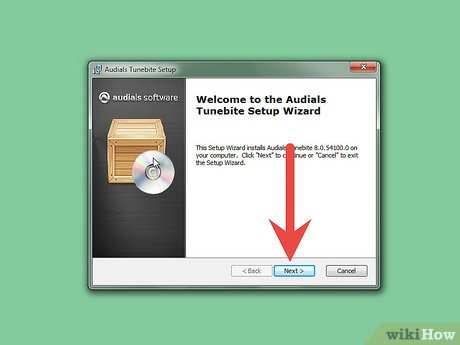

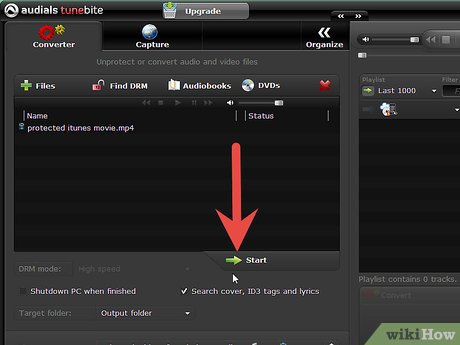
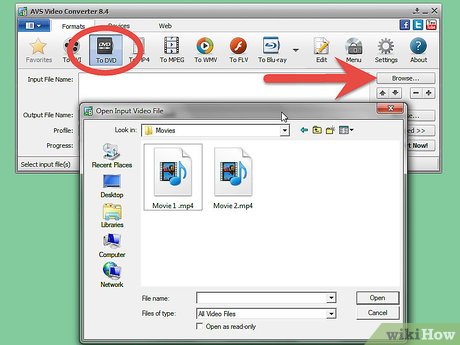
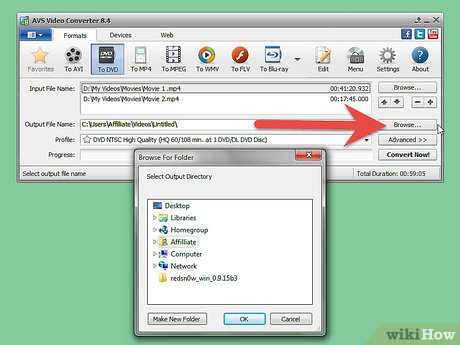
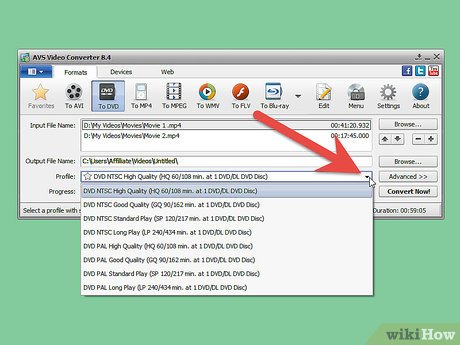
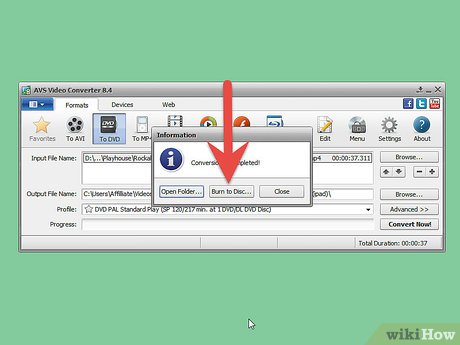
 How to Uninstall QuickTime on Windows
How to Uninstall QuickTime on Windows How to Contact the iTunes Store
How to Contact the iTunes Store How to Change the Skins and Colors Schemes in Winamp
How to Change the Skins and Colors Schemes in Winamp How to Fix Silverlight Crashes
How to Fix Silverlight Crashes How to Edit Keyboard Shortcuts for Winamp in a Windows PC
How to Edit Keyboard Shortcuts for Winamp in a Windows PC How to Install RealPlayer
How to Install RealPlayer