How to use the Search pop-up function on Chrome
On Opera, there is a very useful search search pop-up feature, when users can immediately click search for a word or phrase copied on the website. And users can fully bring Opera search-pop-up search functionality to Google Chrome with Selekt utility. You will be able to use paragraph search options, either from searching right on Google, copying words to search on Google or sharing on Twitter. Instead of having to copy the word and then paste it into the search box on Google, you can now search as soon as blackening words, more effective Google search tricks. The following article will show you how to install Selekt tweaks on Google Chrome.
- How to improve search on Chrome with ioSearch
- Interesting things about Google Search you may not know!
- How to set up Google as the default search engine for the Start menu on Windows 10
Instructions for using Search pop-up on Chrome
Step 1:
Users click on the link below to install Selekt utility on Chrome browser.
- Download Selekt utility on Chrome

Step 2:
Now you can highlight any one word or phrase on the web page and there will be 3 search options with 3 different icons, including a magnifying glass icon, a copy icon and a Twitter icon.

Step 3:
When clicking on the magnifying glass the user will immediately be taken to the Google search page with the keyword blacked out. Below is the entire search result for the selected keyword. You can also select text to search.
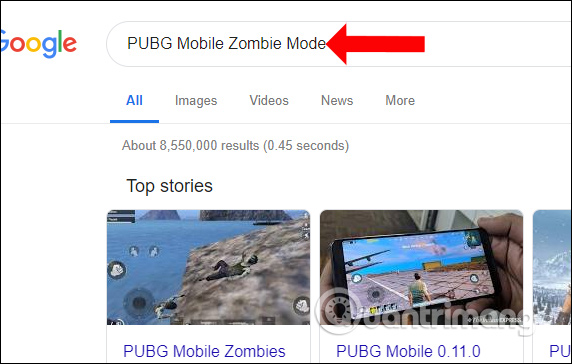
Step 4:
Click the copy icon , the content will be copied to Clipboard to paste into the search box on Google.
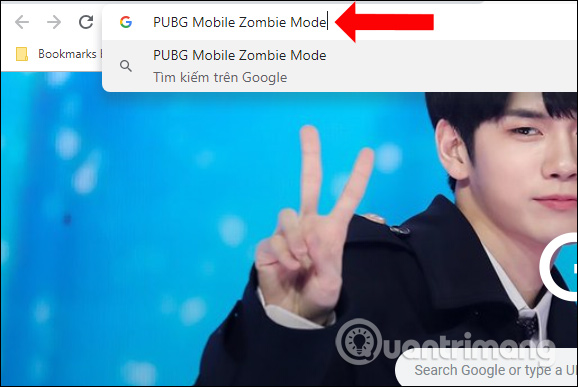
Step 5:
With the Twitter icon, you can choose to add words, phrases or paragraphs to your personal Twitter account to share with everyone. This is an option not available on Opera and is provided for Chrome users via the Selekt utility.
Note to users , the utility works on all websites but excluding Chrome Web Store.
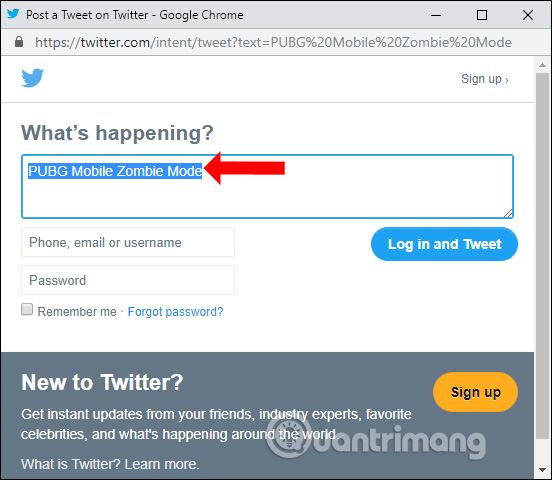
In fact, Google also has a menu to search for content information by blacking out the word to search and right-clicking to show the menu, clicking on Search Google for . If you do not want to install the utility, use the menu click method. Right mouse is fine.
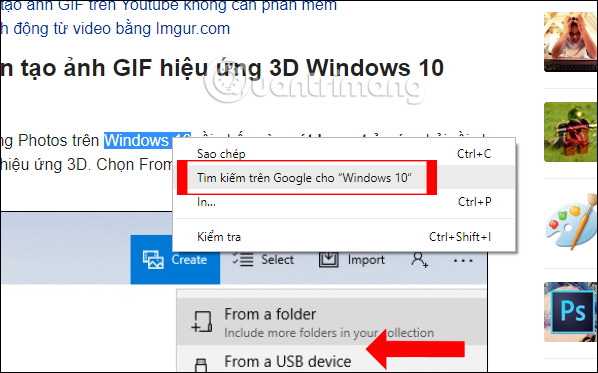
So with this Search pop-up search option on Chrome, the search is much simpler, especially when you get the results right away through the magnifying glass icon. In the near future, developers will add some new features such as saving documents, synchronizing with multiple browsers, adding a selection topic for Selekt utility.
I wish you all success!
 How to search for Pixabay images, Unsplash at the same time
How to search for Pixabay images, Unsplash at the same time How to use Klip Space to share unlimited text
How to use Klip Space to share unlimited text How to see which tab in Chrome is taking up the most RAM and CPU
How to see which tab in Chrome is taking up the most RAM and CPU How to change mouse cursor on Google Chrome
How to change mouse cursor on Google Chrome Do you know how to block websites on Chrome?
Do you know how to block websites on Chrome? Did you know Google Chrome has 4 versions?
Did you know Google Chrome has 4 versions?