How to search by voice on Chrome
Users just need to say the content they want to search into the display microphone, then the content will be searched right on the Google search engine. The voice search feature is already integrated into Google Chrome through the Google search engine, so you don't need any additional support tools. The article below will guide you how to search by voice on Google Chrome.
1. Voice search on Chrome Android, iOS
Google has integrated voice search on Google Chrome Android and iOS versions, so users do not need to install any additional support applications. We just need to open the Chrome browser, then open the Google search page and click on the microphone icon in the search bar . Google audio search supports a wide variety of languages and will depend on the device language.
When the user speaks clearly, the information to be searched for will be displayed immediately.
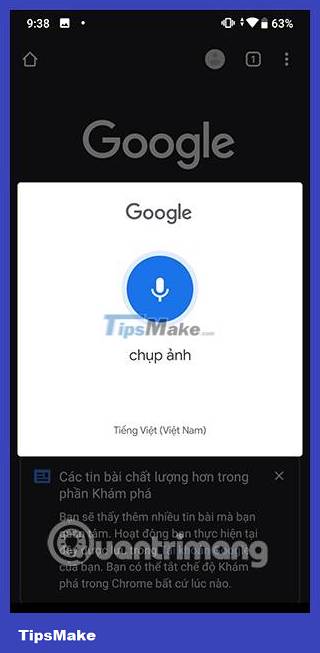
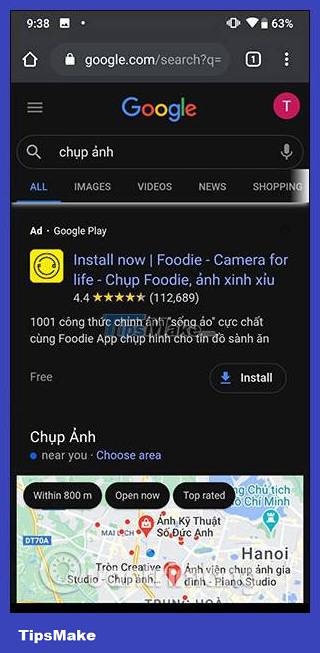

2. Instructions for Chrome voice search on PC
The same is true on the Google Chrome computer browser. Open the Google search page and click on the microphone icon . At this point, you need to agree to let the browser use the microphone.
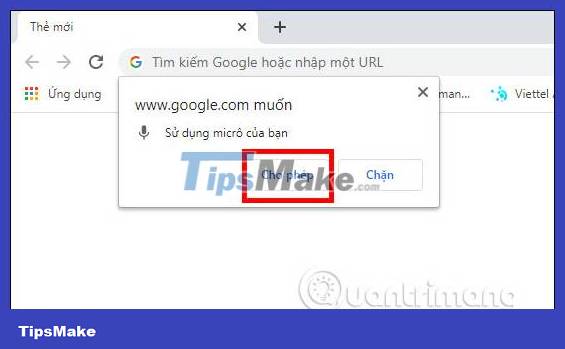
Then we click on the red microphone icon and speak into the microphone connected to the Windows 10 computer.
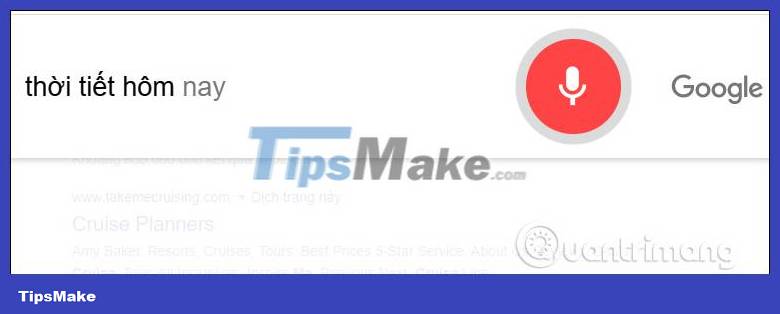
The results of the content you need to search for will be displayed afterwards.
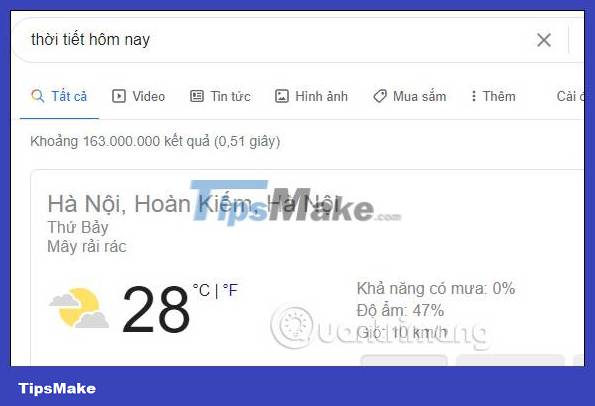
See more:
You should read it
- How to listen and clean up everything you've told Google?
- Chrome is about to allow voice search
- Use Google Now to search for Vietnamese voice
- Chrome is about to allow voice search, no need to install an Extension
- Smart assistant and 'talking' on Google Chrome
- How to search by voice on YouTube when streaming to Smart TV
 How to adjust mouse gestures on Microsoft Edge
How to adjust mouse gestures on Microsoft Edge How to Block Ads on Google Chrome
How to Block Ads on Google Chrome How to Enable Hidden Toolbars on Your Browser
How to Enable Hidden Toolbars on Your Browser 7 JSON file editing tools in Google Chrome
7 JSON file editing tools in Google Chrome What is Wave Browser? Is it a virus?
What is Wave Browser? Is it a virus? Tor or Chrome browser is better?
Tor or Chrome browser is better?