How to use the Neat Download Manager download software
In addition to using the downloader available in the browser, people choose to add some downloaders such as IDM for example, to download files without download buttons like downloading YouTube videos. However, IDM charges a usage fee if you want to own the software completely. If so, users can replace to Neat Download Manager, which is also a software that supports downloading files but is completely free.
Neat Download Manager also speeds up the file download process on your computer by up to 300%, the download file management interface is simple and completely free. Neat Download Manager capacity used on computers is very light, only about 2MB only. The following article will guide you how to use Neat Download Manager to download files on your computer.
- How to download APK safely, fastest
- TOP 7 applications that support the best download on Android
- 9 best torrent file downloaders
- 9 tools to support faster copying process in Windows environment
Instructions to increase file download speed by Neat Download Manager
Step 1:
We download the Neat Download Manager software by following the link below. Software available for Windows and macOS.
http://neatdownloadmanager.com/ 
Then click on the downloaded file to install Neat Download Manager software.

Step 2:
This is the main interface of the software. Above there will be additional add-ons for the browser to download video or audio from websites on the browser more effectively. Click on the Browers icon .

Now show the option to download add-ons for popular browsers today. We proceed to download directly from the Neat Download Manager suggestion interface.

You proceed to install the utility as usual.
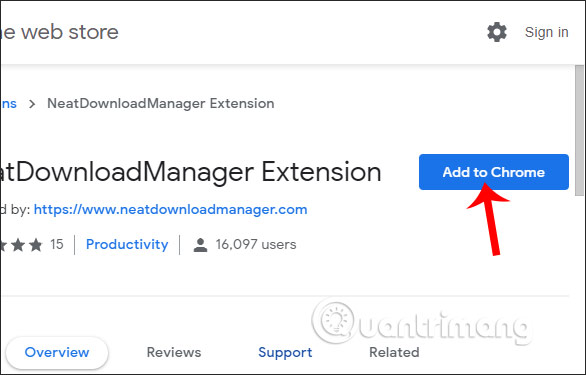
Step 3:
The software automatically catches the download link, or we can also paste the URL of the file to download in the New URL section of the software's interface.
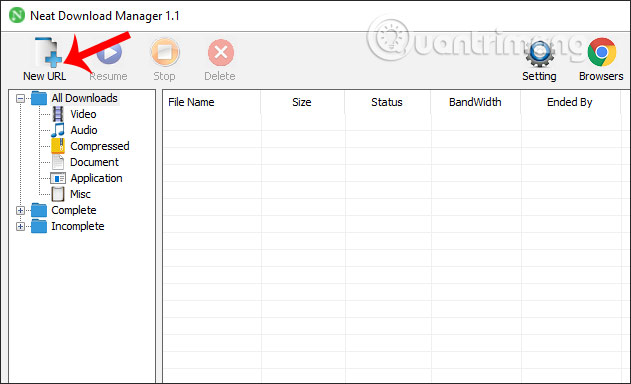
Then click the Download button to download the file to your computer.
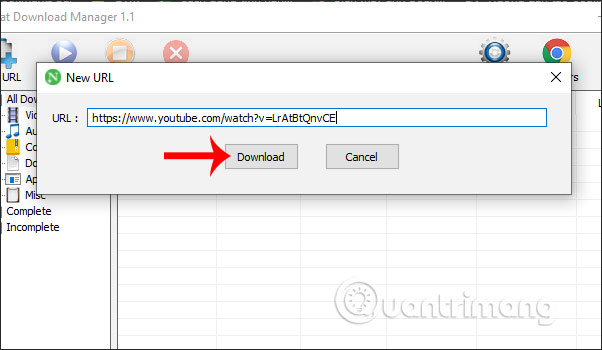
Step 4:
In the interface at the data user will see the file download speed, file download time, file download status. If you want to pause the file download then press Pause below.
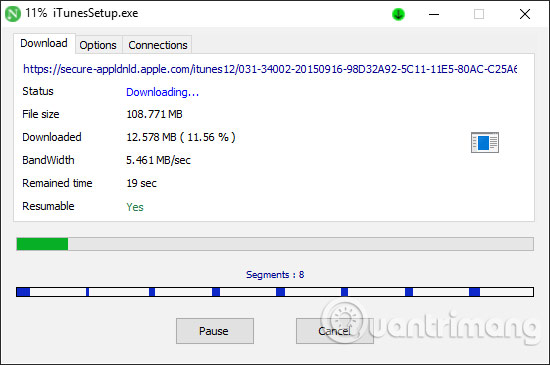
In this download interface, click Options are the options to set the parameters or whether to show file downloading when completed or not. Click Resume to perform the download again.
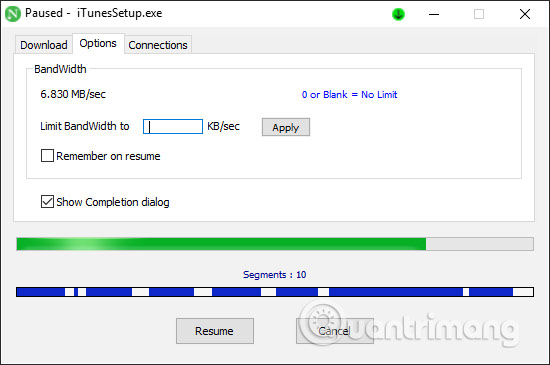
When you click on the Connection tab , the interface displays connection packages to speed up data downloading. The software will automatically perform the optimization and increase the download speed.
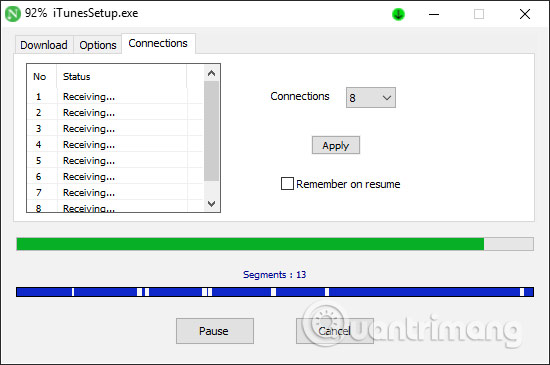
If we download video or audio in the browser, you will see a file download icon in the left corner of the interface as shown. Now you just need to click to download the file.
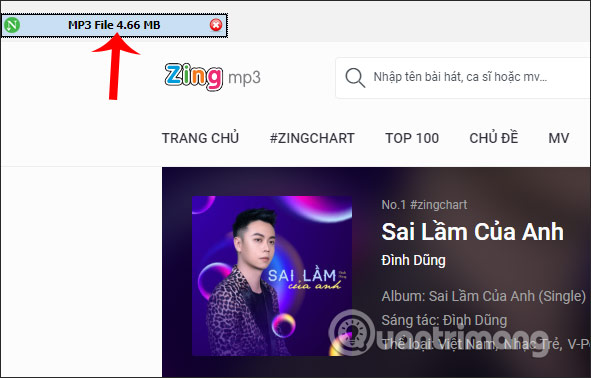
Step 5:
When the download is complete, in the interface of Neat Download Manager we will see a list of downloaded files.
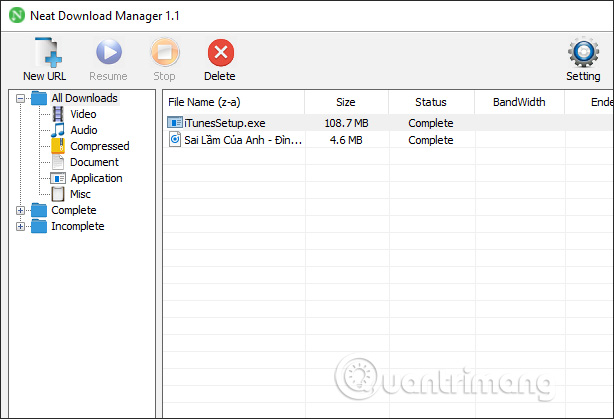
Files downloaded through the software are classified into directories according to different data types, making it easy for users to search and manage.
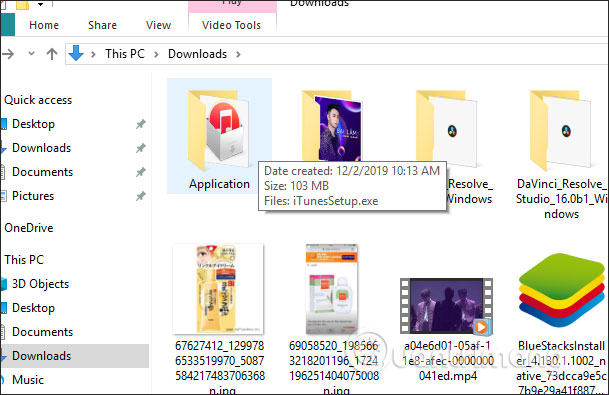
Step 6:
To access the user settings interface, click the Settings icon in the top right corner of the screen. The setup section of Neat Download Manager is relatively simple, so you can leave it as is.

Neat Download Manager provides a fast download tool on the computer, supports downloading of various formats and clear folder sorting. With the Neat Download Manager utility on your browser, downloading videos or audio files is also simple.
I wish you successful implementation!
You should read it
- How to enable parallel download in browser
- TOP 7 apps that support the best download on Android
- Free download of TotalD Pro, the software that supports downloading files for $ 14.9, is free
- How to download files on DownZemAll for free
- Free Download Manager (FDM) file downloader
- Instructions to download the APK file to your computer
 How to link Leech with Vnz-leech
How to link Leech with Vnz-leech How to add a download link to Free Download Manager to accelerate downloads
How to add a download link to Free Download Manager to accelerate downloads TOP 7 apps that support the best download on Android
TOP 7 apps that support the best download on Android Instructions on how to add FTP, Network Location drives on Windows 7, 8
Instructions on how to add FTP, Network Location drives on Windows 7, 8 Top 22 most popular torrent sharing sites
Top 22 most popular torrent sharing sites 10 ways to increase download speed of Torrent
10 ways to increase download speed of Torrent