How to fix Safari error can not load websites on Mac
Ever encountered the problem of not being able to load pages on Safari on a Mac? Obviously your network connection is extremely stable, but a website can't keep loading on Safari. Here is how to fix this phenomenon.
Fortunately, this is an extremely easy to fix error.
Perhaps when you encounter this problem, you will immediately switch to another web browser to use as Chrome or Edge. This is the fastest way if you are in a hurry to work. But if you have time, why not completely treat this unpleasant disease?
One way is to erase all Safari data on the device. This is a quick and effective way, but you will have to trade off all the archives, have to log back all the pages that you frequently visit. This can cause some discomfort.
Instead of deleting everything, you can simply focus on pages that don't load. Here's how to fix the phenomenon of a site can not load on Safari.
Before you proceed, you must make sure that the problem really lies with Safari. Try downloading the page on another device, like an iPhone or iPad, to see if there's a problem.
If your Internet connection is stable and the pages are downloadable on other devices, follow these steps to delete Safari data.
1. Open Safari .
2. Click Safari on the toolbar menu, and then click Preferences…
3. Select Privacy> Manage Website Data .
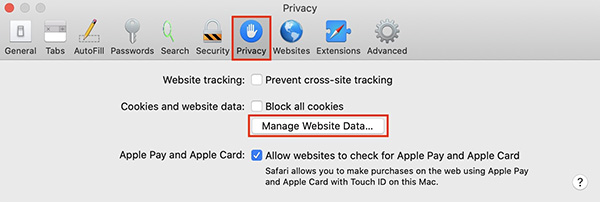 Privacy> Manage Website Data .
Privacy> Manage Website Data . 4. Use the search bar on the right corner to find faulty page data.
5. Select the data and click Remove .
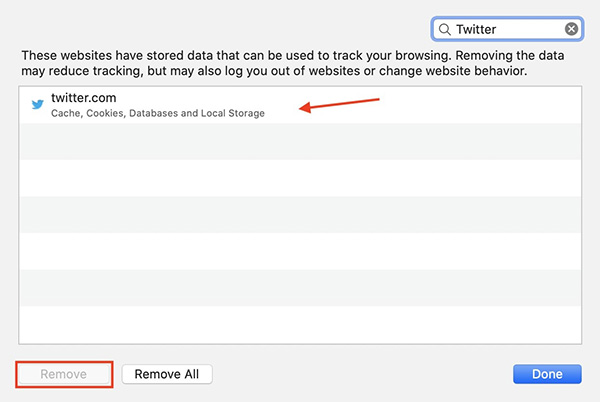 Search for page data and then delete
Search for page data and then delete 6. Click Done .
When you're done, try going to that page again, hoping there won't be a problem this time. However, users still encounter this problem after a few weeks and unfortunately, you have to repeat the above steps again.
If this method still fails to load the page, perhaps this site has been prevented by something. If you use an ad blocking program or content, that website may have been accidentally blacklisted. Now try restarting Safari.
 New features on macOS 11 Big Sur
New features on macOS 11 Big Sur 11 tips to fix any common errors on Mac
11 tips to fix any common errors on Mac Good features with Siri on Mac
Good features with Siri on Mac Slow MacBook Air or Pro? Here's how to speed up your Mac 5 ways
Slow MacBook Air or Pro? Here's how to speed up your Mac 5 ways How to fix 'Dyld: Library not Loaded' error on macOS
How to fix 'Dyld: Library not Loaded' error on macOS How to fix UNTRUSTED_CERT_TITLE error on Mac
How to fix UNTRUSTED_CERT_TITLE error on Mac