How to Use Spell Check on Mac
Part 1 of 2:
Enabling the Spell-Check Settings
-
 Open the Apple menu. Do this by clicking on the Apple icon at the top-left corner of your screen. A menu should appear, giving you control of some of the essential features of your Mac computer.
Open the Apple menu. Do this by clicking on the Apple icon at the top-left corner of your screen. A menu should appear, giving you control of some of the essential features of your Mac computer. -
 Click on Spelling and Grammar at the bottom of Find. This will expand the Spelling and Grammar menu.
Click on Spelling and Grammar at the bottom of Find. This will expand the Spelling and Grammar menu. -
 Activate spell-check during typing. Click on 'Check Spelling,' and when it expands, choose 'While Typing' to enable spell-check while you're typing.
Activate spell-check during typing. Click on 'Check Spelling,' and when it expands, choose 'While Typing' to enable spell-check while you're typing.- With this enabled, you will know every time you type a misspelled word; red dots will appear underneath it to notify you.
-
 Make sure 'Check spelling automatically' is checked. This is under Spelling and Grammar on the Apple menu.
Make sure 'Check spelling automatically' is checked. This is under Spelling and Grammar on the Apple menu.
Part 2 of 2:
Correcting Misspelled Words
-
 Open a text document. The document should support the embedded Spell-Check feature like Apple Mail.
Open a text document. The document should support the embedded Spell-Check feature like Apple Mail. -
 Type a misspelled word on the text field to test it out. When the word is dotted with red underneath, press the Spacebar then the left arrow. The Correction menu will appear, allowing you to choose from the spelling suggestions with your arrow keys.
Type a misspelled word on the text field to test it out. When the word is dotted with red underneath, press the Spacebar then the left arrow. The Correction menu will appear, allowing you to choose from the spelling suggestions with your arrow keys. - Replace with the correct word. Hit 'Return' when you have finished selecting a word from the spelling suggestions to replace the misspelled word you entered.
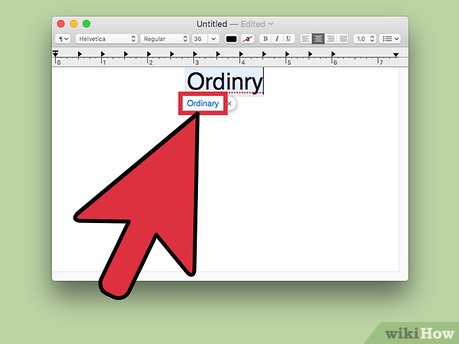
5 ★ | 1 Vote
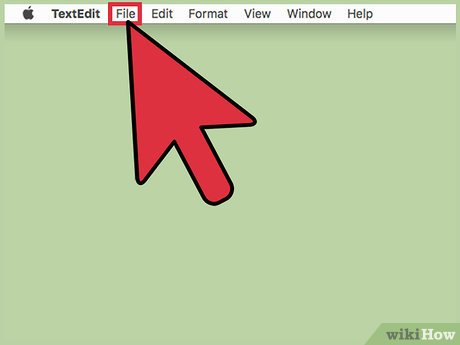

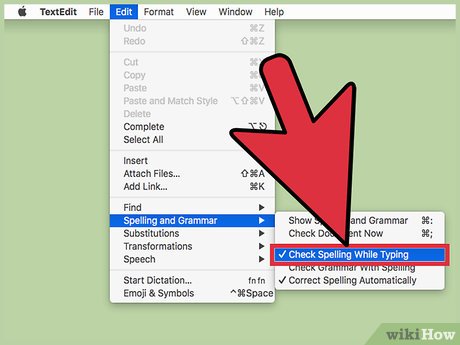

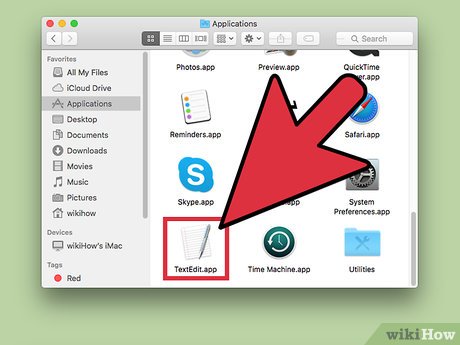

 How to Fix an 'External Hard Drive Not Detected' Error on PC or Mac
How to Fix an 'External Hard Drive Not Detected' Error on PC or Mac How to Play FLAC Files on Mac
How to Play FLAC Files on Mac How to Unlock a Mac Using the Apple Watch
How to Unlock a Mac Using the Apple Watch How to Reset Any User's Password on a Mac
How to Reset Any User's Password on a Mac How to Clean Install macOS Sierra
How to Clean Install macOS Sierra How to Swipe Between Pages on a Mac
How to Swipe Between Pages on a Mac