How to turn on Windows Spellchecker on Chrome (Windows 10) to check spelling
Microsoft is one of the companies most actively involved in the development of the Chromium project - the support platform for Edge, Chrome, Vivaldi and many other popular web browsers. Microsoft's contributions benefit all browsers running on the Chromium kernel, not just Edge.
Last year, Microsoft announced that it would develop a new, more effective, more stable spell checking tool that could replace the default spell checker, 'Hunspell,' in use. on Chromium today. In the new Edge 83 update released a few days ago, Microsoft officially introduced this new self-testing tool called 'Windows Spellchecker' with some notable improvements.
For its part, Google also appreciates Microsoft's ideas, and in fact this feature has also been integrated on the latest version of Chrome. However, Windows Spellchecker has not been enabled by default on Chrome but is currently hidden as a flag.
This collaboration between Google and Microsoft engineers is a good example of how effective open source collaboration will benefit the public. The new Spellchecker tool will significantly improve the ability to support spell check on the browser with the following main features:
- Check for spelling errors for both URLs, abbreviations, and email addresses.
- Get to know many new local languages and words
- Share custom dictionaries.
By default, Chrome's Hunspell will also check spelling of email addresses, URLs, etc. in all text fields, including WordPress, Gmail, Facebook, Twitter, and most third-party websites.
 Hunspell and Windows Spellchecker
Hunspell and Windows Spellchecker With Windows Spellchecker, you'll find fewer red underlines below your email address, acronyms, URLs, additional languages or local languages.
If you want to try the new Microsoft spell checking tool for Chrome, you can manually enable this feature by following these steps:
Step 1: Launch Chrome's test flag screen by typing ' Chrome: // flags ' in the address bar and hit enter.
Step 2: Find the flag named ' Use the Windows OS spell checker ' and enable it.

Step 3: Relaunch the browser.
Windows Spellchecker is just one of more than 1,900 changes and additions that Microsoft has contributed to the Chromium platform over the past few years.
However, after turning it on, I found that even though I typed in both English and Vietnamese, I could not see the underlined word. I turned on spell checking mode in Windows 10 already.

Perhaps having to go back to the default spellchecker on Chrome, although it doesn't detect 100% of misspellings, it also helps to significantly reduce common errors. If you often have to write long documents, you should use Google Docs and turn on the spell checking feature on Chrome, I find it very effective.
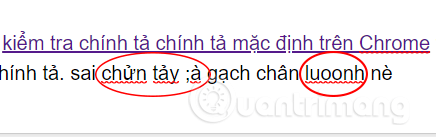
You should read it
- How to turn off spell-checking spelling corrections in Vietnamese on Chrome
- How to spell check on Google Docs
- The SFC / scannow tool is 'disproportionate' by a silly error after updating the new Windows 10 version
- Top 5 software, Windows 10 error correction tool today
- Top 10 best DLL error correction software for Windows 2019
- How to turn off self-correcting spelling errors on the Macbook
 How to play new surfing offline game on Microsoft Edge
How to play new surfing offline game on Microsoft Edge How to enable full URL display in Google Chrome
How to enable full URL display in Google Chrome How to accelerate file downloads in Firefox
How to accelerate file downloads in Firefox The 7 most common problems in Internet Explorer
The 7 most common problems in Internet Explorer How to enable / disable Show Suggestions from Pinterest in Collections in Microsoft Edge Chromium
How to enable / disable Show Suggestions from Pinterest in Collections in Microsoft Edge Chromium Microsoft Edge Canary can pronounce PDF document content
Microsoft Edge Canary can pronounce PDF document content