MS Word - Lesson 10: Read and check proofs for documents
TipsMake.com - Word 2007 has many features to help you read and test the printout for documents. They include tools: Spelling and Grammar (spell and grammar checker), Thesaurus (synonyms), AutoCorrect (auto-correction), Default Dictionary (default dictionary) and Word Count (public word counting tool).
Spelling and Grammar
To check the spelling and grammar of a document:
• Place the cursor at the beginning of the document or the beginning of any piece of text you want to check
• Click the Review tab on the Ribbon
• Choose the Spelling & Grammar icon on the Proofing group or press the shortcut ( F7 ).
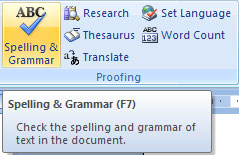
• Any error will display a dialog box that allows you to choose a more appropriate writing or grammar.

If you want to check the spelling of a specific word, you can right-click any word underlined by Word and select an alternative.

Dictionary of synonyms
Synonyms allow you to see synonyms. To use thesaurus:
• Click the Review tab on the Ribbon
• Click Thesaurus button on the Proofing group.
• The thesaurus tool will appear on the right side of the screen and you can see options.
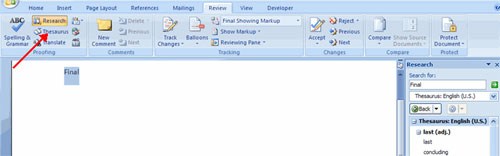
You can also access the synonym dictionary by right-clicking on any word and selecting Synonyms on the menu.
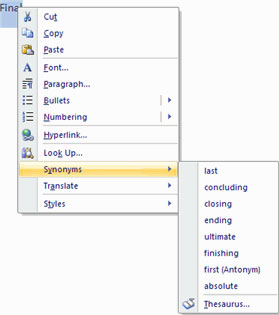
Customize AutoCorrect
You can set up the AutoCorrect tool in Word to keep some text the way it has. To customize AutoCorrect:
• Click the Microsoft Office button
• Select the Word Options button
• Click the Proofing tab
• And select the Autocorrect Options button
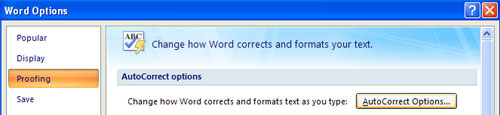
• On the Autocorrect tab, you can specify the words you want to replace as you type.

Create a new default dictionary
Often you have professional technical terms that may not be recognized by the spelling and grammar checker in Word. So you can customize the dictionary to get the words you want to include.
• Click the Microsoft Office button
• Click the Word Options button
• Select the Proofing tab
• Click the When Correcting Spelling tab
• Select Custom Dictionaries, and the Custom Dictionaries dialog box appears.
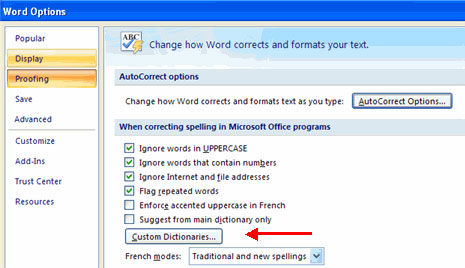
• Click Edit Word List
• Enter your usable words that are not in the current dictionary in Word.
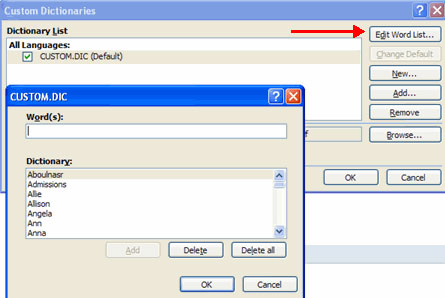
Word Count tool
To check Word Count in Word 2007, look at the bottom left corner of the screen. It will tell you the total number of words in a document or if you have a blackened text, it will tell you how many words are in that paragraph.
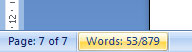
Next article: MS Word - Lesson 11: Format the page
 MS Access - Lesson 11: Calculating field
MS Access - Lesson 11: Calculating field MS Word - Lesson 11: Format the page
MS Word - Lesson 11: Format the page Microsoft shows how to avoid trapping phishing
Microsoft shows how to avoid trapping phishing MS Access 2007 - Lesson 12: Design Forms
MS Access 2007 - Lesson 12: Design Forms How to create Macros in Word 2007
How to create Macros in Word 2007 MS Access - Lesson 13: Creating Reports (report)
MS Access - Lesson 13: Creating Reports (report)