Excel 2016 - Lesson 11: Check spelling in Excel spreadsheets
- Excel 2016 (Part 8): Understanding Number Formats
- Excel 2016 (Part 9): Working with multiple spreadsheets
- Excel 2016 (Part 10): Using Find and Replace
Before sharing a spreadsheet, you need to make sure it doesn't have any spelling errors. Fortunately, Excel 2016 includes a Spell Check tool that you can use to make sure everything in your spreadsheet is spelled correctly.
If you've used the spell check feature in Microsoft Word , you should be aware that the spell check tool in Excel is helpful, but not "powerful." For example, it won't check for grammar issues or check spelling as you type.
Let's refer to the instructions for checking spelling on Excel 2016 spreadsheets in this article with TipsMake.com!
Using Spell Check in Excel 2016
1. From the Review tab , click the Spelling command .

2. The Spelling dialog box appears. For each spelling error in your spreadsheet, Spell Check offers a suggestion for the correct spelling. Select a suggestion, then click Change to correct the error.

3. A dialog box will appear after reviewing all spelling errors. Click OK to close Spell Check.
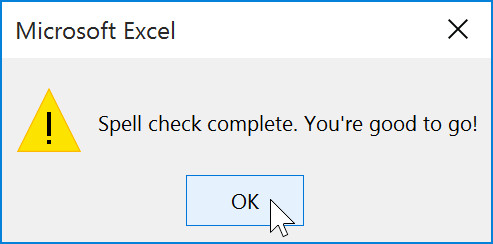
If there are no suitable suggestions, you can retype the spelling yourself.
Ignore spelling "mistakes"
Spell Check isn't always accurate. Sometimes certain words are marked as incorrect, even when they're completely correct. This often happens with proper names, which aren't in the dictionary. You can choose not to change spelling 'errors' by using one of the following three options:
- Ignore Once: Ignore the word without changing it.
- Ignore All: Ignore the word without changing it and ignore all other instances of spelling errors in your spreadsheet.
- Add : This will add the word to the dictionary so it never appears as an error again. Make sure the word is spelled correctly before selecting this option.
Next Excel 2016 lesson: Excel 2016 - Lesson 12: Formatting pages and printing spreadsheets
Have fun!
You should read it
- Excel 2016 - Lesson 7: Formatting Excel spreadsheets - Complete guide to Excel 2016
- Complete guide to Excel 2016 (Part 1): Get familiar with Microsoft Excel
- Guide to full Excel 2016 (Part 2): Learn about OneDrive
- Complete guide to Excel 2016 (Part 9): Working with multiple spreadsheets
- Excel 2016 - Lesson 1: Getting acquainted with Microsoft Excel - Complete guide to Excel 2016
- Complete tutorial of Excel 2016 (Part 5): Basics of cells and ranges
 Recommended methods in Golang
Recommended methods in Golang Excel 2016 - Lesson 5: Basic concepts of cells and ranges
Excel 2016 - Lesson 5: Basic concepts of cells and ranges PowerPoint 2016: Rehearse and Record Your Presentation
PowerPoint 2016: Rehearse and Record Your Presentation Basic guide to using Blooket - an application that creates learning games
Basic guide to using Blooket - an application that creates learning games TOP 6 websites that support online Python programming compilation
TOP 6 websites that support online Python programming compilation Nested Structure in Golang
Nested Structure in Golang