How to use Instagram on a Windows 10 computer
Unlike Instagram mobile version, Instagram version of Windows 10 is quite limited and incomplete features like on the mobile version. In the article below, TipsMake.com will guide you how to use Instagram on your Windows 10 computer effectively and quickly.

1. Use Instagram Web mobile interface
Sometimes you want to try out the Instagram experience on mobile browsers, let's try it with the Device Toolbar feature of Chrome and Coc Coc.
Step 1: You access Instagram with Chrome browser, Coc Coc. Then, right-click on the website and select Check .

Step 2: Find and click the Togggle Device Toolbar icon (1) => select the emulation device (2) => select the desired device name (3) . Once completed, turn off that tool panel and try F5 again to experience the mobile version you want.
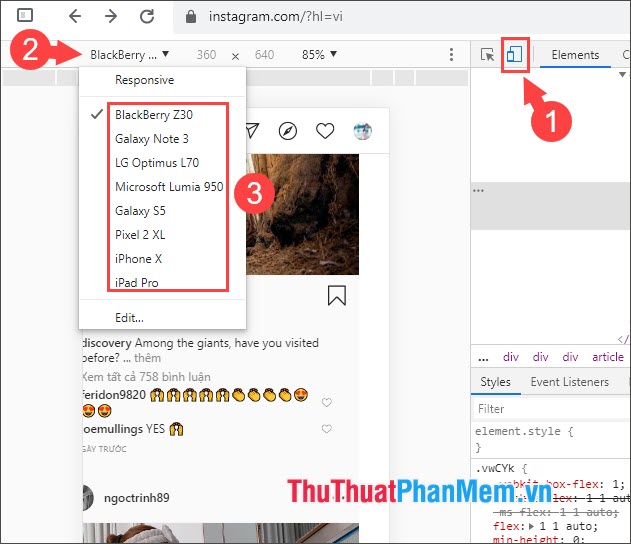
2. Use the Instagram app on the Windows Store
Step 1: Go to the Start menu (1) => Microsoft Store (2) .
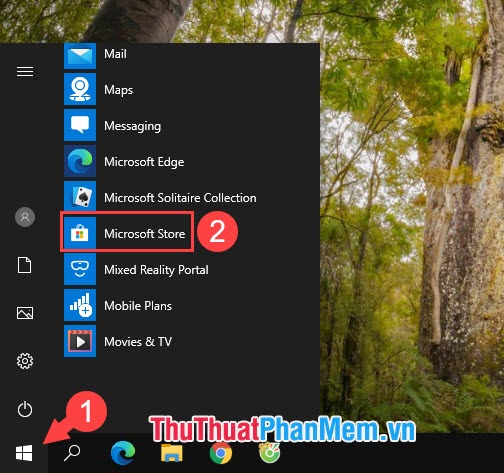
Step 2: Search for the keyword Instagram (1) => select the Instagram app (2) and proceed to download and install.
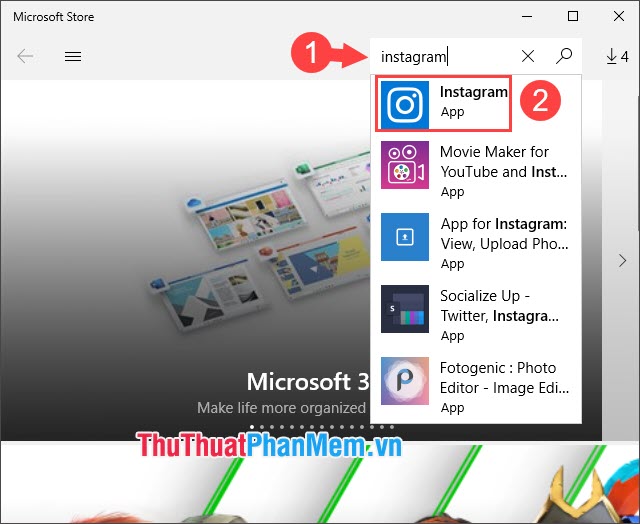
Step 3: After the installation is complete, enter your account (1) and Log In (2) .

Step 4: You start using Instagram named Windows 10 only. On Windows 10 version, the main functions are divided into sections as shown below. Inside:
Section (1) : In order from left to right ( Main page, Message, Discovery, Activity, Personal page )
Item (2) : Search is used to search other Instagram accounts
Item (3) includes interactive buttons such as Like, Comment, Share
Item (4) is used to save the article
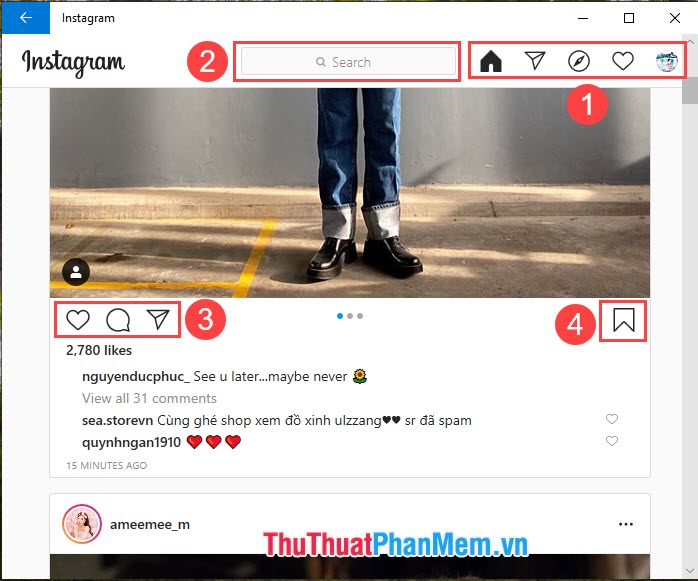
3. Using Instagram for Android through the emulator
If you want to use Instagram fully, then we only have to use an Android emulator like BlueStack, NoxApp. You just need to download any Android emulator, log in and download Instagram from Play Store and enjoy.
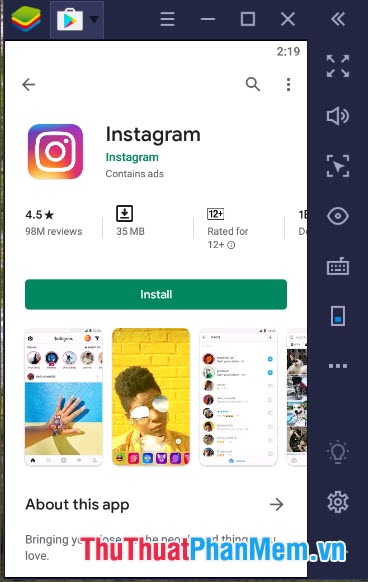
With Instagram Android version, you can access photos and upload photos quickly with shortcuts on the screen.
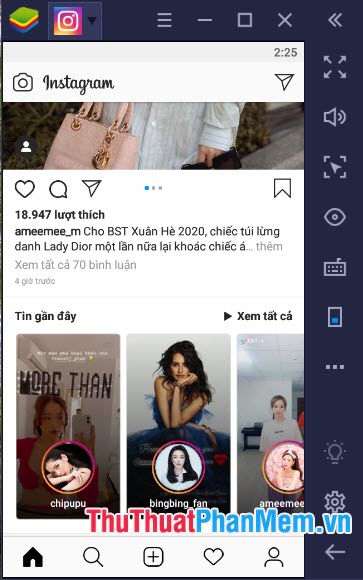
With the ways to use Instagram on Windows 10, you can choose the way that's best for you to use or change in different ways to refresh your experience. Good luck!
 How to delete and remove Internet Explorer on Windows 10
How to delete and remove Internet Explorer on Windows 10 Collection of the most beautiful cute cover photos
Collection of the most beautiful cute cover photos How to share photos from Google Photos to other accounts
How to share photos from Google Photos to other accounts How to turn on Dark Mode for Facebook
How to turn on Dark Mode for Facebook How to name Zalo with special characters
How to name Zalo with special characters How to turn on Dark Mode Messenger
How to turn on Dark Mode Messenger