How to download photos on Instagram to your computer
Instagram is a popular social network for young people with simple usage, but it also has outstanding features such as Story, double Like, camera effects . However, Instagram was written for the phone as the main, when That we use Instagram on the computer will face many obstacles such as not being able to message, unable to download photos. Today, Thuthuatphanmem.vn will guide you how to download photos from Instagram to your computer.

1. Use the Web page that supports downloading images.
Step 1: You access Instagram (www.instagram.com) on your computer normally. Next, you log in and select the image you want to download.
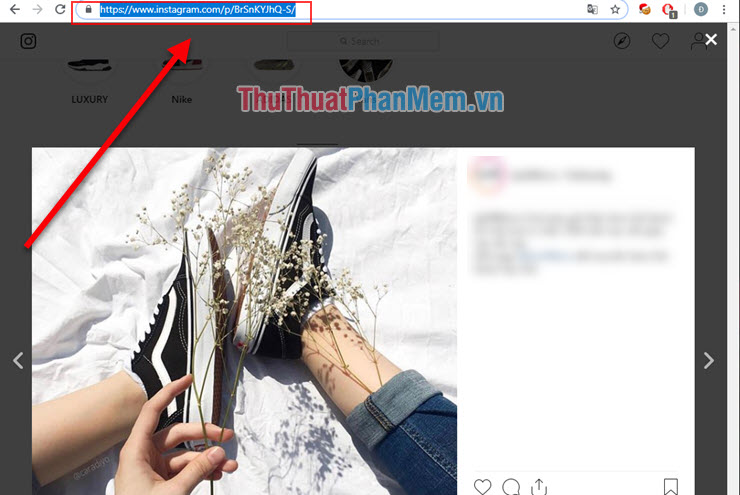
Step 2: Now copy the image link you want to download. Next you access this site: instasave.xyz
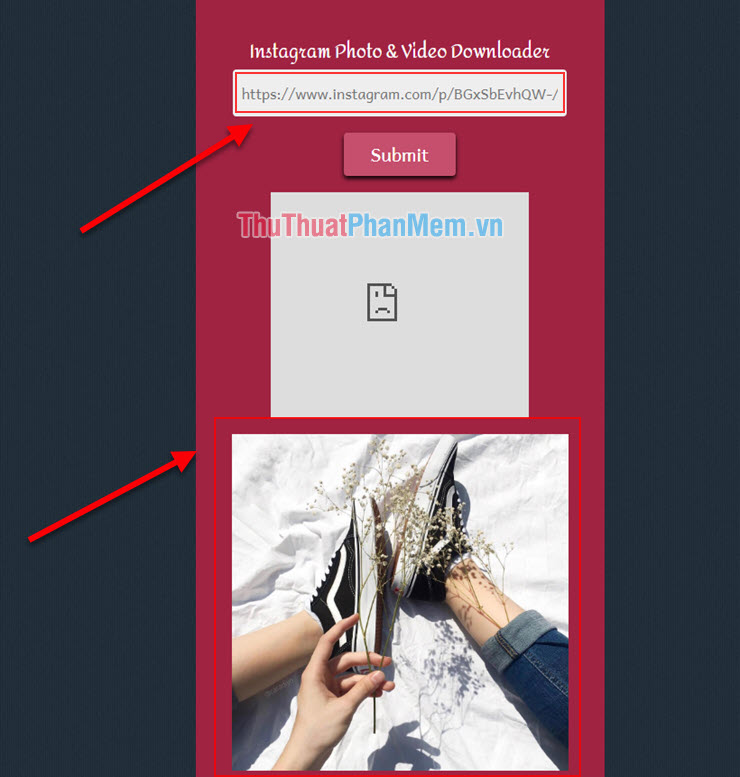
Step 3: Then paste the link you just copied into the first box. After you have finished pasting, click Submit to make your image appear. Your photo will appear at the bottom. All you have to do now is right click on the image and select download.
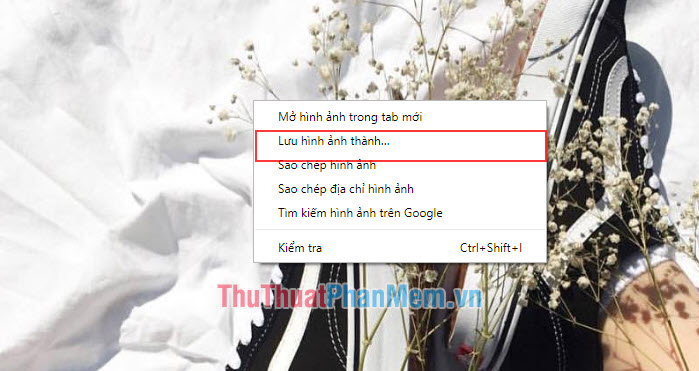
2. How to download photos from Instagram to your computer using the source code.
Step 1: You access the Instagram website for computers as above. Then, you select the image you want to download and Right-click on the image and select Test (Can be turned on quickly by the shortcut F12)
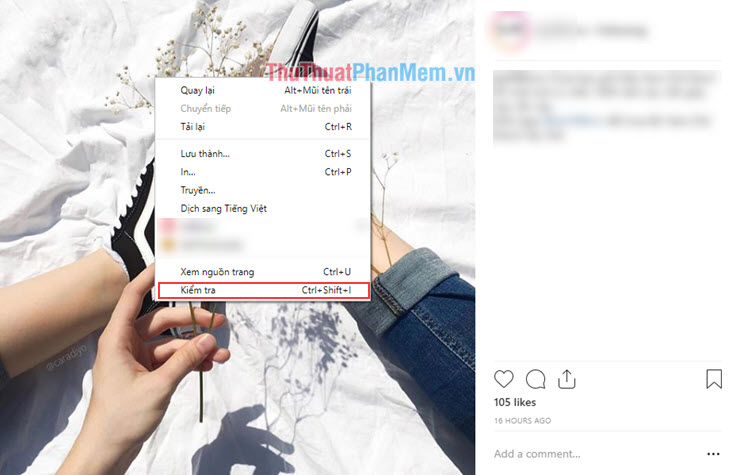
Step 2: When the source code window opens. Look up on the highlighted black line and click on the arrow in the left hand corner.
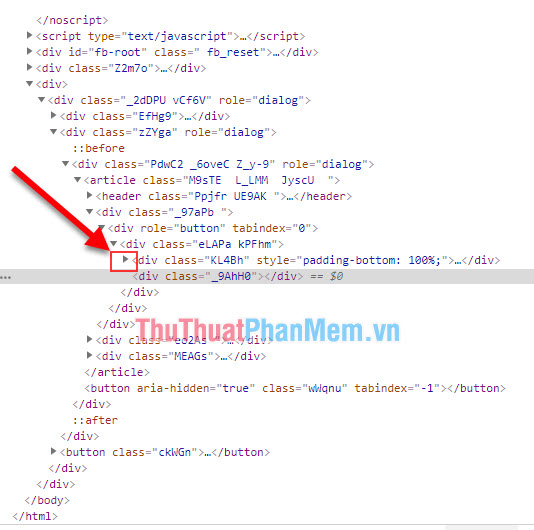
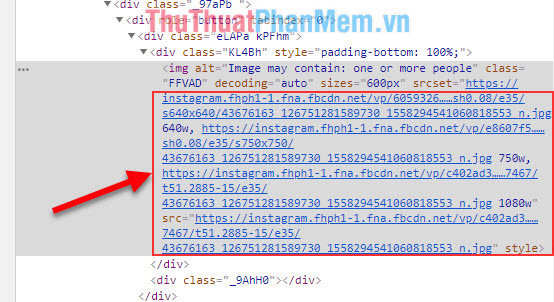
Step 3: When you click on the arrow, it will display the extension that is the link of the image. Now just right-click on the link and select Open in a new tab
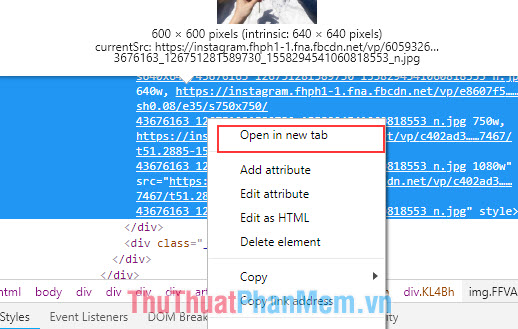
Step 4: When the image is opened in a new tab, right-click on the image and select Save image as . to finish
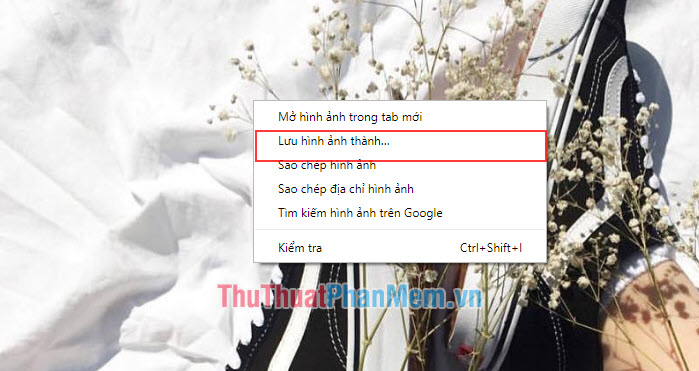
So, Thuthuatphanmem.vn has instructed you two different ways to download photos from Instagram to your computer. Good luck !
You should read it
- How to edit Instagram photos right on your computer
- How to download Instagram photos and videos to iPhone with InstaSaver
- How to download multiple photos on 1 Instagram post
- How to post photos to Instagram from a computer
- How to use Vurku to download Instagram photos in many ways
- How to download photos on Instagram quickly
 How to delete cookies thoroughly on browsers Coc Coc, Chrome, Edge, Firefox
How to delete cookies thoroughly on browsers Coc Coc, Chrome, Edge, Firefox The most effective way to speed up Chrome
The most effective way to speed up Chrome How to add and integrate IDM into Chrome - Add IDM extensions to Chrome
How to add and integrate IDM into Chrome - Add IDM extensions to Chrome How to view, add, edit, delete contacts on Gmail
How to view, add, edit, delete contacts on Gmail What is a thumbnail? Learn about Thumbnails
What is a thumbnail? Learn about Thumbnails How to delete videos on Youtube
How to delete videos on Youtube