12 tips to make it easier for you to master Instagram
Instagram is one of the best photo capture and sharing apps, loved by many users. New Instagram users may not know how to use it. Even even longtime Instagram users are not sure what the Instagram features are all about. To better understand the features and usage of Instagram, please refer to the following article of Network Administrator.
Explore more:
-
Instructions for properly using 16 Instagram filters
-
Basic manipulation with Instagram for Android users
-
What are the 9 best photos on your Instagram in 2015?
1. Save the original image

Almost all social networking applications allow users to share images by compressing images. Although this is a good way, in some cases image compression reduces the resolution of the image.
With Instagram users no longer have to worry about this issue. This is one of the options integrated on Instagram.
To access the option, simply open your Instagram account, then visit Profile. On the Profile, click on the 3 dots in a row in the top right corner.
Scroll down to find the Save original photos option. When you enable this option, all photos that you upload to Instagram will be saved in high resolution.
2. Transfer Instagram account to private mode (Private)
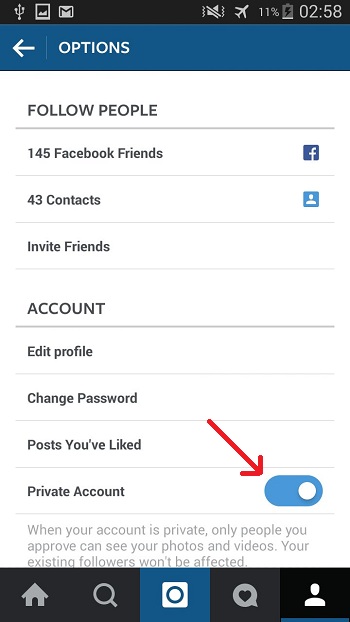
When you leave public mode, anyone can view the images and videos you share on your Instagram account.
However, to avoid situations like other people taking your photos to use for other purposes ., you should leave your Instagram account private. Then only your followers can see what you share on Instagram.
To convert your Instagram account to private, first open your Instagram account and then go to Profile, tap the 3 dots in the top right corner of the Profile. Scroll down to find the Private Account option to activate.
3. Save mobile data when using Instagram
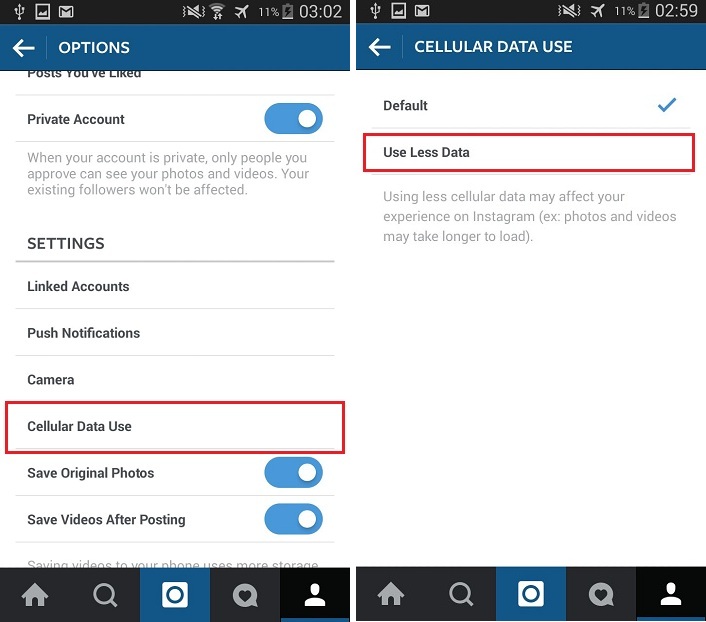
To save data on your mobile device when using Instagram, go to Profile, tap the 3 dots in a row in the top right corner of the Profile. Scroll down to find and click on the option Cellular Data Use .
At this time, there will be 2 options Default (default) and Use Less Data (using less data), you select and Use Less Data.
4. Add Hashtag after posting photos
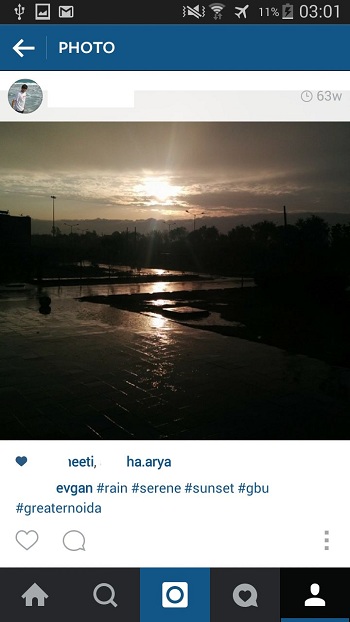
Hashtag is Instagram's discovery tool. A Hashtag is to place a pound sign (#) in front of a word that will turn that word into a clickable lead. The Hashtag will link photos with common themes.
Finding a hashtag can help you find photos or Instagram members with similar interests. Using hashtag will also make it easier for people to find you and your photos.
Instagram does not allow you to edit after posting images, . as on Facebook. In case you forgot to add the hashtag when posting photos on Instagram, don't worry too much, you can add the hashtag in the comment section below the image you posted.
5. Geo-tagging feature on Instagram
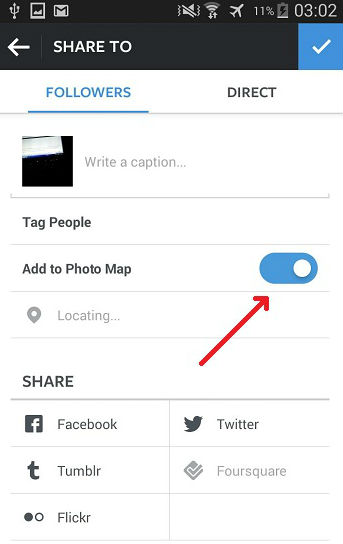
Suppose in case you travel somewhere and post photos on Instagram, your friends or relatives comment on where you are traveling. If you don't want to answer too many times you can use the geo-tag image feature you upload.
To use the Geo-tag feature on Instagram, when you share your images just select the Add to Photo Map option , to save the location for your photos.
6. Connect your Instagram account with other social networking accounts
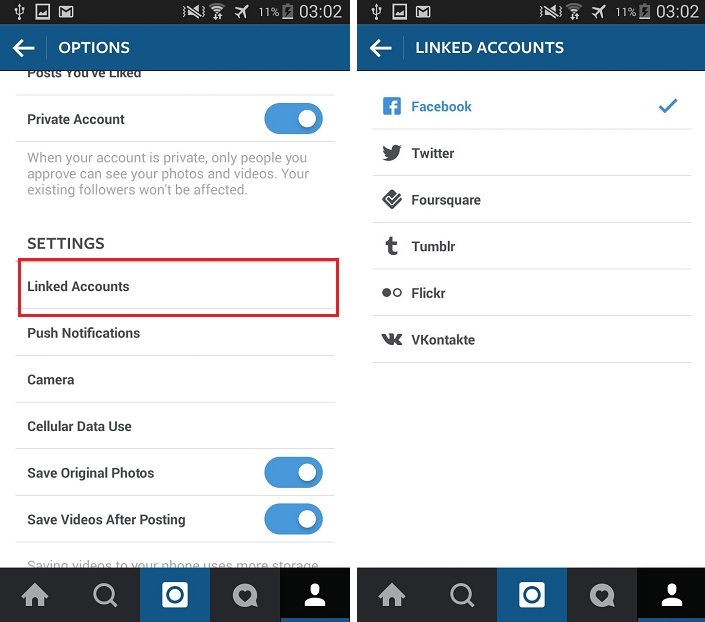
Instagram allows you to connect to a number of other social networking accounts such as Facebook, Twitter, Foursquare, Tumblr, Flickr and VKontakte .
7. Delete the tag on Instagram

Sometimes you are tagged by friends and relatives in silly pictures. These images will appear on your personal page. How to delete that tag?
First you access the image that you are tagged on Instagram, click on the 3 dots of a row in the bottom right corner. When the ball clicks on the screen, there will be Photo Options option, click on that Photo Options option to search for other options.
Finally, find the Remove Tag option, click it to delete the tag on the photo.
8. Send personal photos on Instagram to friends
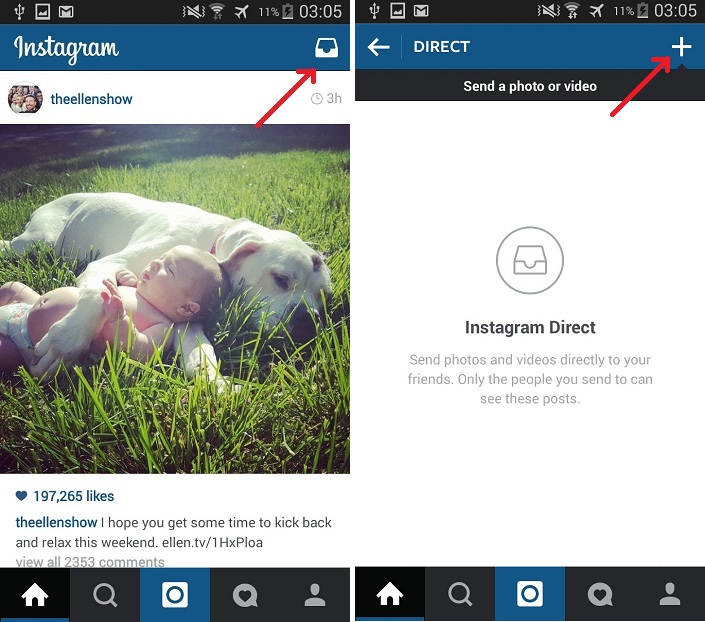
With Instagram you can also send photos and videos to your friends and relatives. If you want to send photos directly to friends and relatives, you can use Instagram Direct .
To use Direct of Instagram, first access the main Instagram interface, then click on the drawing icon in the top right corner to open Instagram's Direct.
9. Use Instagram as a photo editor
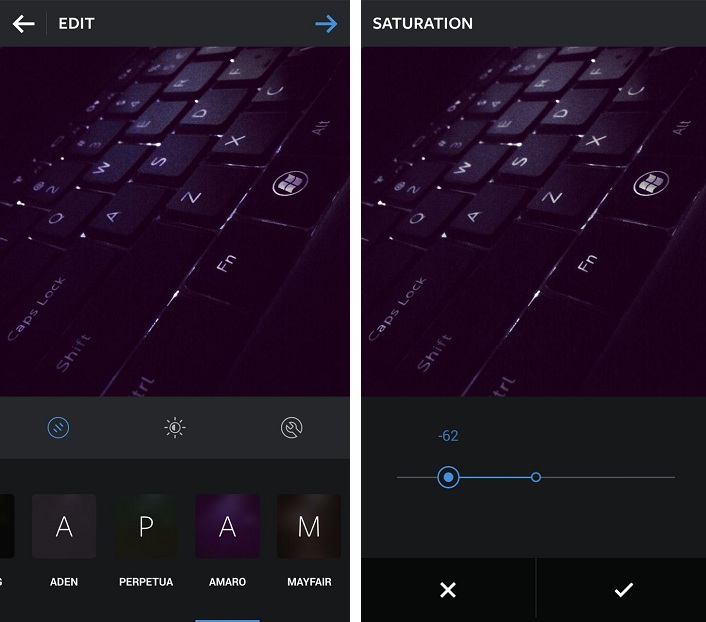
Instagram is used as a photo editor. All you need is to select the image uploaded to Instagram and then edit and post.
10. Print Instagram photos on Poster
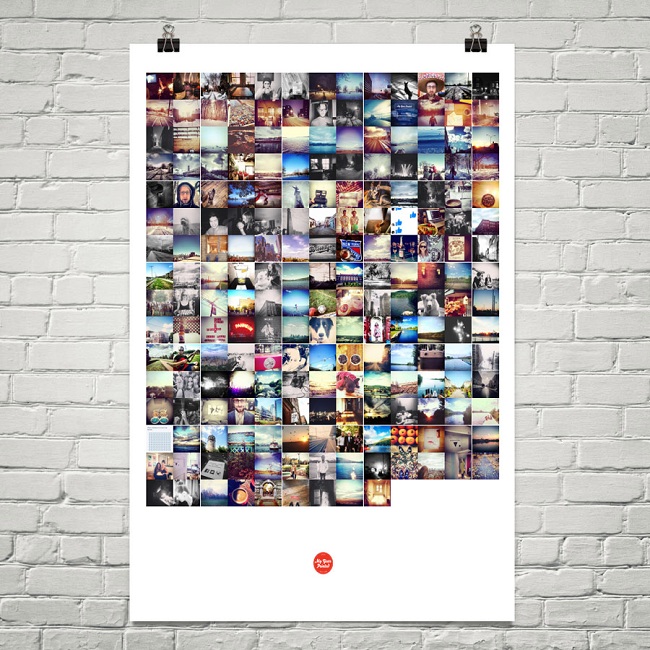
You can print your Instagram photos on Poster. Visit myyearprinted.com, then click Connect with Instagram (connect to your Instagram account).
After selecting Connect with Instagram (connected to your Instagram account), on the device screen you will receive a notification selecting the images you want to print on the Poster.
11. Pair multiple photos into a single photo
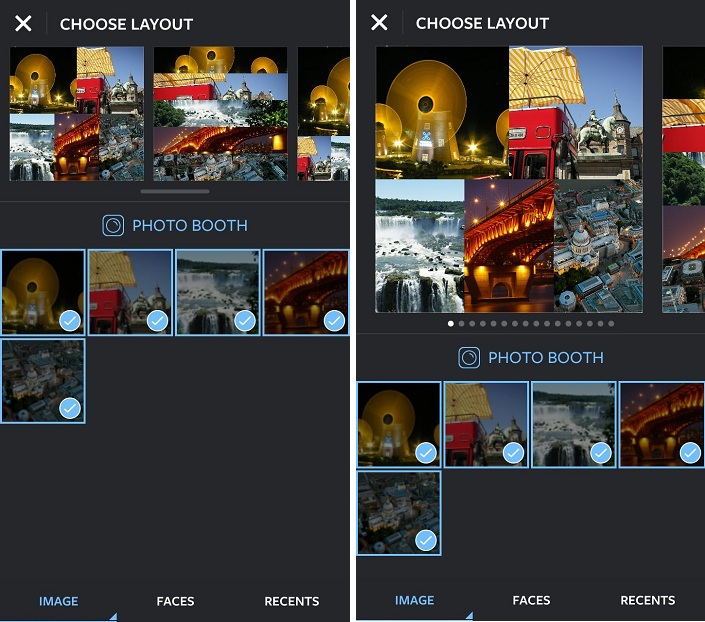
Instagram users can now combine multiple images to create a single image using the application called Layout .
This application allows users to merge different photos into a single image or to blend text into images.
If you use an Android device, you can download Layout to your device here.
If you use an iOS device, you can download Layout to your device here.
To merge multiple photos or add text to images on Layout, first select the image you want to join.
Next choose Layout (layout tool), then edit the image as you like. After you've finished editing and editing photos, you can share your photos on social networking apps if you want.
Also you can use other applications like Pic Stitch, Diptic, and Magic Frame .
12. Create Time Lapse Videos on Instagram
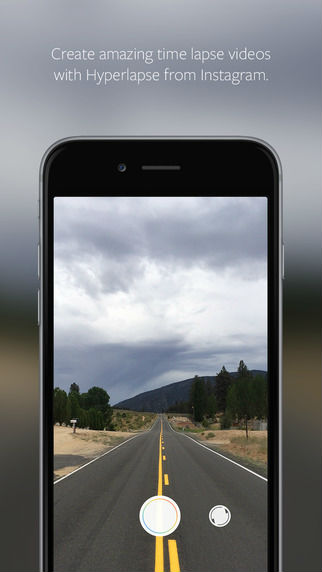
Hyperlapse is another Instagram application available for iOS devices. This application allows users to create a beautiful Time lapse videos.
Time lapse videos is a stop-motion made by continuously shooting multiple images and merging them into videos but more specifically, it is fast-forwarded in real time.
You can download Hyperlapse to your device here.
Having fun!
You should read it
- Instagram allows sharing posts to Stories
- How to track / unfollow Hashtag Instagram on iPhone and iPad
- 6 simple steps to have great photos on Instagram
- How to set up privacy mode on Instagram
- 5 Instagram photo editors to create better photos
- Receive notifications of new activities of a specific user on Instagram
 Set the post management mode to be tagged on Facebook
Set the post management mode to be tagged on Facebook Fix Vietnamese typing error on Facebook application for Windows 10
Fix Vietnamese typing error on Facebook application for Windows 10 Do you know how to add the date and time to Facebook status?
Do you know how to add the date and time to Facebook status? 5 things you should know about Instant Articles
5 things you should know about Instant Articles What are Instant Articles? How to create Instant Articles?
What are Instant Articles? How to create Instant Articles?