How to register an Instagram account on a computer
Registering an Instagram account on your computer is now very simple and fast. We don't need to download the BlueStacks emulator to create an Instagram account on the computer anymore. You just need to log into the Instagram home page, then fill in the required Instagram account creation information.
Normally, in the past, to be able to use Instagram, share photos and videos, you have to download Instagram application and install on your phone. However, with an increasing number of Instagram users, the manufacturer has provided Instagram with a web version . From there we can register Instagram accounts on PC, and use Instagram right on the computer, like posting photos on Instagram. The following article will guide you step by step creating an Instagram account on your computer.
- Instructions for registering an Instagram account on your phone
Step 1:
First click on the link below to access Instagram's homepage.
- https://www.instagram.com/
Step 2:
Right in the first interface will be the input table of information needed to register an Instagram account on the computer . We can register an Instagram account by email address or by phone number. Enter the required information then click Register below.

Step 3:
So we have finished creating an Instagram account on the computer. Now go to the email address used to register Instagram to confirm your account.
In the content of the Instagram email, click on Confirm your email address button to confirm the email address.
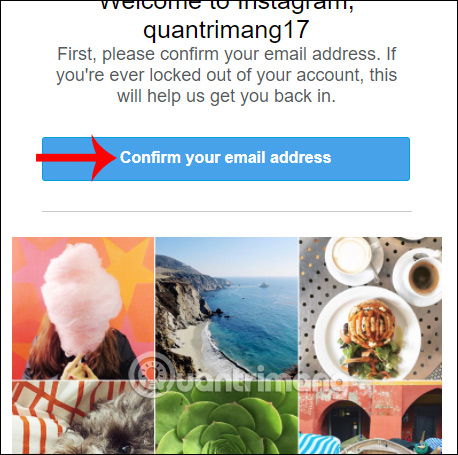
Step 4:
When clicking on that button, we will be redirected to the Instagram website interface with a message that confirmed the Instagram registration email successfully . At this interface, users can click on Edit personal page to add information to Instagram account. Or click Change password to use a new password for your Instagram account.

Step 5:
In the Edit personal page interface, users can change their Profile Picture, Name, User Name, add other Personal Sites such as Facebook, change email addresses.
Especially, we can add Phone Number to secure Instagram account 2 layers. This will increase the security of your account, preventing hacked Instagram accounts.
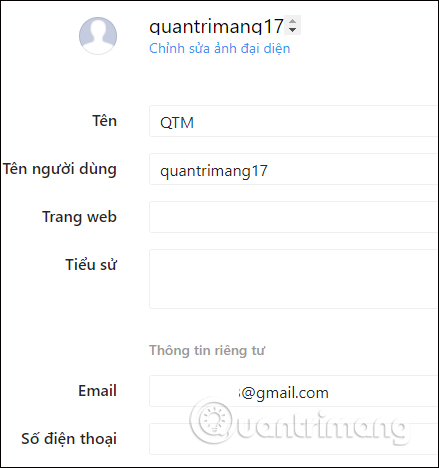
After editing or adding information, click Submit to update new information on Instagram.

Step 6:
To find the account you want to follow on Instagram , click on the Instagram icon to return to the homepage. As a result of creating an account, Instagram will suggest you some famous Instagram accounts for tracking.
Or we can enter the Instagram account name in the Search box at the top. The list based on the search name will appear below.

Step 7:
In the Instagram account interface you want to follow, simply click the Follow button to follow that Instagram account.

Above is a detailed article on how to create an Instagram account on your computer. We can use email addresses or phone numbers to create Instagram accounts. How to register is extremely simple and you just need to confirm the registration information is complete.
I wish you all success!
You should read it
- Instagram account is hacked, this is all you need to do
- Instructions for registering an Instagram account on your phone
- Guide to creating a survey in Instagram Stories
- How to create name tags on Instagram
- 5 useful Instagram support apps you may not know yet
- The latest 16 features on Instagram should not be overlooked
- 12 tips to make it easier for you to master Instagram
- How to use Instagram for new users
May be interested
- How to create a VTC account
 when creating vtc account, players can use all services or play online games on vtc game page.
when creating vtc account, players can use all services or play online games on vtc game page. - Register a tiktok account on your computer in 1 minute, did you know?
 if you don't want to download the app to your phone and still want to use it, hacom will show you the simplest way to register a tiktok account on your computer.
if you don't want to download the app to your phone and still want to use it, hacom will show you the simplest way to register a tiktok account on your computer. - How to see Instagram account profile picture
 with this latest instagram update, users can view instagram account avatars in full screen mode, and from there decide to download other people's instagram avatars or not.
with this latest instagram update, users can view instagram account avatars in full screen mode, and from there decide to download other people's instagram avatars or not. - How to create a favorite Instagram account
 when you select your favorite instagram account, you will quickly see the posts, status, of that favorite account without having to adjust the instagram account notification.
when you select your favorite instagram account, you will quickly see the posts, status, of that favorite account without having to adjust the instagram account notification. - Instagram account of a series of famous stars hacked and used as a means of fraud
 the popular instagram account of the raid campaign after a period of cooling down has continued to heat up over the past few days.
the popular instagram account of the raid campaign after a period of cooling down has continued to heat up over the past few days. - How to retrieve an Instagram password
 losing instagram password will make you unable to log into your instagram account, use this social network to post photos, videos.
losing instagram password will make you unable to log into your instagram account, use this social network to post photos, videos. - How to delete Instagram account thoroughly, permanently
 how to delete instagram account thoroughly, permanently. as you know, instagram is also a popular photo and video sharing network in the world today after facebook. on instagram we can follow friends or a lot of celebrities
how to delete instagram account thoroughly, permanently. as you know, instagram is also a popular photo and video sharing network in the world today after facebook. on instagram we can follow friends or a lot of celebrities - How to register and create a Steam account on your computer or laptop
 how to register and create a steam account on your computer or laptop. steam is an online distribution platform, digital rights management, multiplayer video games, and internet-based social media service developed by valve corporation. steam acts as an exclusive intermediary for many online games
how to register and create a steam account on your computer or laptop. steam is an online distribution platform, digital rights management, multiplayer video games, and internet-based social media service developed by valve corporation. steam acts as an exclusive intermediary for many online games - What is Binomo? How to register Binomo like?
 binomo is the financial investment community, making new money on the world market today, including vietnam. so what is binomo? how to register for binomo account?
binomo is the financial investment community, making new money on the world market today, including vietnam. so what is binomo? how to register for binomo account? - Register Zalo, how to create a Zalo account on your computer
 sign up for zalo on the phone, the web is very simple when you just need to enter the phone number to register.
sign up for zalo on the phone, the web is very simple when you just need to enter the phone number to register.










 How to create a Facebook nick, register Facebook quickly
How to create a Facebook nick, register Facebook quickly How to customize the link share on Facebook
How to customize the link share on Facebook How to get video links, article links, Facebook photo links
How to get video links, article links, Facebook photo links How to turn Twitter topics into blog posts
How to turn Twitter topics into blog posts How to review the message on Facebook without dragging the mouse tired hand
How to review the message on Facebook without dragging the mouse tired hand Interesting hidden features should try with Facebook
Interesting hidden features should try with Facebook