How to use eSound Music to play music on your computer
The eSound Music application plays music on your computer completely free, without ads so you can listen to music without being disturbed. Basically, the eSound Music application also has the same music playback options as the music playback applications on the computer. Besides, the application also has the ability to play music on many other cloud services such as Dropbox, OneDrive, Google Drive, . The following article will guide you to use eSound Music on your computer.
Instructions for using eSound Music on computers
Step 1:
First you download the eSound Music application for your computer according to the link below.
Step 2:
First, the user clicks Log in to log in to the eSound Music account.
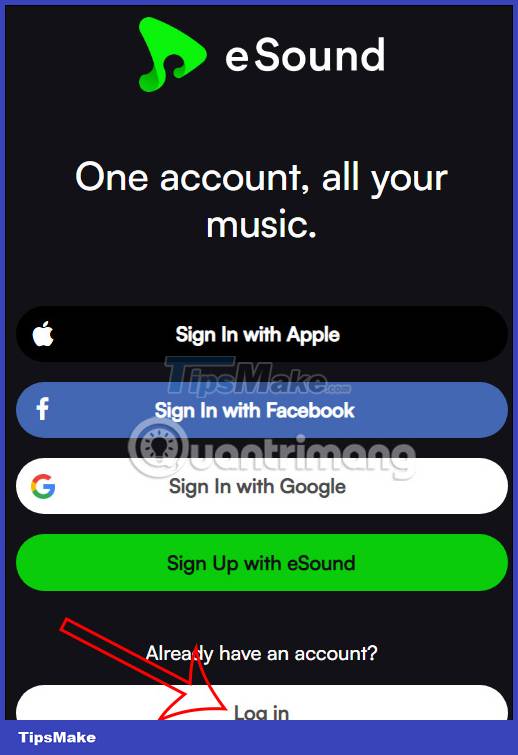
Continue to click Register to register for an eSound Music account. Then you enter your email address to register for an eSound Music account.

Step 3:
In the eSound Music application interface, click on the search box and then enter the name of the song we want to listen to.

You will then see the results displayed below according to the keyword you enter. We can search for music on YouTube to listen to on the eSound Music application.
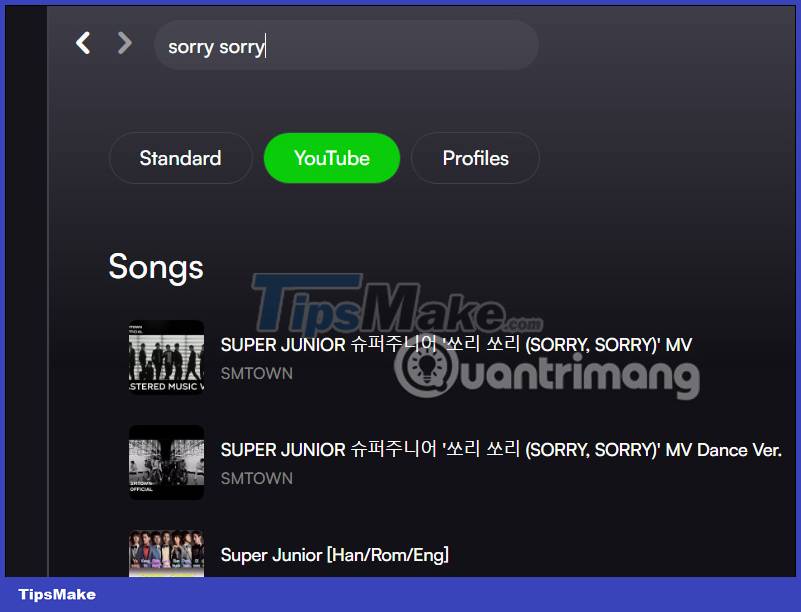
Step 4:
When clicking on the 3 dots icon in each song will display options as shown below. We can download music on eSound Music to listen to music offline.
Music only saves to the application, does not download to the computer, so it does not take up the computer's resources.
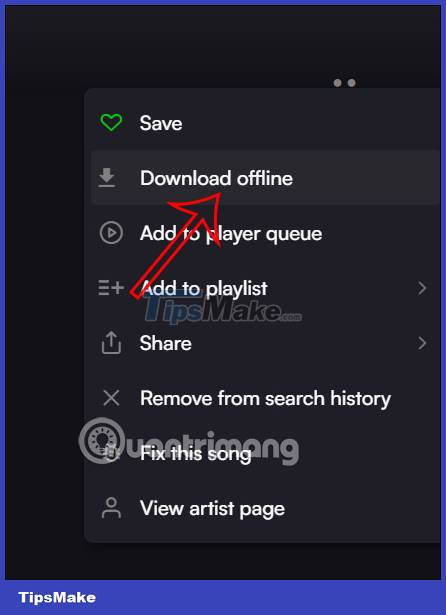
Step 5:
To get music from a cloud storage service, click the Browse button next to the menu on the left side of the interface.
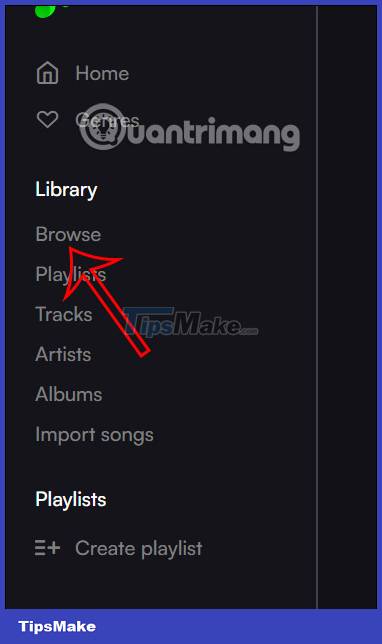
Continue to click Import songs to import songs into the application.
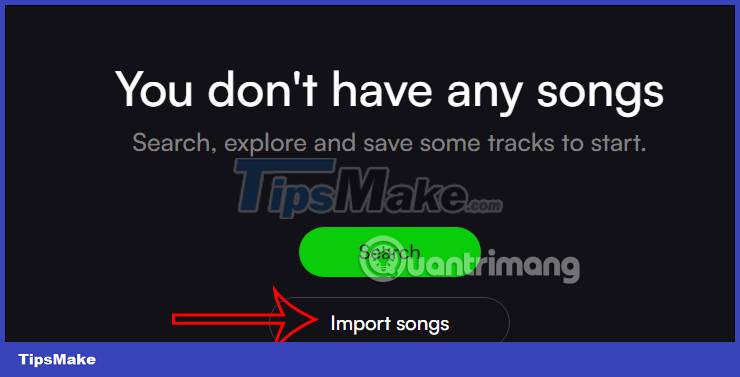
Step 6:
At this point we will see there are many music source options to import into the eSound Music application. You choose the source to get the music you want and then follow the instructions.
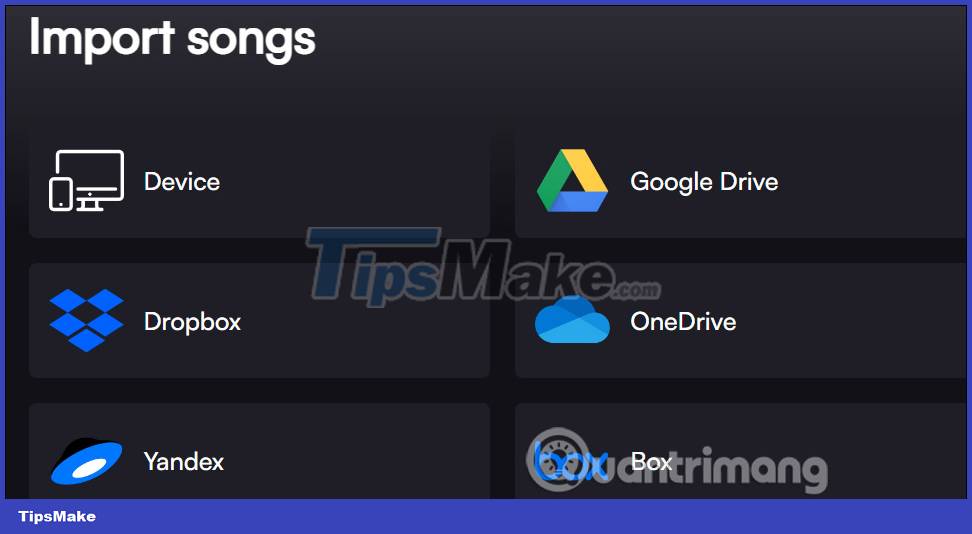
You should read it
- Experience Google Play Music Desktop Player on your computer
- Free music player application for Android phones
- The best free music download apps on Android
- 6 cool things you can do with Google Play Music
- 10 best online music creation, sharing and listening services
- Turn off the automatic downloading of IDM music
 How to hide and unhide songs on Spotify
How to hide and unhide songs on Spotify How to use ChatGPT to create audio in DAW
How to use ChatGPT to create audio in DAW What is Spotify for Work? How to access?
What is Spotify for Work? How to access? Reaper - Download the latest Reaper
Reaper - Download the latest Reaper Fake Voice 7.0 - Download Fake Voice 7.0 here
Fake Voice 7.0 - Download Fake Voice 7.0 here Top 6 voice conversion software on Windows 10
Top 6 voice conversion software on Windows 10