Experience Google Play Music Desktop Player on your computer
Google Play Music has evolved recently: the application has a lot of progress compared to other music players. It does not constantly omit features like Spotify, not just focusing on a line of Macs like Apple Music and not just limited to a few countries like Pandora.
Knowing the needs of users, Google has developed Google Play Music Desktop Player for computers from the same music player on Android. With this music player application, users will be immersed in rich music stores with more than 50,000 songs. In the article below, we will help readers to better understand the music player on this computer that all Google Play Music users should start using.
- 6 cool things you can do with Google Play Music
- How to copy music to iPhone, iPad from computer?
So what is Google Play Music Desktop Player?
Google Play Music Desktop Player (GPMDP) is a music player on a third-party computer for Google Play Music. This application is available on devices like Windows, Mac and Linux. It runs completely on HTML5 so you won't need to install Adobe Flash anymore.
This is an open source application, introducing some new features that you will not find on the web music player and it is packed with editing options. The most important is the application that runs Google Play Music in a standalone and lightweight framework. This means that your computer will not use system resources to play music, allowing you to use the application all day without worrying about slowing or slowing down.
Set up Google Play Music Desktop Player
Once you have downloaded and installed GPMDP, activate the application and fill in your Google credentials.
For the first time, Google will identify your computer as a new device, even if it is your server. As such, you will have to verify the user account. Google will send a notification to your phone. Click Yes on the message, then GPMDP will load.
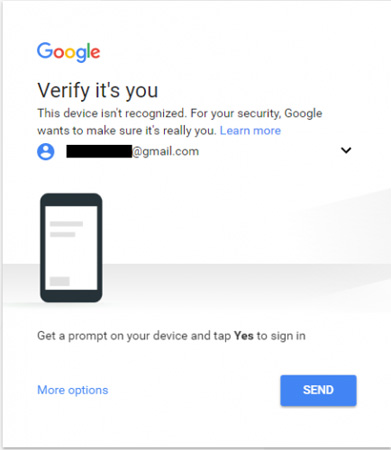
At first glance, you might be surprised to see the application look exactly like the browser version, which is the provider 's arrangement. The basis for software is the web application and it works in the same way. You will find artists, radio stations, albums, playlists and other things in the application you expect.
However, when you dig deeper, you will discover why many Google Play Music users rely on this open source software.
Functions
Because there are so many features and options, in this article I cannot mention it all. So here, I will provide some key features that new users should know.
Expand the menu to the left of the GPMDP window and click Desktop Settings if you want to customize the settings.

You will see 6 optional tabs with lots of editing available.
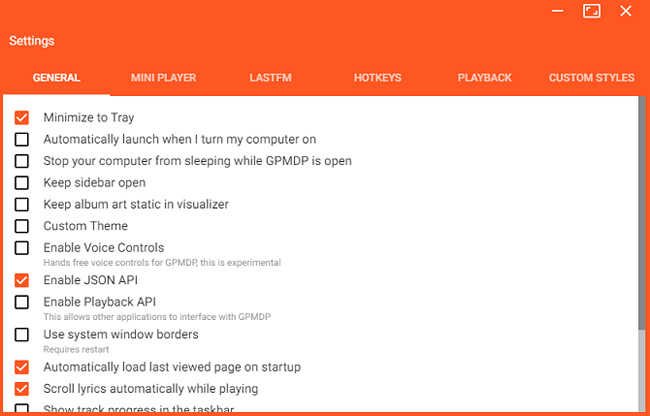
Here are five of the best features.
1. System Tray / Dock Icon
GPMDP places an icon in System Tray (on Windows) or Dock (on a Mac). This icon means your music can continue playing even if you close the main GPMDP application. It allows you to play, stop, skip songs, press your thumb up or down in a song and change the audio output devices.

In Windows 10, the application can also display the " Now Playing " message on the lock screen.
2. Last.fm
Perhaps you think that Last.fm scrobbling is a key element of any music or music player on the desktop, if that's the case, you're wrong. Google does not offer Last.fm as a default feature of Play Music, but GPMDP integrates Last.fm so you can keep track of your listening habits.

3. Remote control
GPMDP developer has also created a remote control application for Android. The iOS version is also coming soon.
Mobile application works seamlessly with the application on the computer. It allows users to control phone volume, search libraries, add songs to queues, create playlists and perform basic functions such as pausing and skipping songs.
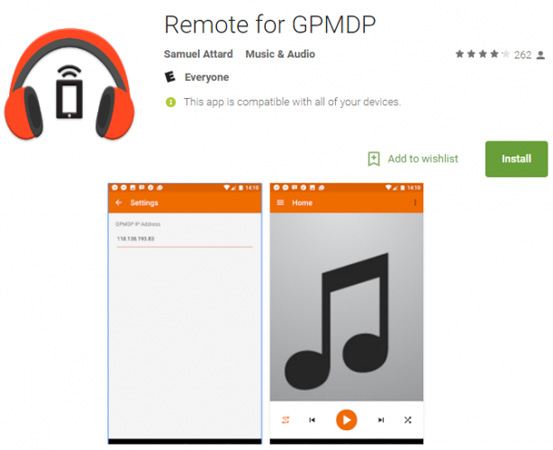
4. Custom hotkeys
You can create a hotkey for 9 different actions, including play / pause, volume up / down and 'Show Now Playing'.
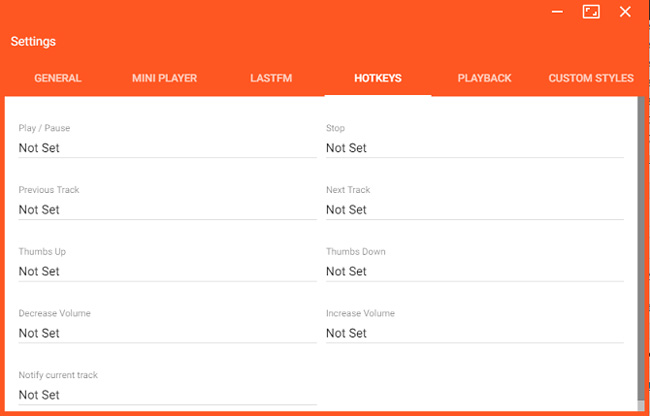
5. Theme
Do you see Google's choice of orange and white colors look a bit dazzling? Thanks to GPMDP, you can add your own topics using CSS. If you are confident with the programming language, you can do it yourself, if not, you can download many themes from the web.

Have you used Google Play Music Desktop Player?
Now, you have a basic understanding of what Google Play Music Desktop Player is and how it improves the experience of using Google's streaming music service.
We want to hear some comments from readers. Do you use this application on your computer? Which feature do you think is the best? What does the developer recommend to make this software more useful? Let us know by commenting below!
 How to take photos when watching videos on Windows Media Player
How to take photos when watching videos on Windows Media Player Instructions for registering an Apple account do not need to enter a Visa card
Instructions for registering an Apple account do not need to enter a Visa card Instructions for creating new Apple ID on PC or Mac using iTunes
Instructions for creating new Apple ID on PC or Mac using iTunes How to create iPhone ringtones with iTunes
How to create iPhone ringtones with iTunes How to extract the lyrics from the music to get the beat
How to extract the lyrics from the music to get the beat Instructions on how to use Google Play Music
Instructions on how to use Google Play Music