6 cool things you can do with Google Play Music
You may want to know: Google Play Music has an iPad version
Google Play Music is Google's online music streaming service. Google Play Music was released in November 2011 and has evolved into one of the top services, competing with both Spotify and Apple Music to win the # 1 spot.
Make sure you appreciate the features of Google Play Music when deepening this service. In this article, we will introduce some interesting things that you can do with Google Play Music that both beginners or veteran users may not know.
1. Improve application Recommendations
Recommendation is one of the most important parts of any online music service. After the collapse of street record stores, music search engines quickly became the most popular way to find new singers.
Discover Weekly's Spotify app has been gold standard since it was released in 2015, but Play Music now has a great feature to beat Spotify thanks to the 2016 update.
Instead of just using the old listening habits and only the favorite new singers are proposed, this application will be based on the user's current location and activity. For example, it will locate you in the gym or office to recommend appropriate music.
However, did you know how to filter more proposals? This is the feature that Google Play Music outperforms Spotify and Apple.
Let the app know the music you love most, go to Settings> General> Improve Your Recommendations .
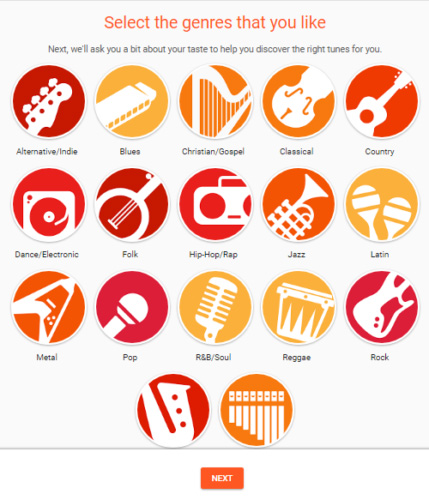
You can tick all the boxes you want, then click on Next.
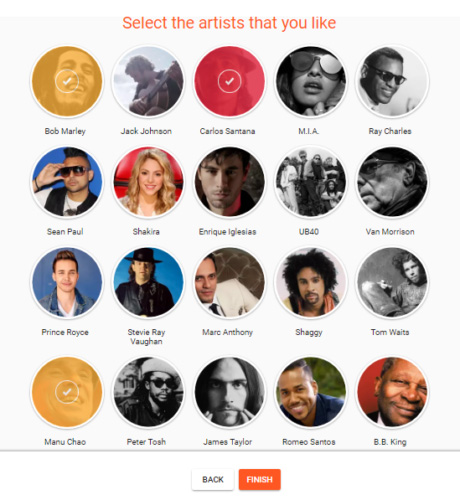
At this time, the application will show the proposed singers according to your choice. You can choose to add a singer if you want, then click Finish.
2. Google Play Music Labs
Users using Google Chrome and Gmail will be familiar with the concept of Labs. This is a feature that Google works offline. Sometimes they are a full part of the application, but sometimes they are hidden in the trash.

Google Play Music offers several experimental features. To activate them, click Settings> Labs and slide the popup button next to the feature you want to turn on. At this point, the interface will show 3 features to choose from.
Note: all test features are trial versions, so you may not receive the desired command on the system.
Desktop Notifications
Desktop Notifications will display notifications on the computer screen every time the song changes, even if you have minimized the browser window.
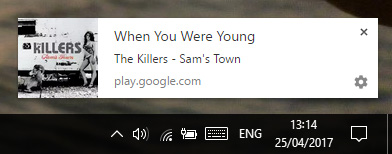
Notifications include artist name, song title, album name and album cover. As far as we know, Google hopes to add more features such as skipping posts and volume sliders in subsequent updates.
See Track Comments
Google Play Music allows users to upload 50,000 of their own music to the application. After that, users can access and listen to songs from any country in the world.
When the experimental feature is enabled, the screen will display a box next to the song, allowing users to add notes, comments or customizations.
3. Mini Player
Music app versions on the computer tend to be more full-featured than the website version.
Unfortunately, there is no official music player application for Google Play Music, so Mini Player is the best choice.
Finding the installation link is not easy. First, start playing any song in the web application. Then you need to locate the cross arrow in the upper right hand corner of the Now Playing table at the bottom of the screen.
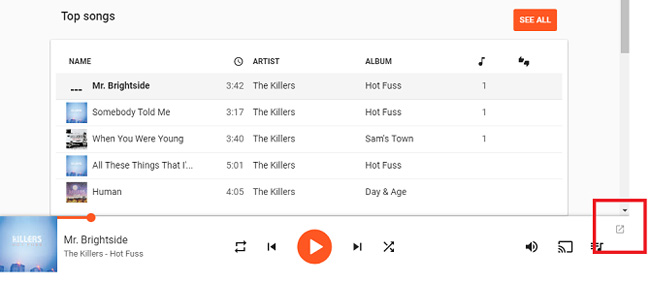
The application will display a new screen, click on Install.
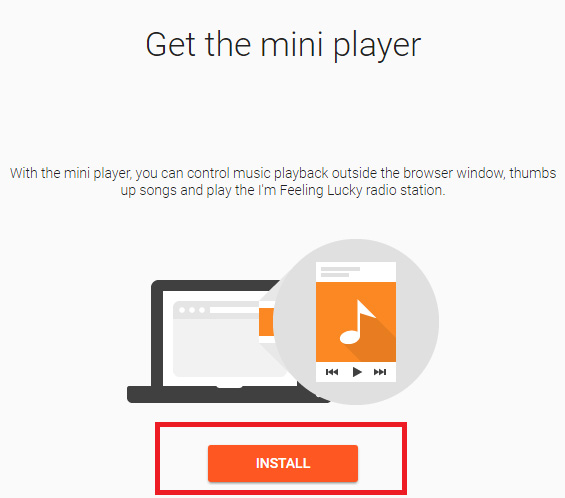
Once installed, the Mini Player will display the play / pause button (as shown below), up / down thumbs , skip track buttons, shuffle and repeat tracks, and a link to the radio channel "I'm Feeling Lucky ".
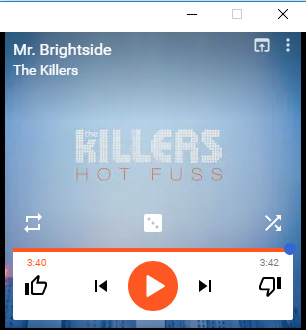
4. Links to music videos
One of the biggest perks when paying for Google Play Music is free Red YouTube registration. Red offers some pretty interesting features like watching videos without containing ads or playing video offline. However, one of Play Music's best YouTube integrations is not related to paying for services.
Did you know the direct music video link of most songs from Now Playing bar?

This feature does not display clearly on the screen. When playing a song, hover over the Now Playing table and click on the small Youtube icon.
Above all, clicking on that icon does not get you out of the application. The video will appear independently in the center of the screen. Click anywhere on the screen to ignore it and return to the song interface.
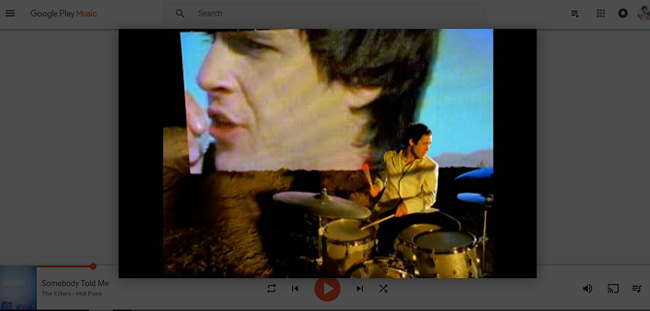
5. Use Shortcut
Users only use mice in the 1992s. Currently, everyone wants to use the touch screen and the manufacturer is quick to recognize it.
Maybe this is not entirely true, but the use of the mouse is much slower and cumbersome than using some important shortcuts.
Want to improve your computer experience on Google Play Music? Learn the following 8 basic hack keys:
- Play or stop: Space
- Move the next post: the right arrow
- Return to the previous song: left arrow
- Volume up: =
- Turn down the volume: -
- Good rating: Alt + =
- Not good reviews: Alt + -
- Choose to listen to random music: S
6. Delete the proposed history
Sometimes, the music streaming application knows too much about you. For example, in Spotify, users are often offered music that they don't like in Discover Weekly lists or Release Radar. However, Google Play Music has a way to solve that problem.
Users can force the app to delete everything that it knows about your music preferences.
To start deleting the proposed history, go to Settings> Delete Recommendation History and click Delete .
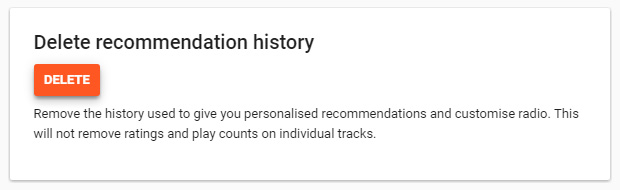
Click Delete a second time to confirm the completion of the deletion process.
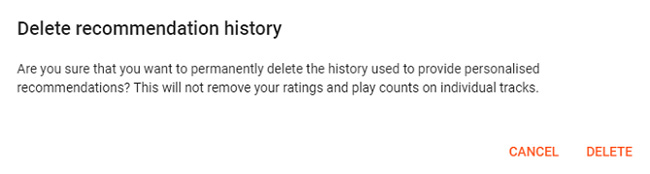
Note: using this feature will not delete the number of playback and rating songs.
You should read it
- Google Play Music was killed, replaced by YouTube Remix
- Instructions on how to use Google Play Music
- How to upload personal music to YouTube Music
- Google Play Music has an iPad version
- How to use CloudBeats to listen to music on Android and iOS Google Drive
- How to listen to Google Drive music on Windows 10
 How to restore deleted multimedia files and WhatsApp messages on Android
How to restore deleted multimedia files and WhatsApp messages on Android Instructions on how to use Grab to call GrabBike
Instructions on how to use Grab to call GrabBike How to enable full screen mode for applications on Galaxy S8
How to enable full screen mode for applications on Galaxy S8 How to disable Hello Bixby on Samsung Galaxy S8
How to disable Hello Bixby on Samsung Galaxy S8 Create passwords for File and Folder protection on Android
Create passwords for File and Folder protection on Android If you want to live and work more scientific, use this application on Android
If you want to live and work more scientific, use this application on Android