How to upgrade Windows S operating system to Pro version
Recently, Microsoft has launched the Windows 10 S operating system with new features, especially focusing on subjects in the education industry. According to the announcement from Microsoft, Windows 10 S will be provided free of charge to schools currently running the Pro version. And if your device is running Windows 10 S operating system, you can proceed to update the Pro version completely free. Please refer to the following article to learn how to upgrade Windows to Pro from Windows 10 S.
Step 1:
First of all, we will access the Start menu interface, by clicking on the Windows logo in the Taskbar.
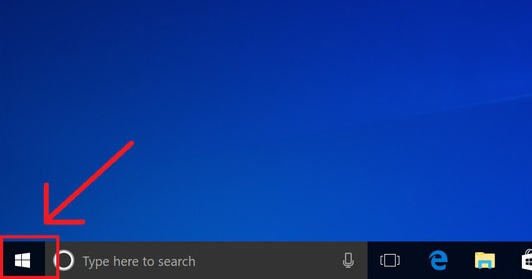
Step 2:
Next, users click on the Settings icon in the list.
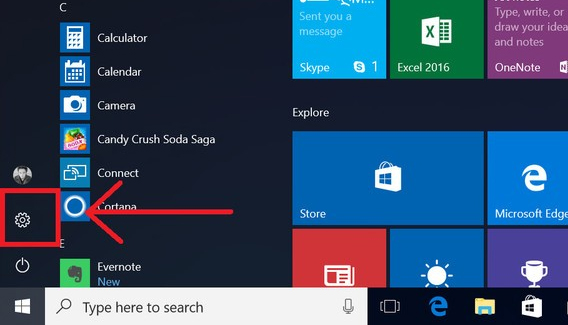
Step 3:
In the Windows Settings interface, click on the Update & security item.

Step 4:
In the new interface in the list on the left, click on Activation then look to the right and choose Go to Store .
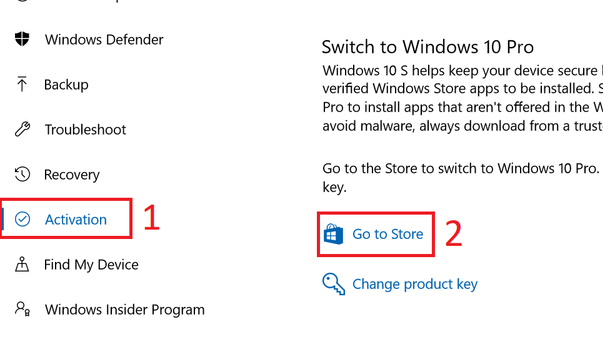
Step 5:
In the Windows Store window, click the Install button.
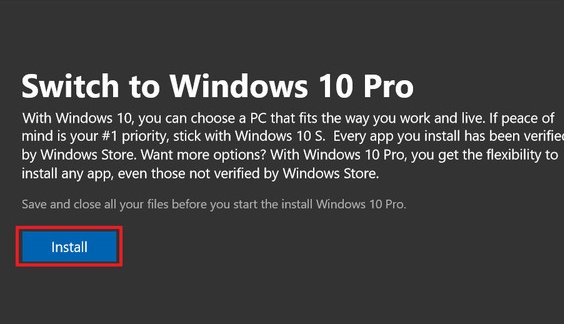
The following day appears the notice board below. Save all the files you are doing on the device and click Yes, let's go to update.
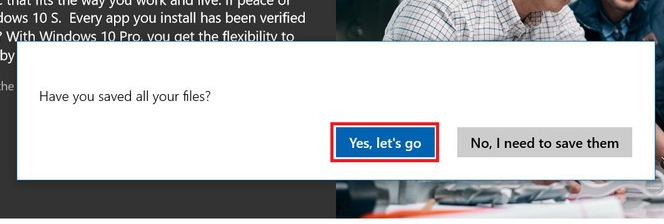
Step 6:
Finally, wait for the system to upgrade, the computer will restart automatically.
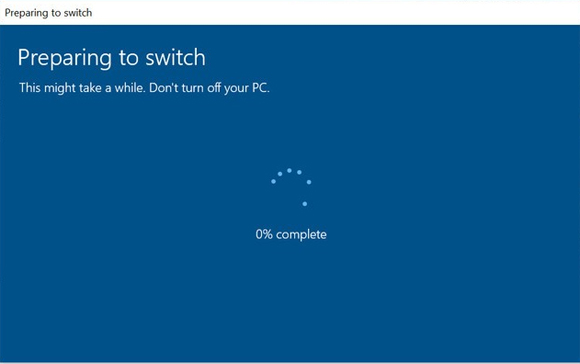
When the upgrade process is complete, the computer interface will appear a pop-up indicating that the upgrade to Windows 10 Pro has been completed. Now you can proceed to install any application on the web, not just the Windows Store as on Windows 10 S anymore.
I wish you all success!
You should read it
- Even if you're tired of Windows 10, don't downgrade to Windows 8.1
- How does Windows 7, 8 not automatically upgrade to Windows 10?
- Instructions to upgrade to Windows 10 from Windows 7/8 / 8.1
- How to upgrade Windows 10 Mobile for supported Windows Phone 8.1 models
- Uninstall Windows 10 update in Windows 7 / 8.1
- Microsoft details the upgrade process from Windows 7/8/10 to Windows 11
 Instructions for activating and customizing virtual Touchpad on Windows 10
Instructions for activating and customizing virtual Touchpad on Windows 10 How to add Quick Launch bar in Windows 10
How to add Quick Launch bar in Windows 10 How to hide files, show hidden files, view hidden folders and file extensions on Windows 7/8/10?
How to hide files, show hidden files, view hidden folders and file extensions on Windows 7/8/10? How to optimize the system Windows 10 Creators Update
How to optimize the system Windows 10 Creators Update How to kill viruses with Windows Defender Offline on Windows 10 Creators
How to kill viruses with Windows Defender Offline on Windows 10 Creators Create and customize application shortcuts on win 10
Create and customize application shortcuts on win 10