Uninstall Windows 10 update in Windows 7 / 8.1
If you want to upgrade to Windows 10 Technical Preview from Windows 7 and Windows 8.1, users must launch the WindowsTechncialPreview.exe file provided by Microsoft. Windows will then receive a message to upgrade to Windows 10 Technical Preview from Windows Update so that users can download and upgrade .

However, if you change your mind and don't want to upgrade to Windows 10 Technical Preview, you must remove the WindowsTechncialPreview.exe file from Windows Update. Usually the choice that users think of is to use the System Restore feature to restore Windows to a state before launching WindowsTechncialPreview.exe
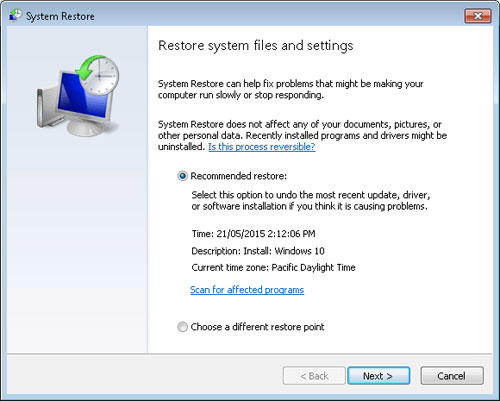
But if you don't want to spend a lot of time through System Restore, you can apply the following method.
Access Control Panel → Programs , and click View installed updates . Now find the update with the code KB2990214 or KB3050265 and right-click it and select Uninstall. If you are using Windows 8.1, go to the update with the code KB3044374 or KB3050267 and remove as above.
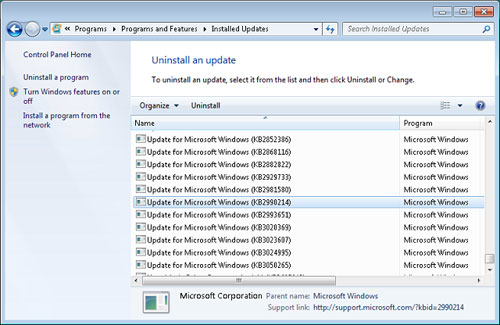
After you have removed the update, restart Windows and finish.
You should read it
- Please read the Windows 10 Technical Preview download
- Some good tips for Windows 10 Technical Preview (Part 2)
- Some good tips for Windows 10 Technical Preview
- Installing Windows 10 Technical Preview on a virtual machine is available in Windows
- 10 features on Windows 10 are most users require
- Some shortcuts need to be remembered in Windows 10 Technical Preview
 5 great tools built into Windows
5 great tools built into Windows Learn about the Windows Registry - Part I
Learn about the Windows Registry - Part I Turn off Autoplay in Windows 10, XP
Turn off Autoplay in Windows 10, XP New highlights on Windows 10
New highlights on Windows 10 Minimum configuration for running Windows 10
Minimum configuration for running Windows 10