How to Update Printer Drivers on a Mac
Method 1 of 3:
Using Apple Software Update
-
 Connect your printer to your Mac computer.
Connect your printer to your Mac computer.- You can connect the printer with either a USB cable or wirelessly if applicable.
- For wireless printers, use the Wireless Setup Wizard with the Wi-Fi name and password.
- You can also use WPS mode - push button or PIN.
-
 Click on the Apple icon on the left top corner of the computer.
Click on the Apple icon on the left top corner of the computer. - Go to System Preferences.
- Click on Software Update.
- Check that your printer name is on the list for software updates.
- Click on the Update button to update the printer drivers and software. This will complete the process to update your drivers.
- If the printer name is not in the list, proceed with the following method.
Method 2 of 3:
Using the Manufacturer's site
-
 Visit the printer manufacturer's site and search for the drivers and software.
Visit the printer manufacturer's site and search for the drivers and software.- Select the recent version of drivers for your Mac OS version.
- Download the file to your Mac computer.
- Do not use the driver installation CD from the pack as it may contain an older version of drivers.
- Always visit the website for the latest driver and software version.
- Install the drivers to your Mac.
- After downloading the driver file, run the Autorun.dmg file.
- Follow the steps on the driver installation wizard screen.
- Proceed further and complete the update process.
- After manual driver update, you can add the printer to the software list and update it along with the OS version.
- If you face any issue, uninstall the existing printer driver and Software from the MAC and reinstall it.
Method 3 of 3:
Uninstalling and Reinstalling Drivers
- Click on the Apple icon on the top left of your computer and then click on the System Preferences option.
- Go to Printers and Scanners and select your printer name.
- Remove the printer from the connection. This will uninstall the drivers and software files completely.
- Visit the manufacturer's site to reinstall the Mac Compatible drivers and software.
3.5 ★ | 2 Vote
You should read it
- How to update 3D printer firmware
- Automatically update drivers for Windows with Snappy Driver Installer
- How to use 3DP Chip to update or install missing drivers for the computer
- How to update genuine automatic drivers for Dell laptops
- When to update the computer driver
- Fix old driver duplicate settings on Windows Update

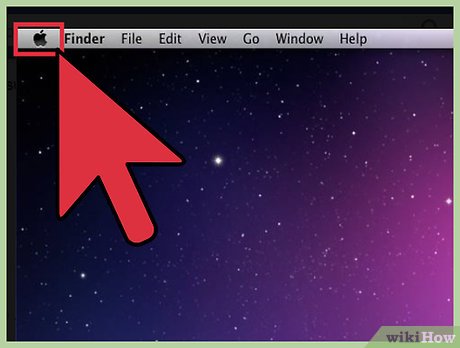

 How to Use an iSight Webcam
How to Use an iSight Webcam How to Use Picture in Picture Zoom in Mac OS X Lion
How to Use Picture in Picture Zoom in Mac OS X Lion How to Use Force Touch on a Mac
How to Use Force Touch on a Mac How to Edit the Hosts File on a Mac
How to Edit the Hosts File on a Mac How to Use Parental Controls on a Mac
How to Use Parental Controls on a Mac How to Use the Touch Bar on a Mac
How to Use the Touch Bar on a Mac