Automatically update drivers for Windows with Snappy Driver Installer
When performing a reinstallation of your computer, if you do not come with any type of driver disk, it will be very difficult to install, especially for those who "blind technology". Finding a compatible driver with a computer system is not easy, and it takes a lot of your time. However, there are many software available to help users find and update drives automatically like SnailDrive software has previously introduced to you.
And in this article, we will bring you the software Snappy Driver Installer also has the feature to automatically search and update drivers for computers. With the help of the program, users can easily install quickly and don't waste time searching for compatible drivers as before. Join the Network Administrator to learn how to implement Snappy Driver Installer.
Note that during the use of Snappy Driver Installer your computer needs to be connected to the Internet and there is no problem to complete the search and driver installation.
Step 1:
Download the program according to the link below.
- Download Snappy Driver Installer for free
After that, we unzip the .zip file and run the SDI.exe file. Here, you can run 64-bit or 32-bit versions depending on the user's computer.
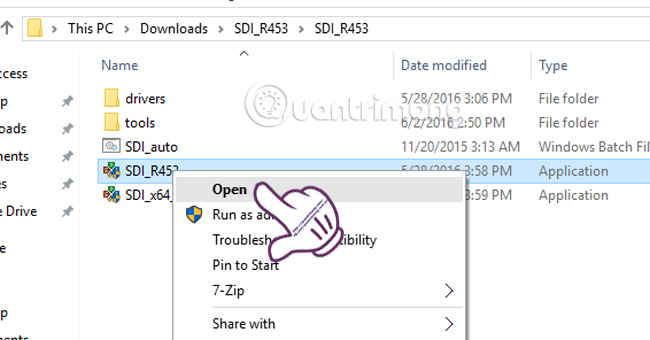
Step 2:
The window with the terms appears, click Accept and agree.

Step 3:
Soon, the program will be started. If your computer displays a Windows Firewall notification, just clicking Allow access is possible.

The program interface will look like the image below. You can change the wallpaper for the program when clicking the Theme item.
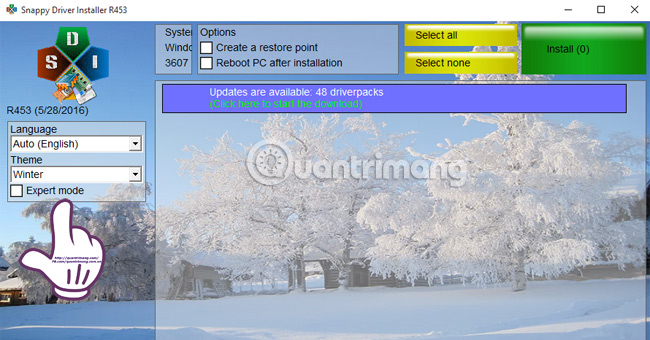
Step 4:
The program automatically checks the updated version and updates all the drivers for the computer. To check, click on Updates are available . to see the total list of diver.
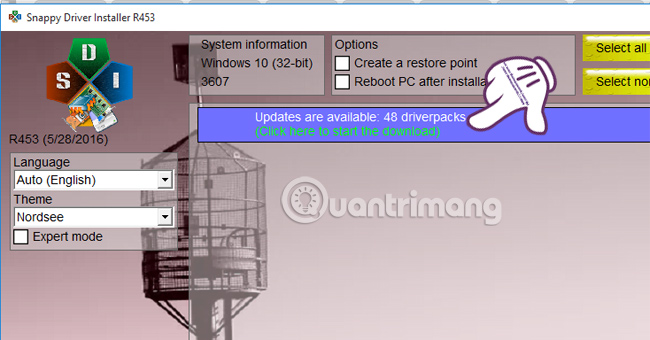
Step 5:
Soon the driver list will appear. The list includes driver names, size, download status, version number, installation status and pre-installed on the computer.
When you reinstall the computer, select Check All to install all the drivers for your computer. Or if you have checked that some drivers have been installed, you can select each driver that has not been installed to proceed. Just tick the diver.
In addition, Check only needed for this PC section will quickly filter the necessary drivers for your computer.
Depending on the case of each machine, you select the corresponding items. Finally click OK to proceed with the installation.
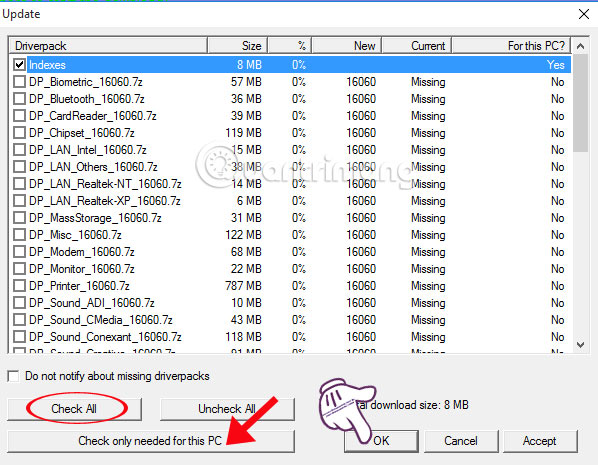
Step 6:
The program will automatically perform its work and you will not have to do any more operations.
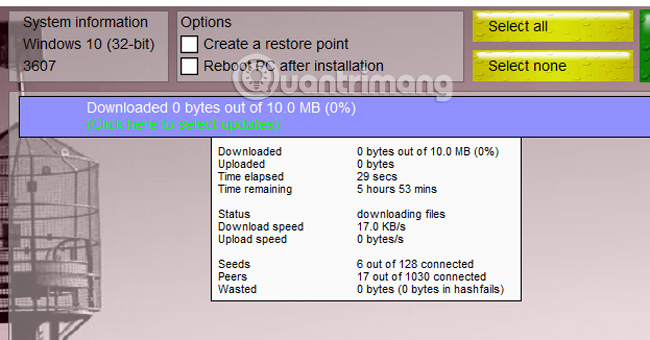
Snappy Driver Installer also allows us to backup the drivers installed on the computer. Check the Expert mode box on the left side of the interface, then select Extract to .
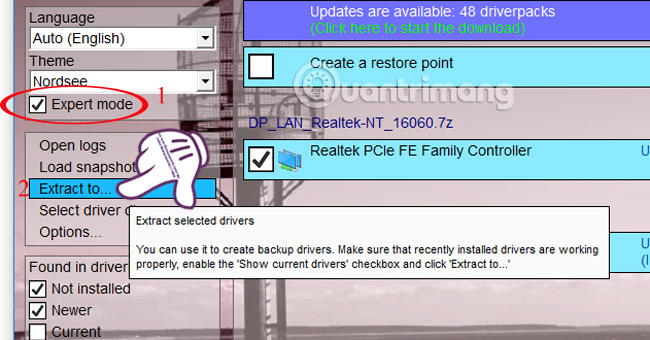
Finally, select the folder to save the backup and click OK to finish.
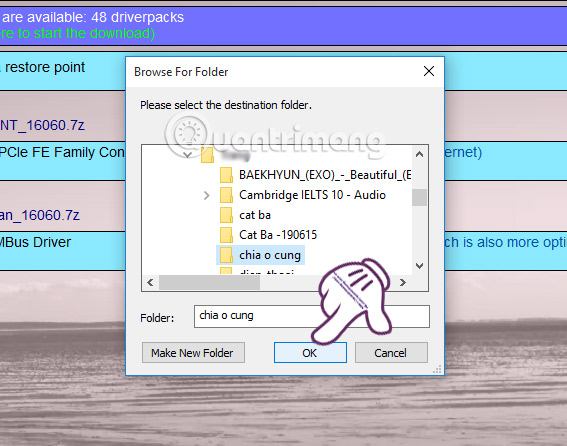
As such, we have instructed you to perform automatic driver updates using Snappy Driver Installer software. The job of finding and installing diver becomes simpler and faster. Especially with driver backups, we can use them whenever needed without having to use Snappy Driver Installer to find diver anymore.
Refer to the following articles:
- 2 simple ways to update VGA driver for computer monitor, laptop
- 5 basic ways to update, update drivers for computers
- Learn about Driver and how to use it
I wish you all success!
You should read it
- How to Find and Update Drivers
- Instructions for finding and downloading drivers for the computer in 3 steps
- How to update genuine automatic drivers for Dell laptops
- How to update drivers windows 10
- What is driver in computer? Drivers are required for the operating system
- How to use DriverIdentifier to download free drivers
 No need to install any software, this is how to check your laptop battery level
No need to install any software, this is how to check your laptop battery level Instructions for installing drivers for Windows with DriverPack Solution
Instructions for installing drivers for Windows with DriverPack Solution Quick fix laptop error Windows 10 does not charge the battery
Quick fix laptop error Windows 10 does not charge the battery How to choose laptop CPU that meets the needs (part 1)
How to choose laptop CPU that meets the needs (part 1) How to choose laptop CPU that meets the needs (part 2)
How to choose laptop CPU that meets the needs (part 2) How to automatically update drivers on Windows using SnailDriver
How to automatically update drivers on Windows using SnailDriver