5 basic ways to update, update drivers for computers
The driver of the hardware devices on the computer is used to hardware communicate with the operating system. But if you are experiencing system problems such as a printer that is inactive, unable to connect to the network, a computer that loses sound . it may be because the driver is too old. Update the driver regularly to make sure that the hardware devices recognized by the operating system are working properly on the computer. Please refer to our solutions below for a simpler driver update.
- When to update the computer driver
- Summary of free software backup drivers
- Learn about Driver and how to use it
1. Update the driver with the command
Often, users will not be able to know exactly what version of the driver the computer is using and what drivers they contain. However, if you want to know the details of this information before updating it is very simple: Press Windows + R key combination to start the Run window and then type cmd then press Enter to activate the command line window.

Use Command - CMD to update the driver
Next enter the driverquery command and press Enter , you will immediately get a list of all the drivers installed on the system along with details about the version, module, installation time . .
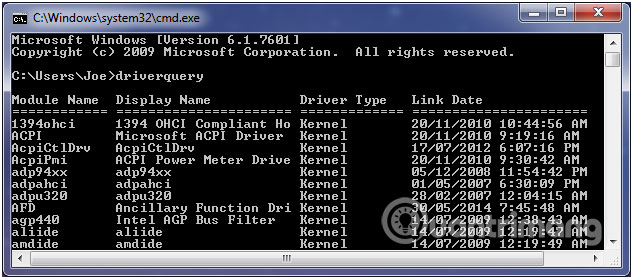
To export this list and save it on your computer as a * .txt file , enter the driverquery> driver.txt command. The output file will be saved to any location you want.
Saving and using this file is quite important, it helps you know exactly which drivers are old and need to be updated, and when you upgrade the system you can also use to find the latest updates for the system. new onions
2. Update the driver via Device Manager
You can also check all system hardware devices and view the details of the relevant drivers through the Device Manager window, by right-clicking My Computer > Manage > Device Manager .
You will see a detailed table of all hardware devices on the system including CPU, graphics card, sound card, network card, drives, connection types . To see more details about each device Just click on the small arrow corresponding to each item to view.
However, to get detailed information about the version, the installation time of each driver type, right-click on any device and select Properties. In the new dialog box that opens, switch to the Driver tab on the side.

Use Device Manager to manage and update your computer's Driver
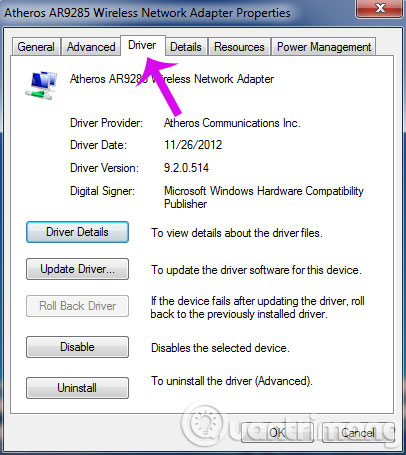
To see if the device has a new driver update, just press the Update Driver button. You can search the driver automatically through the Search automatically for updated driver software option or browse on the computer if you have downloaded the update. If Windows finds the driver update for that device it will automatically download and follow the instructions to install.

Update the driver automatically
See more: How to install, update, update VGA driver - video card for computers, laptops to play games, watch movies.
3. Update the driver with Windows Update:
By default, Windows will automatically update your drivers every time the driver has new updates or it can also be via operating system updates.
To update the driver automatically via the Windows Update feature, select No, let me choose what to do > Always install the best driver software from Windows Update and then click the Save Changes button to apply the change.

Update the driver with the Windows Update feature
4. Update the driver via the manufacturer's website
In addition to the above two solutions, users can also directly access the hardware equipment manufacturer's website on the computer to update the drivers for their computers. For example, the graphics card you are using is NVIDIA GeForce GT 720M , so go directly to http://www.nvidia.com/ and find the right model to download and update. suffered from his.
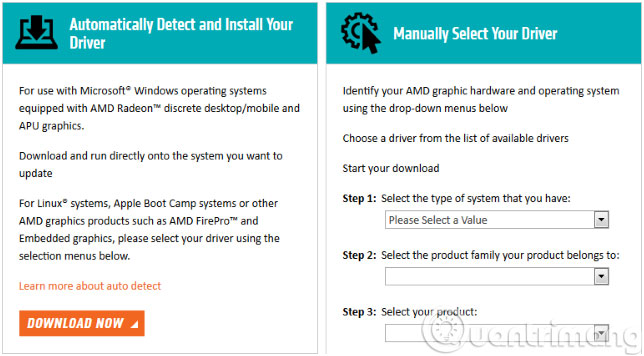
5. Find, download and install drivers using driver update software
The final solution is to use software that updates third-party drivers, then you will have to install these software on the system, then the software will scan the system from which to notify you. drivers are old and need updating. Some typical software like Driver Booster 2 , SlimDrivers , Driver Magician Lite , Driver Easy .
TipsMake.com has instructed you to update the driver with some software, you can refer to:
- How to automatically update drivers on Windows using SnailDriver
- Automatically update drivers for Windows with Snappy Driver Installer
- Download drivers, update drivers with just one click with Driver Booster Free
- Instructions for installing drivers for Windows with DriverPack Solution
Good luck!
You should read it
- Instructions for finding and downloading drivers for the computer in 3 steps
- Automatically update drivers for Windows with Snappy Driver Installer
- How to update genuine automatic drivers for Dell laptops
- What is driver in computer? Drivers are required for the operating system
- How to use DriverIdentifier to download free drivers
- How to update drivers windows 10
 Instructions for removing laptop Acer Aspire ES1-532G
Instructions for removing laptop Acer Aspire ES1-532G Learn to use basic computer lesson 1 - Introduction to computers
Learn to use basic computer lesson 1 - Introduction to computers Learn to use lesson 2 computer - Basic parts of the computer
Learn to use lesson 2 computer - Basic parts of the computer Learn to use lesson 3 computer - Basic buttons and ports on the computer
Learn to use lesson 3 computer - Basic buttons and ports on the computer Learn to use lesson 4 - Inside a computer
Learn to use lesson 4 - Inside a computer Learn to use lesson 5 computer - Notebook
Learn to use lesson 5 computer - Notebook