When to update the computer driver
There are some valuable rules that you need to remember when you want to update drivers (drivers) for your computer. It is not damaged, does not fix, use the appropriate driver provided by Windows or the manufacturer.
Basically, drivers are computer programs that help Windows operating systems and other applications interact with hardware devices. Computers don't always know how to use all the features of motherboards, graphics cards or other hardware, so they need a separate ' person' for each device to do this. Like other computer programs that need to be updated and have service packs to fix bugs or add new features, drivers need to do the same.
If you are consulted, most computer experts recommend you to update the driver . But is it really necessary to update the driver and when to update? Here are some guidelines to apply when driver updates are provided by HowToGeek , as well as how to check the version and steps to perform driver updates.
Principle when updating drivers
The first and most important principle is: No damage is not corrected. If a device in the computer has a problem, you should consider upgrading the device's driver. Conversely, if you just want to speed up the system, updating the driver with the latest version will not be a magic improvement method to help you avoid upgrading the hardware for your slow computer. .
If upgrading from one driver version to another, you can only fix errors in certain situations or only slightly increase performance. But maybe you will ruin a part. Therefore, if the computer is in good use and has no problems, skip the driver update.
Of course, this principle will have exceptions. If you want to add a little performance to your computer, see if your graphics card is updated with the manufacturer's driver, and you may also want to upgrade the microchip processor, Network card and sound card. Switching from Windows built-in drivers for graphics cards to using genuine drivers like Nvidia or ATI / AMD will also make you feel completely different. Always update these drivers to help speed up the system significantly. Basically, if you have an AMD / ATI or Nvidia graphics card and if you are using a pre-installed Windows driver, you should change it. Conversely, there is no need to do this.
Second principle: Use the appropriate, not the latest, driver. When you first buy a new computer or reinstall Windows operating system on an old computer, users need to consider whether to use the appropriate driver. It is not always necessary to update to the latest driver version.
You also do not need to use a generic Windows driver while using its own driver. Anyway, do not use the driver auto-update software when you can search for yourself and choose the appropriate driver.
Check the driver version
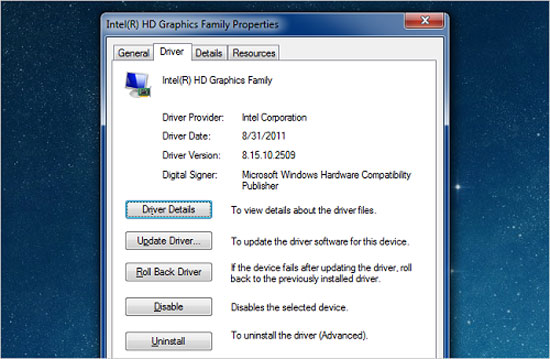
You can check all device driver information in the Driver card.
When the device has problems, you need to know which version of the driver you are using. To check the driver version, open the Device Manager item, look in the list, right-click the driver to check and select Properties . You will see the information and date of the version on the Driver card . Users can also update, restore, turn off or remove a driver in this frame, very handy for checking and finding problems.
Update drivers in a safe way for Microsoft
If something is wrong, you can quickly upgrade the driver to a newer version by opening Device Manager, right-clicking on the failed component name and choosing Update Driver Software . Soon there will be a wizard to find the latest driver. Or users can also manually install drivers by using the Browse option.
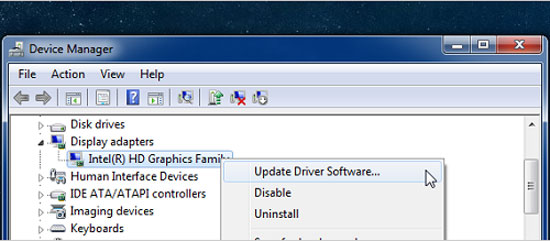
The Update Driver Software feature helps automatically update Windows drivers.
If Windows automatically updates, the operating system will install immediately and ask you to restart the computer after it is completed. If the problem is not fixed, you may have to restore the previous driver version.
Update the manufacturer's driver
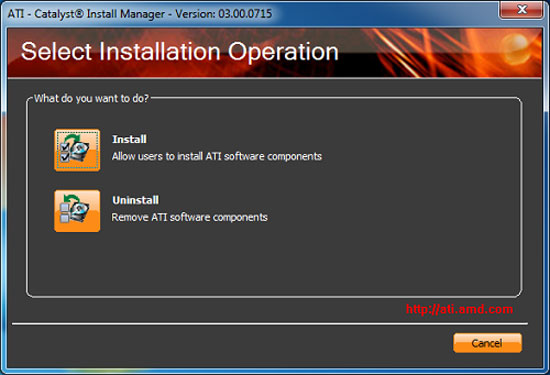
The driver of the manufacturer usually has the installation instructions.
Usually when downloading drivers from a manufacturer like Nvidia or AMD / ATI, they usually have a full installation guide in the download file. Therefore, you only need to run this wizard to upgrade the driver to the latest version.
You should read it
- How to use Wandriver to update computer drivers
- 5 basic ways to update, update drivers for computers
- Update driver, the software automatically finds driver for the computer, Laptop
- The trick prevents Windows from automatically updating specific drivers
- Learn about what drivers are and how to use drivers
- Donate key Driver Booster 6 Pro 6 months, activate before October 31, 2018
 Fujfilm will help make computers touch cheaper
Fujfilm will help make computers touch cheaper 13-inch MacBook Pro Retina championed battery life
13-inch MacBook Pro Retina championed battery life Acer upgraded the configuration for the cheapest Chromebook model in the market
Acer upgraded the configuration for the cheapest Chromebook model in the market Asus Vivobook touchscreen adds 13 and 15.6 inch size
Asus Vivobook touchscreen adds 13 and 15.6 inch size Toshiba Z930 is the best ultrabook rated
Toshiba Z930 is the best ultrabook rated Lenovo ThinkPad T431s launched in April
Lenovo ThinkPad T431s launched in April