How to update genuine automatic drivers for Dell laptops
When you reinstall the computer, installing drivers is essential. However, not everyone is knowledgeable about technology in order to find and install the right driver for the computer. Failure to install the correct driver will result in the computer not being able to run the software, operating errors, and not operating at full capacity.
For Dell laptop users, we also need to update the driver regularly to avoid operating system errors, increase performance and extend the life of the machine. The following article will show you how to update drivers for Dell laptops.
- 2 simple ways to update VGA driver for computer monitor, laptop
- 5 basic ways to update, update drivers for computers
- Automatically update drivers for Windows with Snappy Driver Installer
Instructions for updating Dell laptop drivers
Step 1:
First of all we need to check the serial number of the machine. In the search bar on your computer click the keyword cmd and right-click on the Command Prompt and select Run as Administrator .
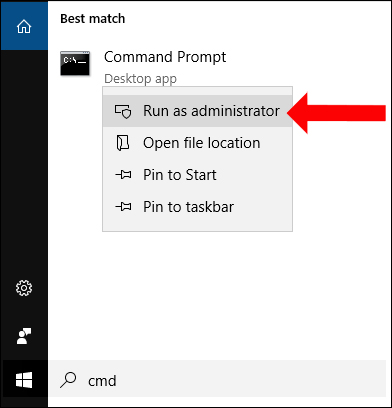
Step 2:
In the Administrator: Command Prompt interface, enter the wmic bios get serialnumber command and then press Enter. Soon you will get the correct serial number of the Dell model you are using.

Step 3:
Visit Dell's homepage under the link below and then enter the serial number into the interface and click Sumbmit next to it.
- https://www.dell.com/support/home/vn/en/vnbsdt1
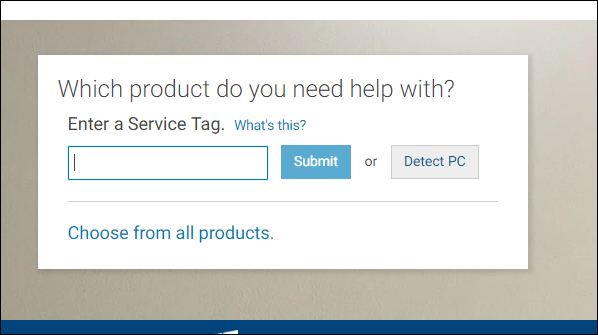
Step 4:
Switch to the new interface, in the list to the left of the interface, select Drivers & downloads .
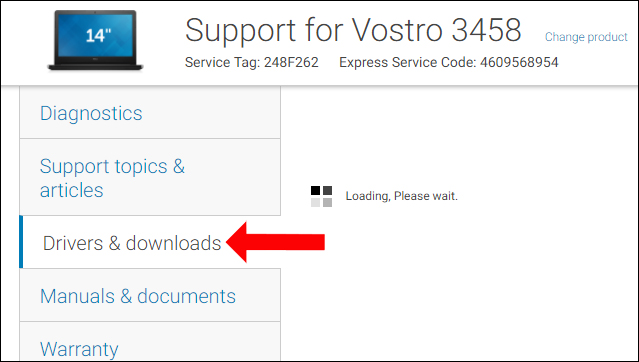
Wait a few seconds and then look to the right and select Detect Drivers . The process of finding the right driver for your computer will take place shortly after.
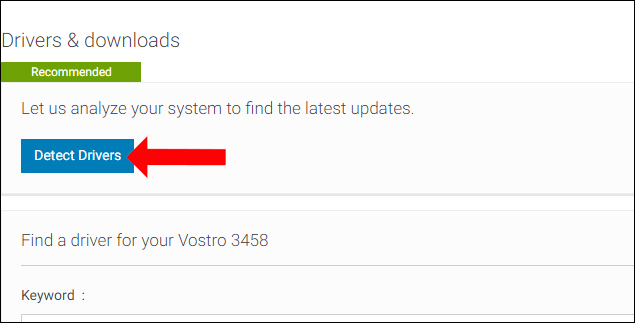
When this process is complete, select I have read and agree to the Terms and Conditions and select Continue .

Step 5:
Proceed to install the downloaded application to the computer later.
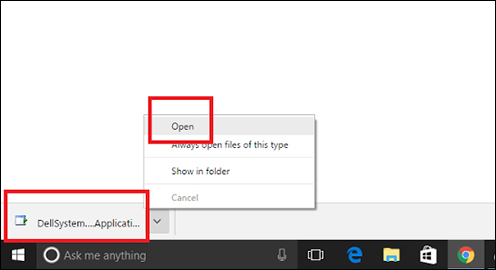
When the system installation and scanning process is completed, the interface will appear informing the list of missing drivers or need to update to the new version. Click Downlad and Install to install the driver.

Wait for the driver installation process to complete. When you see the interface as shown below, it means installing the driver for your Dell laptop.
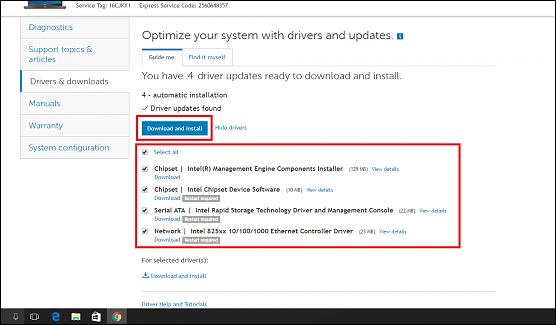
Note to users , with Dell laptops, we need to install drivers in order, not install them, which will cause system errors. Read the list of drivers according to the table below.
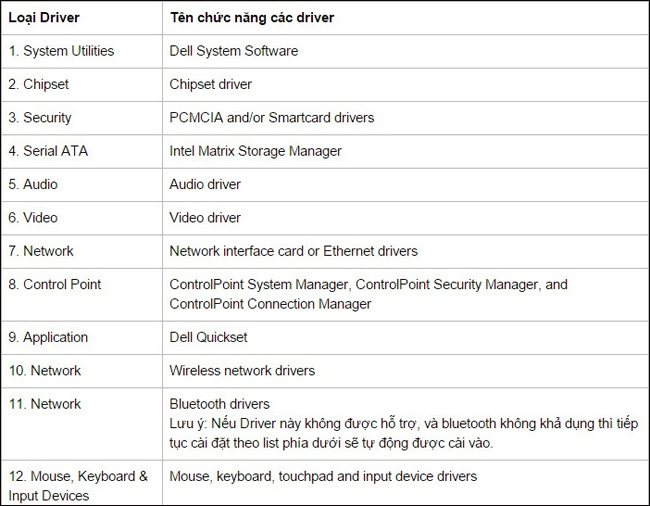
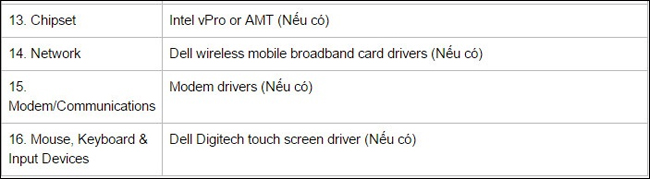
Here's how to download genuine drivers for Dell laptops. Downloading the driver right on Dell's homepage will help us download exactly the driver we need, limiting the system error.
See more:
- Instructions for finding and downloading drivers for the computer in 3 steps
- Learn about Driver and how to use it
- How to root out old Windows 10 drivers?
Wishing you all the best!
You should read it
- How to use 3DP Chip to update or install missing drivers for the computer
- Summary of websites to download and download drivers for computers and laptops
- Automatically update drivers for Windows with Snappy Driver Installer
- How to use DriverIdentifier to download free drivers
- How to use Driver Talent for free driver updates
- How to download and update Bluetooth drivers for Windows 10
 How to use Windows keyboard on Mac
How to use Windows keyboard on Mac The best driver update software for computers
The best driver update software for computers How to recover and improve performance for battery-powered laptop batteries
How to recover and improve performance for battery-powered laptop batteries Where is the laptop hot?
Where is the laptop hot? Is the laptop charger hot?
Is the laptop charger hot? Is it really safe to use another laptop charger?
Is it really safe to use another laptop charger?