How to uninstall software on Windows 11
Windows 11 was released a few days ago receiving great reviews from users, Microsoft has enhanced privacy, security and added a new user interface with the ability to install Android apps to Windows 11, As usual As a rule, Windows 11 has a lot of pre-installed things that are not user related.

Tips for uninstalling apps on Windows 11
The fastest guide to remove and delete software on Windows 11
Step 1: Press the Windows key on the computer keyboard or select the Start icon on the Taskbar , enter cpl => select Control Panel at the Best Match table below.

Step 2: Next, you choose View by Category => click Uninstall a Program .

Step 3: Next, right -click on the software, the tool to be uninstalled on Windows 11 => click Uninstall in the small menu.

Note: An overlooked feature in the Control Panel is how you can organize apps. In addition to searching for apps, you can click the Name menu and sort them alphabetically or numerically. You can also sort by app publisher, install date, app size, and version.
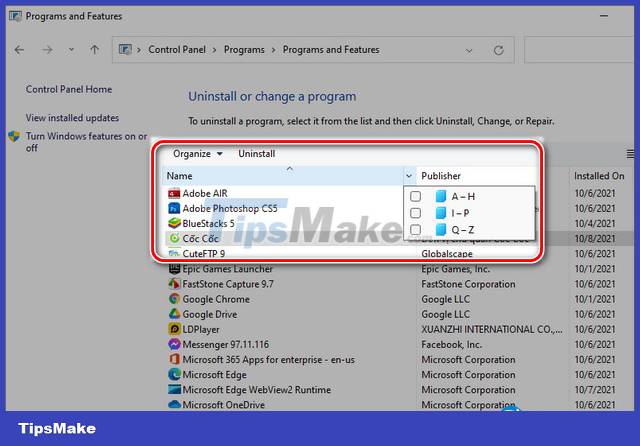
Another often overlooked feature is resizing application icons. Click the More Options down-arrow menu and use the sliders to create the app size that works best for you.
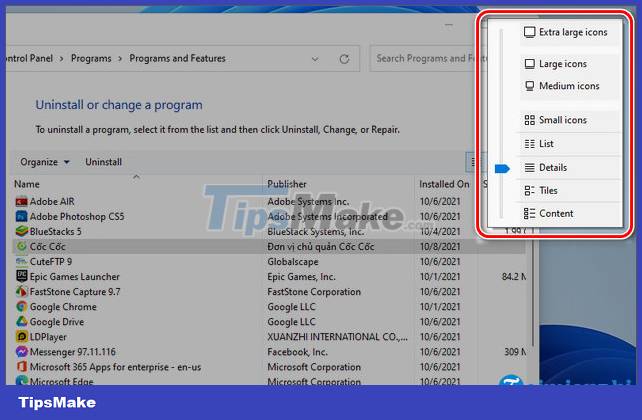
How to Uninstall Windows 11 Default Applications
Step 1: Click the window icon , select All Apps .
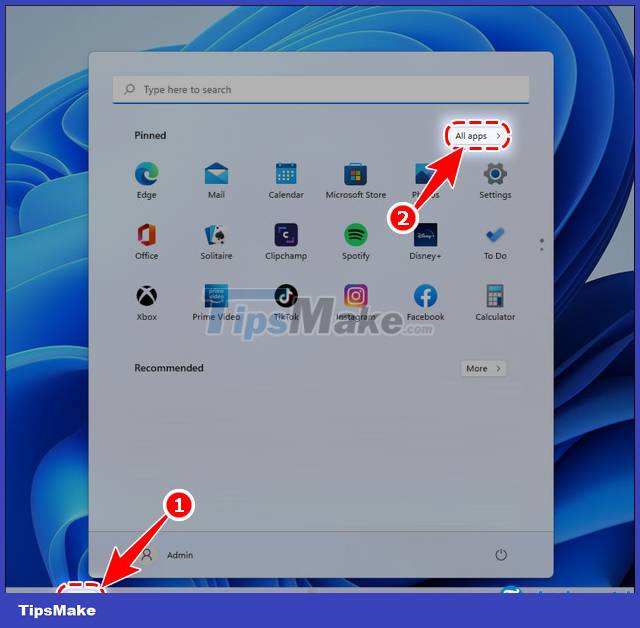
Step 2: Right- click on the system software to be removed, select Uninstall .
- For example, Taimienphi wants to delete Calculator , right- click on Calculator and select Uninstall
- Similarly, you can delete other default installed software and applications on Win 11.
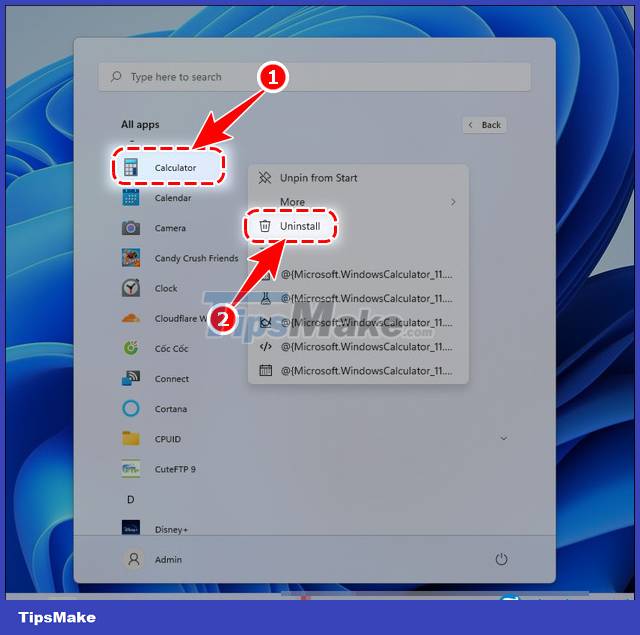
https://thuthuat.taimienphi.vn/cach-go-cai-dat-phan-mem-tren-windows-11-65242n.aspx
How to uninstall software on Windows 11 is simple right? To know more about the new operating system, see our article on How to adjust the date and time on Windows 11 on website thuthuat.taimienphi.vn. Good luck reading.
 How to create a new Windows 11 user quickly and simply
How to create a new Windows 11 user quickly and simply How to delete Windows 11 user accounts quickly
How to delete Windows 11 user accounts quickly How to install Windows 11 on Macbook with Parallels Desktop 18
How to install Windows 11 on Macbook with Parallels Desktop 18 How to upgrade Windows 11 without losing data quickly
How to upgrade Windows 11 without losing data quickly The fastest way to take long, scrolling screenshots on Windows 11
The fastest way to take long, scrolling screenshots on Windows 11 The fastest and simplest way to turn on Auto HDR on Windows 11
The fastest and simplest way to turn on Auto HDR on Windows 11