How to change VNPT WiFi password
Change VNPT WiFi password you need to pay attention to the type of modem you are using, depending on each VNPT modem but how to change VNPT WiFi password is also different. Here are the specific instructions for you guys.
After the series of exchanging VNPT WiFi pass that TipsMake.com introduced before, there are many you comment that the password is incorrect, inaccessible, cannot be changed, . That's because you use VNPT network but other modem each other, and you haven't noticed this point so you can't change it.
Usually the modem's name will be written right on the modem face, or under the modem. Some manufacturers are also very careful when writing both the username and password below to make it easier for users to change WiFi passwords. Before proceeding to change the WiFi pass, please consider carefully your modem.
How to change VNPT WiFi password with HuaWei modem
If you are using the HuaWei modem, you will see the word HuaWei on both sides of the modem, possibly with a small flower symbol above the word HuaWei as below:

Face on WiFi modem HuaWei

Face under WiFi modem HuaWei
After you have correctly identified your modem as Huawei, follow this instruction to change your WiFi password: How to change WiFi password modem HuaWei VNPT?
How to change VNPT WiFi password with iGate modem
If the modem you are using is an iGate modem, you will see a stylized iGate written on the front (opposite of the antenna bearded face) of the modem as shown below.
/photos/image/2017/11/25/Doi-mat-khau-wifi-vnpt-modem-igate.jpg
Modem modems will have different colors, but the style is basically the same. When changing VNPT WiFi password, please remember to find the correct instruction to change the pass for iGate modem like this article: Instructions to change WiFi password iGate VNPT
How to change VNPT WiFi pass with D-Link modem
Among modems, D-Link modems are quite recognizable. As soon as you look at the top of the modem you will see a D-Link printed clearly and neatly in the middle of the modem.
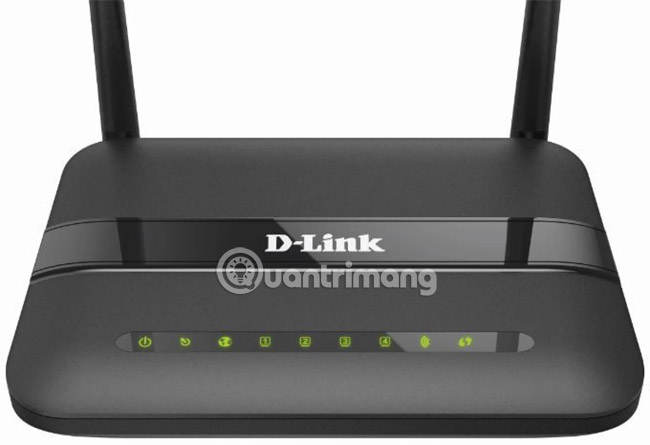
When you are sure that the modem you are using is D-Link, please follow the instructions in this article to change your WiFi VNPT password: How to change WiFi DLink password
How to change VNPT WiFi password with Yes Telecom modem
Yes Telecom modem is also quite easy to identify with the letter Yes is stylized followed by Telecom right on the top of the modem, like the picture below.

If it is true that you are using Yes Telecom modem to play WiFi, then this is how to change the password: Instructions to change VNPT Yes Telecom WiFi password
How to change VNPT WiFi password with another modem
In addition to the above modems, there are many other popular modems such as Tenda, TP-Link, Linksys, depending on the type of modem you are using, refer to how to change the WiFi password details in the corresponding article:
- How to change wifi password Tenda?
- 2 steps to change Linksys wifi password
- How to change the TP-Link wifi password?
Note when changing VNPT WiFi password
Depending on each modem, there is a specific requirement for setting a WiFi password, but usually a password cannot contain spaces and MUST include at least:
- 1 lowercase letter (az); and
- 1 capital letter (AZ); and
- 1 digit (0-9); and
- 1 special character (! @ # $% ^ & *)
Do not set easy to guess, crack passwords, set strong and complicated passwords to avoid being used WiFi temple or hacked by hackers, eavesdrop on information.
Hope the article brings useful information for you.
See also: The best wifi transmitter, wifi modem, worth buying for you
 How to hack Wifi passwords using Wifiphisher
How to hack Wifi passwords using Wifiphisher How to change WiFi password (Wifi hotspot) on iphone
How to change WiFi password (Wifi hotspot) on iphone Network speed test with Charter Speed Test
Network speed test with Charter Speed Test How to hide hidden WiFi network SSID on Windows 10
How to hide hidden WiFi network SSID on Windows 10 Connect your Windows 7 computer to the hidden Wifi network
Connect your Windows 7 computer to the hidden Wifi network Select the location of the router to increase the Wifi wave
Select the location of the router to increase the Wifi wave