How to Unblock Someone on Facebook Messenger
On iPhone and iPad
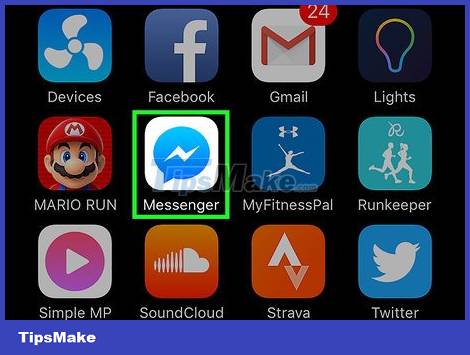
Open the Messenger app with the lightning icon in the blue dialogue box.
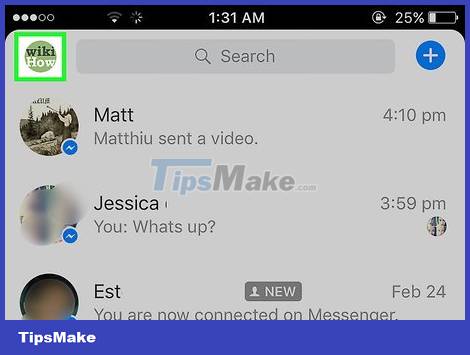
Tap your profile icon with a blue person in the upper left corner of the screen.
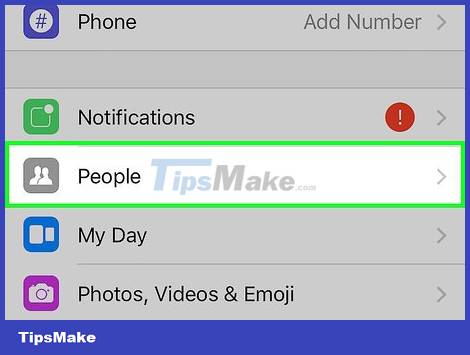
Tap People . It's below Notifications .
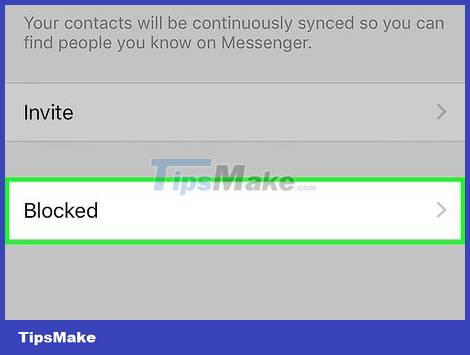
Tap Blocked . This item is usually located at the bottom.
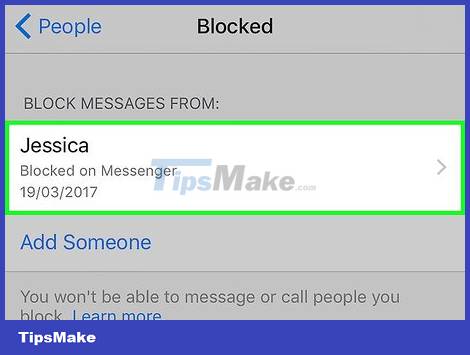
Tap the name of the person you want to unblock.
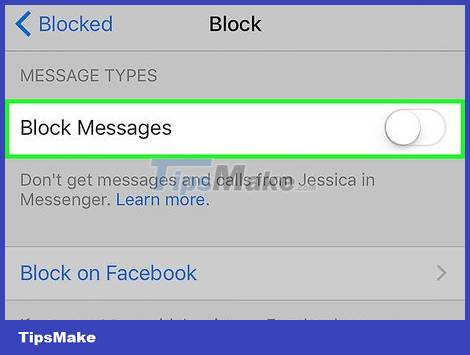
Slide the "Block Messages" button to the Off position. The switch will turn white. So from now on, you can contact this person and vice versa.
On Android
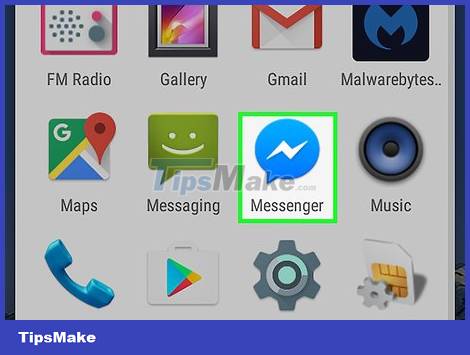
Open the Messenger app with the lightning icon in the blue dialogue box.
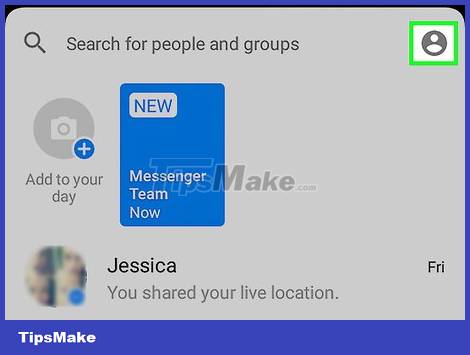
Click on the profile icon with a gray person in the upper right corner of the screen.
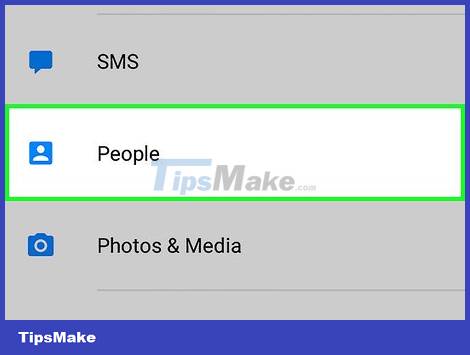
Scroll down and tap People just below SMS .
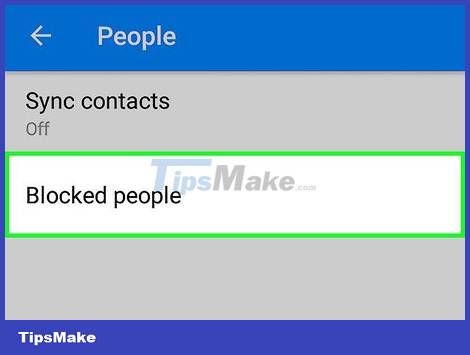
Tap Blocked People . This is the last option on the list.
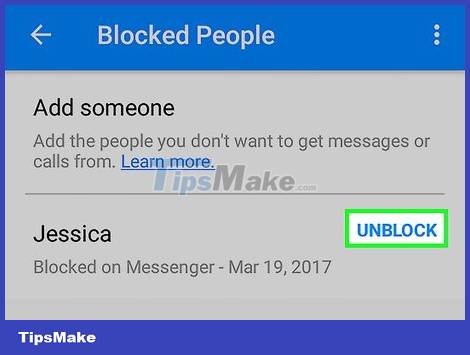
Tap Unblock next to the username.
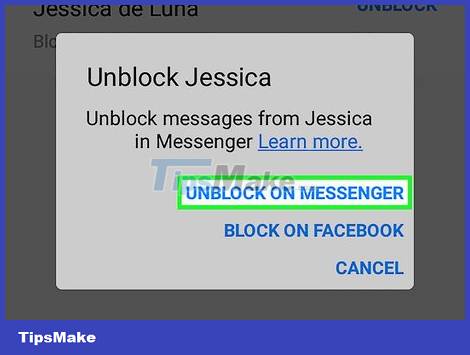
Tap Unblock on Messenger . This is the first option listed. So from now on, you and this person will be able to text each other using Facebook Messenger.
On the computer
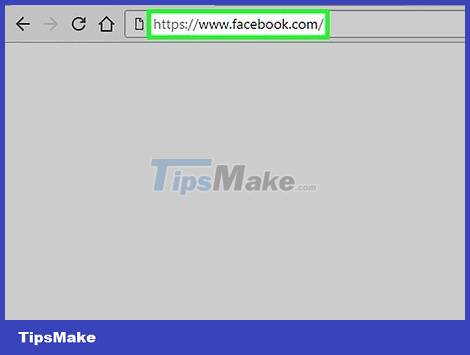
Visit www.facebook.com in your browser.
Log in to your Facebook account (if necessary).
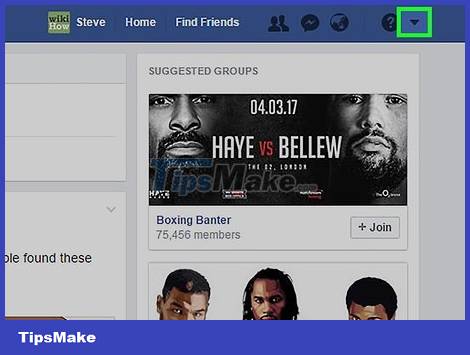
Click the mark ↓in the upper right corner of the screen.
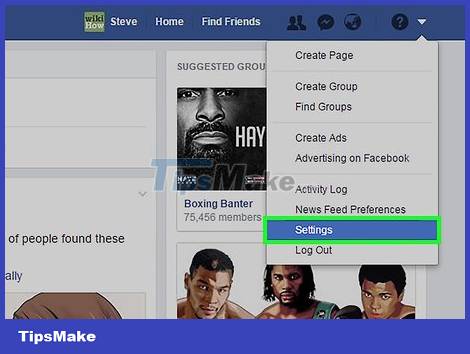
Click Settings , located somewhere in the bottom half of the options menu.
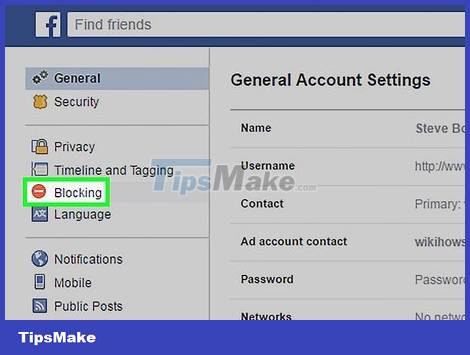
Click Blocking(Block) in the top half of the options list on the left side of the page.
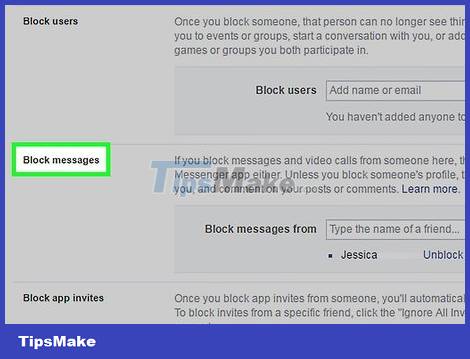
Scroll down to "Block Messages". The list below this section is the users you have blocked from contacting on Messenger.
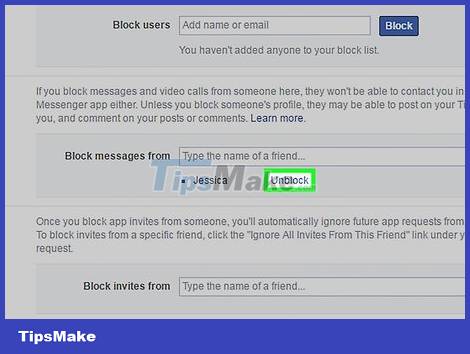
Click Unblock(Unblock) next to the person's name. You need to make sure this person's name is to the right of the Block messages from line . From now on, you and that person will be able to communicate with each other through Facebook Messenger.
 How to Get More Likes on Facebook
How to Get More Likes on Facebook How to Post Photos on Facebook
How to Post Photos on Facebook How to Know if Someone is Online on Facebook
How to Know if Someone is Online on Facebook Guide to end-to-end encryption on Instagram
Guide to end-to-end encryption on Instagram How to use video calling effects on Samsung
How to use video calling effects on Samsung Will Apple ever bring iMessage to Android?
Will Apple ever bring iMessage to Android?