How to turn off spell-checking spelling corrections in Vietnamese on Chrome
On computer browsers such as Google Chrome has been provided with the ability to check spelling during editing on the browser, such as on Google Docs or WordPress.
This feature is added by default to the browser. When we enter content, there will be red underscores, similar to the spell checker feature in Word. However, displaying red underlined lines in text content is quite annoying. Besides, the ability to spell check can lead to Vietnamese typing errors on Chrome. If so, you can turn off spell checking on Chrome browser.
- The spell check software is free
- Great tips for Word 2010's text test tool
- How to turn off spell check mode in Windows 10?
How to turn off spell checking on Chrome
Step 1:
On the Chrome browser interface, we click on the 3 vertical dots icon and select Settings .
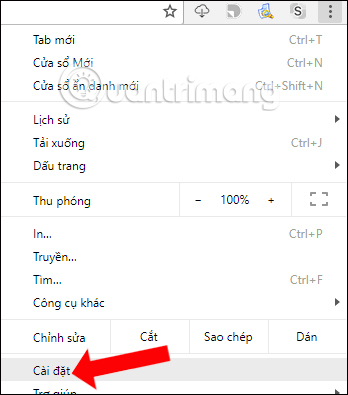
Step 2:
Next click on the 3 dashes icon and select the Appearance tab .

Step 3:
Scroll down and click on the Advanced option.
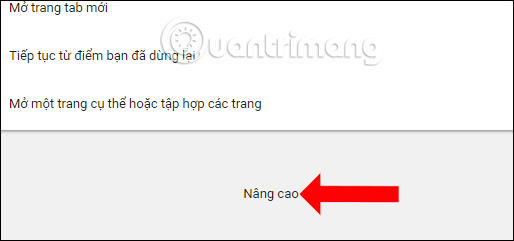
Continue dragging under the Language section to see the Spelling checker with default on and check Vietnamese spelling.
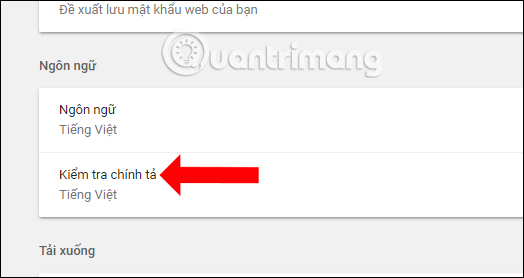
Step 4:
Clicking on the Spell check item will see a list of languages that Google Chrome supports testing. To turn off the spell checker on Chrome browser, in Vietnamese put the horizontal bar to the left to disable.
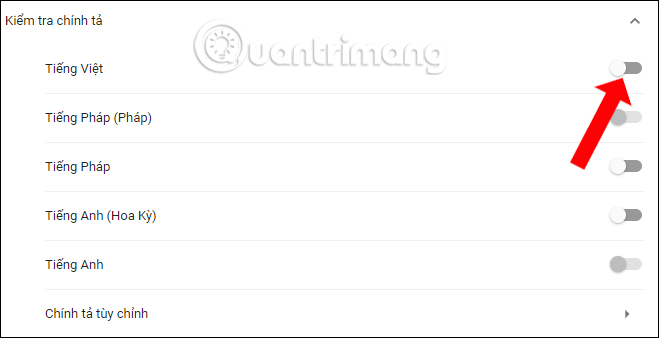
So you have turned off the spell check feature on Google Chrome browser. Although the spell checker feature will be enabled by default on Chrome browser to serve as the editor in the browser, but will display dashed lines in the interface that makes the user quite uncomfortable.
See also: How to turn off spell checking on Microsoft OneNote.
I wish you all success!
You should read it
- How to turn off spell checking in Word, Powerpoint (remove the red underline in Word)
- How to turn off spell checking on Coc Coc
- How to enable Outlook email spell checking before sending
- Coc Coc launches spell checking tool right on the browser
- Instructions to turn off the automatic spell checking function in Word 2007-2010
- How to enable spell check in Microsoft Edge
 How to use password management Lockbox in Firefox Quantum
How to use password management Lockbox in Firefox Quantum How to enable download acceleration on Chrome
How to enable download acceleration on Chrome Turn Firefox Quantum into rainbow colors change color by hour
Turn Firefox Quantum into rainbow colors change color by hour 8 extremely useful add-ons for Firefox on Android devices
8 extremely useful add-ons for Firefox on Android devices How to login to multiple Facebook accounts on Firefox
How to login to multiple Facebook accounts on Firefox Comparison between Chrome and Puffin browsers
Comparison between Chrome and Puffin browsers