Top 5 software, Windows 10 error correction tool today
Computer error is something we all do not want. If your computer is in trouble, the following tools will help you fix Windows errors.

Here are Top 5 software, Windows 10 error correction tools on the computer selected by TipsMake.com. Please refer and use it!
1. Windows Repair

The default Windows Repair tool can help us in the event of an emergency. With Windows Repair, we can fix some errors related to Registry, files in Windows system . However, this tool only appears when your computer is corrupted or we have to use USB containing Windows installer. to launch this tool.
2. Software Repair Tool

Software Repair Tool allows us to check for basic errors arising on the system such as 100% Disk error, dll files, crashes . This tool is suitable for general users who do not have much knowledge about software. , repair and this tool is released by Microsoft so you can be assured of the safety of this tool!
Link to download Software Repair Tool https://www.microsoft.com/en-us/p/software-repair-tool/9p6vk40286pq?activetab=pivot:overviewtab
3. FixWin

FixWin is a Windows repair tool for non-professional users with features and utilities for checking system errors and registry on Windows. FixWin has options for users to check and correct errors by listing common errors and making requests for users to choose and fix errors on Windows thoroughly.
Link to download FixWin software here https://www.thewindowsclub.com/downloads/FixWin10.zip
4. Windows Troubleshoot
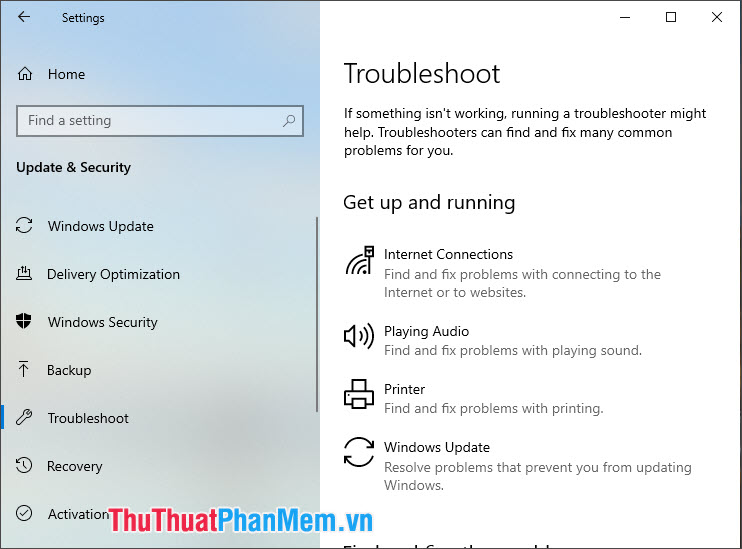
Windows 10 version is favored by Microsoft and integrates a lot of good and useful features, including the feature to find and fix errors called Troubleshoot. Here, we can search for problems on Windows 10 such as network problems, audio errors, peripherals . according to the list that Microsoft lists. To open this tool, go to Start menu => Settings => Update & Security => Troubleshoot .

5. iObit Driver Booster
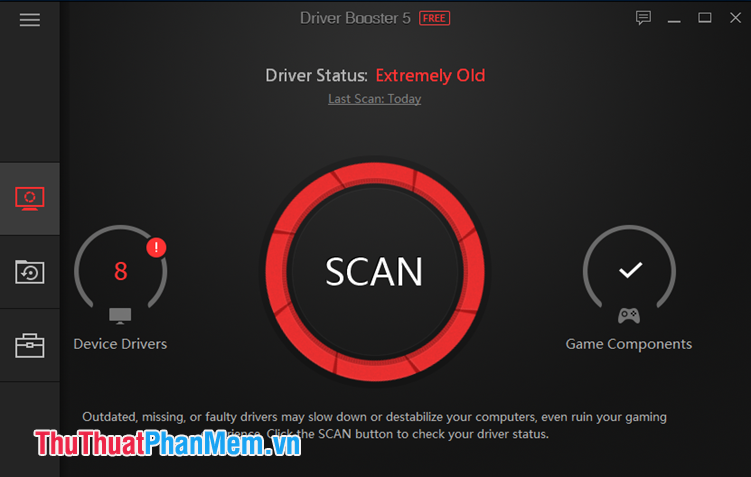
Sometimes drivers on your computer are inconsistent and your computer has some hardware related errors such as driver drivers, peripherals (mice, keyboards). With Driver Booster, we can fix and update drivers of hardware, peripherals quickly and conveniently.
Driver Booster download link here: https://www.iobit.com/en/driver-booster.php
With the top 5 software and debugging tools introduced in the article, we can fix errors on Windows 10 quickly. How often do you fix errors on Windows 10? Please share that for TipsMake and other readers to refer to in the comments at the end of the article!
You should read it
- Quick fix of 'Location is not available' error on Windows 10/8/7
- Windows WinDbg debug tool has great improvements
- Summary of driver error codes on Windows and how to fix them (Part 1)
- Summary of driver error codes on Windows and how to fix (Last part)
- Bluestacks 2318 error, here's how to fix it
- Unusually high CPU error correction due to TiWorker.exe on Windows 10 / 8.1 / 8
 How to restore Windows 10 to a newly installed state
How to restore Windows 10 to a newly installed state How to show and hide files in Windows 10
How to show and hide files in Windows 10 How to enable Game Mode on Windows 10
How to enable Game Mode on Windows 10 How to optimize Win 10 to play the smoothest game
How to optimize Win 10 to play the smoothest game Detailed instructions on how to Fake IP on Windows 10
Detailed instructions on how to Fake IP on Windows 10 Ways to open Task Manager on Windows 10
Ways to open Task Manager on Windows 10