How to spell check on Google Docs
Convenient for users to edit content, Google Docs has a spell-check feature with incorrectly typed words and immediately displays editing frames with those errors. The spell checker tool is not only available on Google Docs, but also appears on many editors such as Word spell checking or spell checking on Google Chrome.
With Google Docs, the tool will highlight misspelled words, along with a bug-fixing table with those wrong words. The following article will show you how to use the spell checker tool on Google Docs.
- How to convert PDF to Word right on Google Docs
- Align margins in Google Docs
- How to extract images in Google Docs
How to spell check on Google Docs
Step 1:
At the content of the document on Google Docs click on Tools and then select Check spelling. Click to select the Spelling checker . In addition, we can also select the Underline Error to highlight misspelled words.
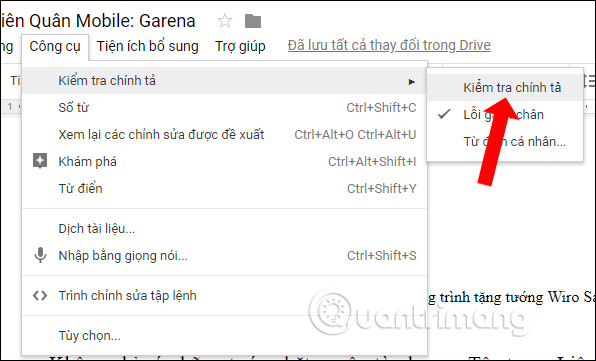
Step 2:
Immediately misspelled words will be underlined for users to easily identify in the content.

Also on the right side of the screen will display a frame to correct spelling errors. With the wrong input, the tool will show right from the correct typing so you know. Press the Change button to rewrite the correct spelling for the wrong entry.

Step 3:
In the process of using the spell checker tool on Google Docs, there will be a case where the tool still contains red bricks from spelling correctly. This is because Google Docs has not yet added the word to the dictionary, so it is misspelled.
In the case of the wrong misspellings as above, also in the error correction interface press the Add button , then select Next View personal dictionary .

Step 4:
Now that the interface will display that word, click the Add button next to it and then click the Save button below to add it to your Google Docs personal dictionary. Thus the spell checker will remove the word from the list of incorrectly written comments.
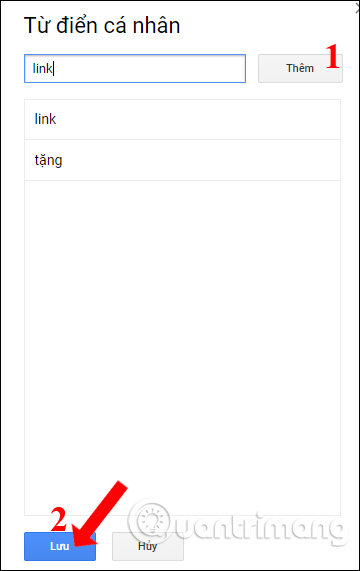
The spell checker tool on Google Docs will show the correct word when there is an error in the content. You can fix it right away to switch to the correct word and save the word into the dictionary so that the tool will not report misspellings.
See more:
- How many of the best features have you missed on Google Docs?
- Create and share office documents on Facebook with Docs
- Prepare voice text on Google Docs
I wish you all success!
 How to create shortcuts on MathType
How to create shortcuts on MathType How to convert DAT file into a Word document
How to convert DAT file into a Word document How to save frequently used formulas on MathType
How to save frequently used formulas on MathType How to create a grid chart on MathType
How to create a grid chart on MathType Summary of useful shortcuts in PowerPoint
Summary of useful shortcuts in PowerPoint How to use PowerPoint to shoot and capture laptop screen
How to use PowerPoint to shoot and capture laptop screen