How to turn on iCloud Photo Sharing on iPhone, iPad, Mac and Windows
iCloud Photo Sharing is a new feature equipped for Apple devices. With this feature, you can create albums and share it with friends, family and colleagues. They can access albums, comments and even add photos and videos. By default, iCloud Photo Sharing uses iCloud account, but you can also create an iCloud.com website for people who do not have iCloud accounts.
iCloud Photo Sharing is more secure than services like Instagram or Facebook. iCloud Photo Sharing is encrypted and only people you invite to join your group can see your activities.
When iCloud Photo Sharing is enabled, you can create and share albums with users who have iCloud accounts or are invited to share other people's albums.
How to turn on iCloud Photo Sharing on iPhone and iPad
- Open the Settings app on your iPhone or iPad.
- Scroll down and select Photos .
- Turn on iCloud Photo Sharing switch.
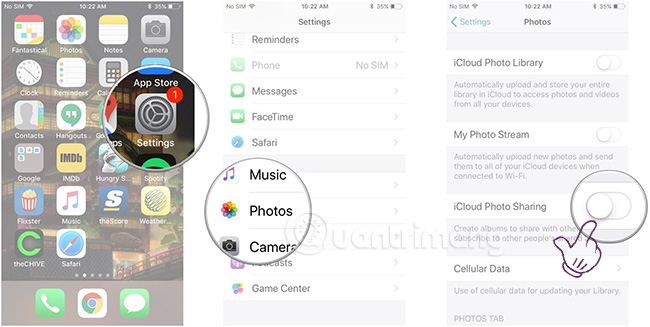
How to enable iCloud Photo Sharing on Mac
- Open Photos app on Mac.
- Select the Photos tab from the application menu in the upper left corner.
- Select Preferences from the menu that appears.
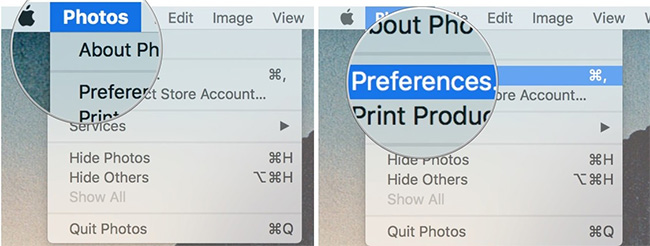
- Select the iCloud tab.
- Check iCloud Photo Sharing .
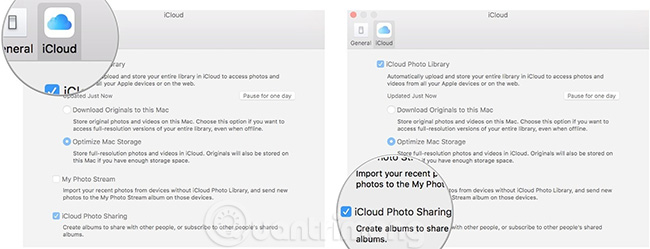
How to enable iCloud Photo Sharing on Windows
- Open the Start Menu and navigate to the iCloud folder.
- Open iCloud application.
- In the dialog box that pops up, click the Options button next to Photos .
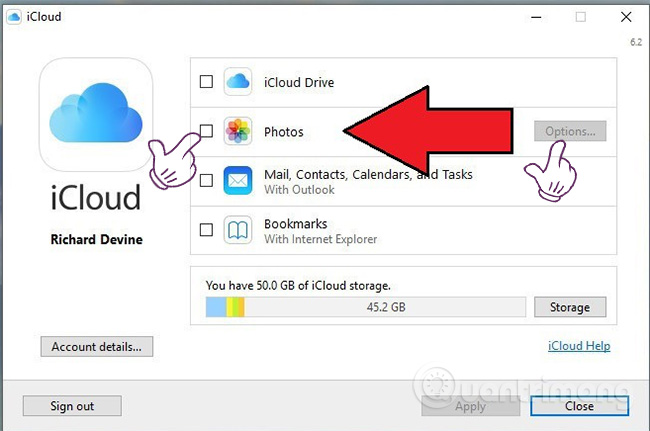
- Check iCloud Photo Sharing then select Done .
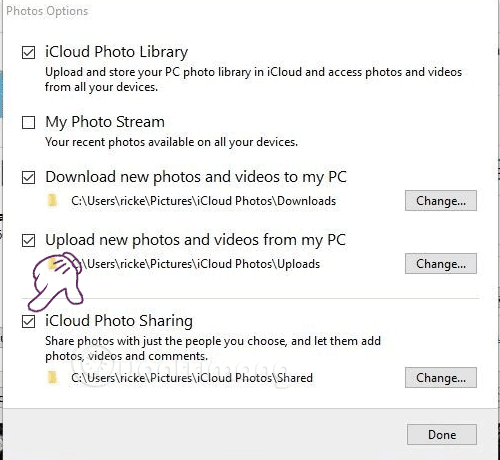
How to turn off iCloud Photo Sharing feature from the iPhone or iPad.
- Open the Settings application.
- Scroll down and select Photos .
- Flattened the button next to iCloud Photo Sharing .
How to turn off iCloud Photo Sharing on Mac
- Open Photos app on Mac.
- Select the Photos tab from the application menu in the upper left corner.
- Select Preferences from the drop down menu.
- Select the iCloud tab.
- Uncheck iCloud Photo Sharing .
How to turn off iCloud Photo Sharing on Windows
- Open the Start Menu and navigate to the iCloud folder.
- Open iCloud application.
- In the dialog box that pops up, click the Options button next to Photos .
- Uncheck iCloud Photo Sharing .
See more:
- How to create a free Apple ID account on your computer
- Disable the iCloud account change function on iOS
- How to check if iPhone has iCloud locked?
- Forgot your iCloud password and the fastest way to recover
- How to recover iCloud data when mistakenly deleted
You should read it
- 5 reasons to use Google Photos to replace iCloud Photo
- How to share iCloud folder on iPhone and iPad
- Instructions on how to access iCloud Photos on computers and laptops
- How to create and share iCloud photo album on iPhone or iPad
- How to turn off iCloud on iPhone
- 15 best photo hosting and sharing sites 2018
 How to share files to self-destruct using SendGB
How to share files to self-destruct using SendGB How to delete YouTube history and ensure privacy
How to delete YouTube history and ensure privacy How to transfer photos from OneDrive to Google Drive
How to transfer photos from OneDrive to Google Drive How to set up automatic actions with Dropbox Automator
How to set up automatic actions with Dropbox Automator How to download YouTube videos to Android smartphones
How to download YouTube videos to Android smartphones The best 3 alternative YouTube apps for Android
The best 3 alternative YouTube apps for Android