How to turn off iCloud on iPhone
While most people use this feature all the time, you may want to turn off iCloud on your iPhone. Doing that is quite simple, but note that turning off iCloud can have far-reaching implications for how you use your iPhone.
How to turn off iCloud on iPhone
Follow these steps to turn off iCloud on iPhone.
Note : The instructions in this section apply to devices running iOS 10.3 and above:
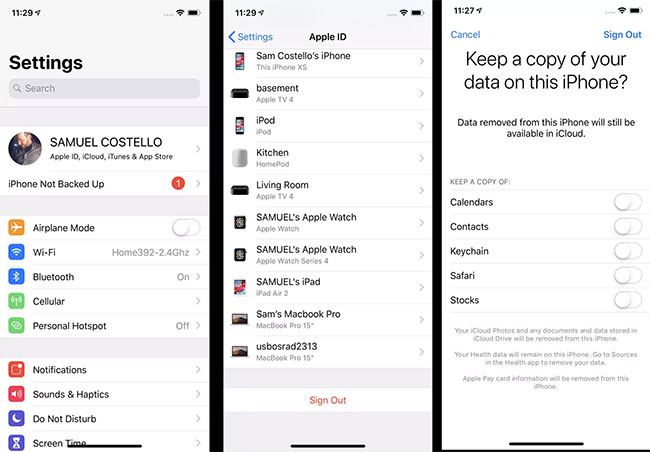 How to turn off iCloud on iPhone
How to turn off iCloud on iPhone 1. Click on the Settings application to open it.
2. Click your name at the top of the Settings screen .
3. Scroll to the bottom of the screen. Click Sign Out.
4. Enter your Apple ID when prompted and then press Turn Off. This step will turn off Find My iPhone , which you must do before turning off iCloud.
5. Next, select the data you want to keep a copy on this iPhone. Move the slider to a blue On position for Calendars, Contacts, Keychain, Safari and / or Stocks .
6. After that, click Sign Out in the top right corner.
7. Click Sign Out again and you will eventually log out of iCloud.
Note : Remember, signing out of iCloud also means exiting Find My iPhone, FaceTime and iMessage. You can turn on FaceTime and iMessage separately and use your phone number with them instead of your iCloud account. The Find My iPhone feature requires iCloud to be enabled.
How to turn off iCloud on iPhone on iOS 10.2 or earlier
The steps to turn off iCloud in iOS 10.2 and earlier are a little different:
1. Click Settings.
2. Click iCloud.
3. Click Sign Out.
4. In the window that appears, click Delete from My iPhone .
5. Select the data you want to keep a copy on iPhone.
6. Enter your Apple ID when prompted.
7. Click Turn Off to turn off iCloud.
How to turn off individual iCloud features on iPhone
What if you didn't want to turn off all iCloud, just some of its features? You can also do that by following these steps:
1. Click Settings.
2. On iOS 10.3 and above, tap your name. On iOS 10.2 and below, skip this step.
3. Click iCloud.
4. On the screen that lists all the features of iCloud, turn off the features you don't want to use by moving their slider to the Off position in white.
5. For some features, such as Photos , you will need to click on the menus to display other valuable options. Move the sliders to the Off white position to disable them if needed.
You should read it
- Comprehensive management of iCloud from computer
- 6 Best iCloud Drive Alternatives for iPhone/iPad
- 9 most popular issues of iCloud and how to fix
- How to fix iCloud error requires login on iPhone and iPad
- The smart way to integrate iCloud with Windows 10
- How to choose the iCloud account that suits your needs on iPhone?
 Compare Vimeo and Youtube
Compare Vimeo and Youtube How to lock down the created Netflix profile
How to lock down the created Netflix profile How to buy more Google Drive storage
How to buy more Google Drive storage How to change your Netflix account password
How to change your Netflix account password How to change the YouTube subtitle font color
How to change the YouTube subtitle font color How to secure account information on Drive Password
How to secure account information on Drive Password