How to share iCloud folder on iPhone and iPad
Starting with iOS 13.4, Apple lets you share synced folders with iCloud with friends and colleagues with Apple IDs. Whether you're sharing from an iPhone or iPad, you'll be able to give people one-way access to the file or allow them to modify the document, if you're collaborating on a file. This step by step guide will show you how it works.
The sharing options you choose automatically sync across devices, so you can share files on iPhone and change permissions on iPad or on iCloud.com later. Note that the following steps require all devices that are running iOS 13.4 or higher.
How to share iPhone and iPad iCloud folders
1. Launch the Files app on iPhone or iPad.
2. Locate the folder in iCloud Drive you want to share, then press and hold it.
3. Click Share in the drop-down menu.
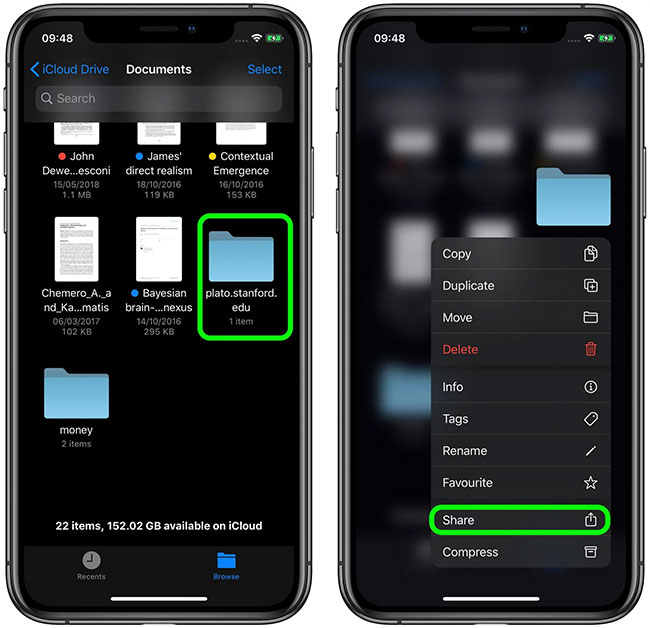
4. Select Add People from the actions in the Share Sheet (the table contains sharing options).
5. Click the method you want to use to send the invitation. You can also click Share Options to control who can access the folder ( Only people you invite - Only people you invite or Anyone with the link - Anyone who has the link) and their rights ( Can make changes - Can make changes or View only - View only )
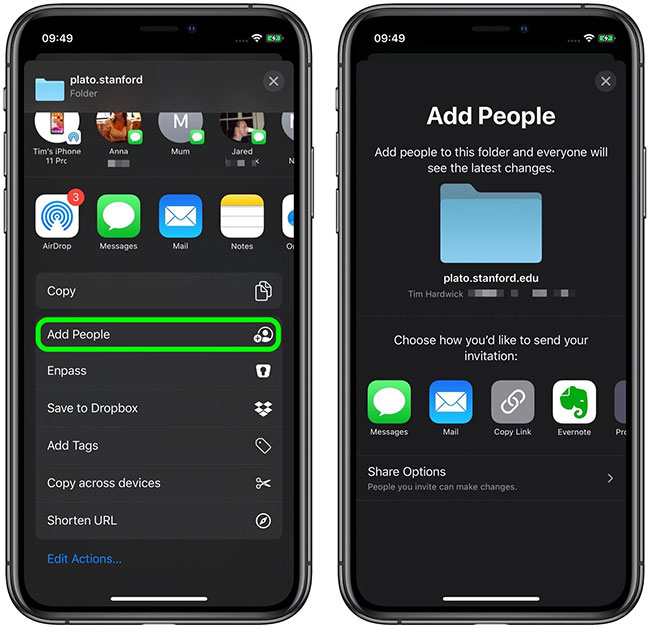
6. Depending on how you choose to share the invitation, the relevant application will open and contain a link to access the folder, ready for you to share.
Change access to the shared iCloud folder
Changing the sharing permissions of the iCloud folder in iOS is easy. Once you have shared the iCloud folder, the Add People option you used in the above steps is replaced with the Show People option . Selecting this item will show who has access to the folder, including the Stop Sharing option. Just touch a person in the People list to change permissions or select Remove Access .
 How to export iPhone contacts to Windows 10
How to export iPhone contacts to Windows 10 How to use Copy My Data to transfer data between iPhone and Android
How to use Copy My Data to transfer data between iPhone and Android How to manage iPhone data on Windows with iCareFone
How to manage iPhone data on Windows with iCareFone How iPhone vulnerabilities allow websites to hack iOS devices
How iPhone vulnerabilities allow websites to hack iOS devices 3 best file management applications for Android TV
3 best file management applications for Android TV Simple way to recover deleted contacts on your Android device
Simple way to recover deleted contacts on your Android device