Instructions on how to access iCloud Photos on computers and laptops
iCloud is Apple 's cloud storage service, making file sharing between many Apple devices faster and more convenient. Therefore, iCloud is built into iPhone, iPad and Mac series, but you can also use iCloud on Windows . In the article below, Network Administrator will guide you how to access iCloud Photos on your computer and laptop.
Step 1: Access the iCloud Control Panel page

Open your browser and then visit www.icloud.com/icloudcontrolpanel to download the iCloud Control Panel to your device.
Step 2: Download the iCloud Control Panel

On the screen, click on the blue "Download" text to download the iCloud Control Panel to your device and proceed with the installation.
See more: Things to know when backing up with iCloud
Step 3: Install iCloud Control Panel

After downloading the iCloud Control Panel , click on the EXE file you just downloaded at the bottom of the browser to start the installation.
If you can't find the downloaded EXE file at the bottom of your browser, go to My Computer and select Downloads . The file you just downloaded is in the Downloads folder. Double-click the EXE file to install the iCloud Control Panel .
Step 4: Log in to iCloud
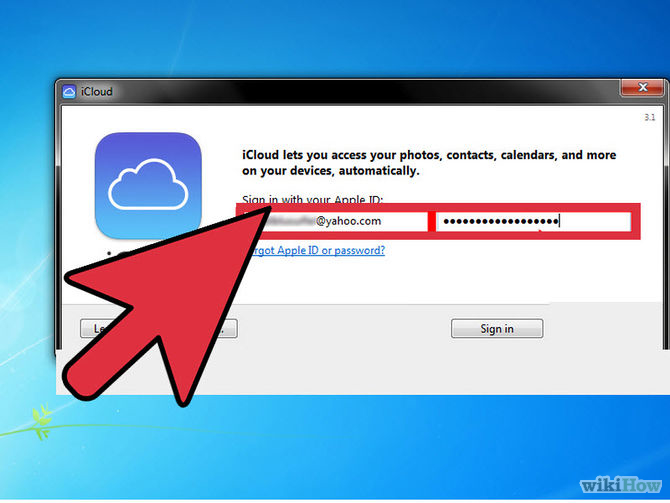
Click the iCloud icon on the Desktop to login to your iCloud account or if you don't see the iCloud icon on the Desktop , go to Start Menu , type iCloud to find it.
iCloud will ask you to login Apple ID code and password. Your task is to enter the correct Apple ID and password you have provided before.
Step 5: Open iTunes

After entering Apple ID and password, your task is to turn off the iCloud Control Panel window, then continue to open iTunes .
Step 6: Access your iCloud Photos
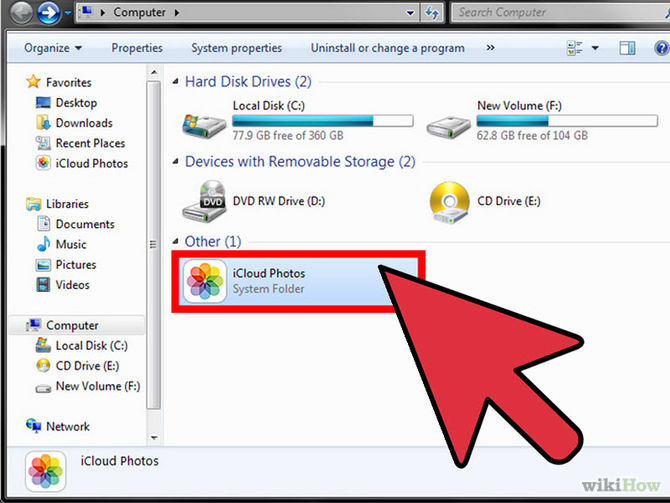
Go to Start Menu and select My Computer . When you open My Computer, you will see a new folder appear. That folder contains iCloud Photos . Your task is to double click on that folder to view your iCloud photos.
Good luck!
 Useful tips to free iPhone memory
Useful tips to free iPhone memory How to take photos of iPhone, iPad screen quickly and easily
How to take photos of iPhone, iPad screen quickly and easily Steps to share iTunes library on iPhone or iPad
Steps to share iTunes library on iPhone or iPad 5 steps to turn your iPhone into Wifi hotspot
5 steps to turn your iPhone into Wifi hotspot Sync iPhone contacts with Gmail
Sync iPhone contacts with Gmail Tips for charging your phone when the laptop is in Sleep Mode
Tips for charging your phone when the laptop is in Sleep Mode