How to turn on do not disturb on Oppo automatically
This feature is also available on Xiaomi now for you to enable do not disturb automatically on Xiaomi. The following article will guide you to turn on do not disturb on Oppo automatically.
Instructions to turn on Do Not Disturb on Oppo automatically
Step 1:
First we access the Settings on the phone and then select Sound and vibration to adjust. Continue to switch to the new interface, users will see the Do Not Disturb item in the default mode.
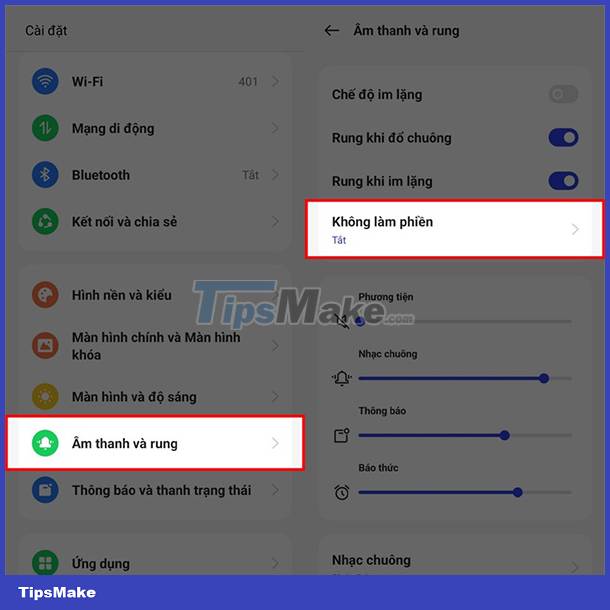
Step 2:
In this Do Not Disturb mode setting interface, you continue to click on Scheduled items to proceed to set up a schedule time to activate Do Not Disturb mode for your phone.
The phone already has a timeline, and you can tap the plus icon to manually add a timeline according to your needs. Choose the start time to turn on do not disturb mode and the end time.

Step 3:
After selecting the time, select the activation date, whether to repeat this do not disturb mode or not. Finally click on the tick to save all new settings.

So when it comes to the time that we have set, the phone is automatically put into do not disturb mode.
You should read it
- How to use the feature Do not disturb when driving on iOS 11
- How to use the non-disturbing feature of going to bed on iOS 12
- How to activate non-disturbing mode on Android
- How to record screen on OPPO phone
- How to receive emergency calls while in Do not Disturb mode on iPhone
- Oppo A91: 8GB RAM, set of 4 cameras, fingerprint sensor 0.32 seconds, cost 6.69 million
 How to turn off the RTT feature on iPhone
How to turn off the RTT feature on iPhone How to replace Google Play Services on Android with MicroG
How to replace Google Play Services on Android with MicroG How to calibrate iPhone battery in 6 easy steps
How to calibrate iPhone battery in 6 easy steps 4 iPhone 13 camera features you may not know
4 iPhone 13 camera features you may not know How to downgrade from iOS 16 Developer BETA to a lower version without losing data
How to downgrade from iOS 16 Developer BETA to a lower version without losing data How to prevent apps from accessing the Internet, using mobile data on iPhone
How to prevent apps from accessing the Internet, using mobile data on iPhone