3 ways to turn off Instagram notifications to avoid being disturbed
By default, Instagram will send you all notifications from people who like the content, comment on Instagram posts, Instagram messages, etc. In case you do not want to receive notifications on Instagram while in a meeting, or want to turn off notifications Instagram notifications for a certain period of time, you can choose to adjust. Below are instructions for turning off notifications on Instagram.
1. Instructions to turn off Instagram notifications
Step 1:
At the personal Instagram interface, click on the 3 dashes icon and then select Settings.


Step 2:
Switching to the new interface, users click on Notifications to adjust all notifications on Instagram. In this interface, if you want to turn off all notifications on Instagram, activate Pause all. Now you will choose the time the user wants to stop receiving Instagram notifications, up to 8 hours.



Step 3:
Return to the Notification management application interface, click on Posts, news and comments and also choose to turn off which notifications you want according to each item as shown below.

Step 4:
Click on Live and IGTV to stop receiving notifications whenever users perform the Live feature on IGTV.
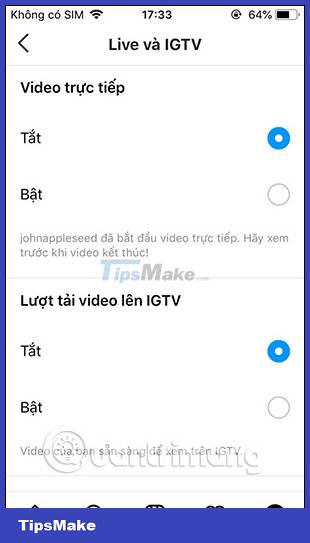
Step 5:
In the Messages section we will choose to receive or not receive any messages.
For the remaining items, you can turn on and off notifications similarly, if you do not want to receive Instagram notifications.
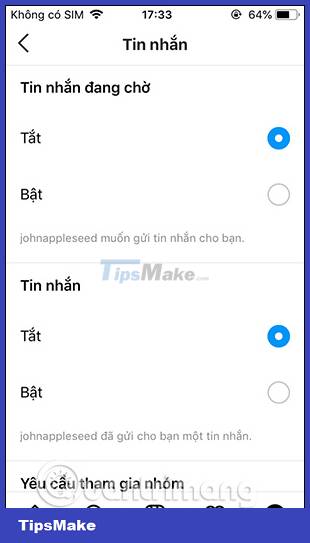
2. Turn off Instagram notifications via phone
Turn off Instagram notifications on iPhone
Step 1:
At the iPhone interface, click Settings then select Instagram in the settings list below. Next, switch to the custom interface, users click on Notifications to adjust.
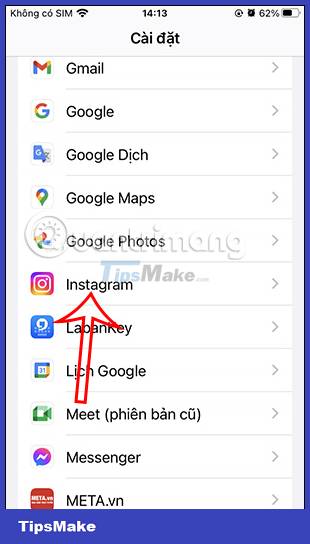
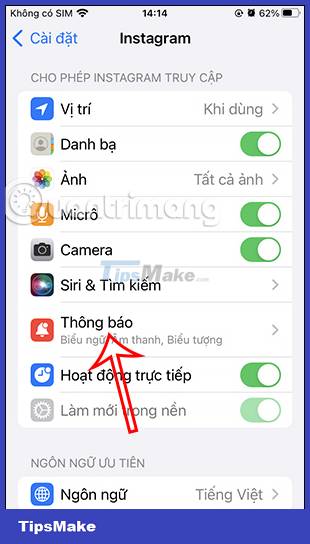
Step 2:
In this interface you will see the option to allow notifications on the Instagram application. You just need to slide the white circle button to the left at Allow notifications to turn off notifications on Instagram. Then all notifications on the Instagram application are turned off.
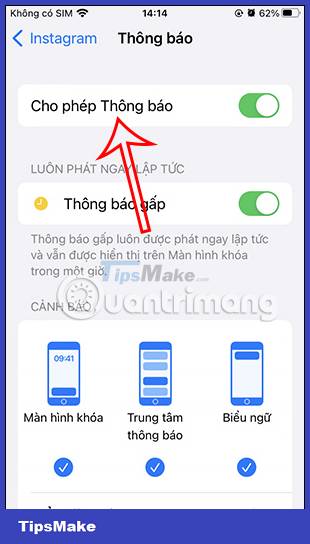
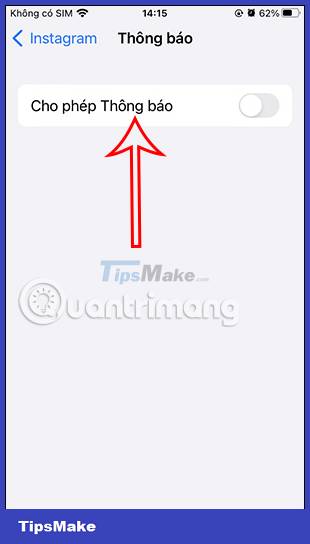
Turn off Instagram notifications on Android
Step 1:
You also access the settings section on your Android account. Then the user clicks on Applications and notifications.

Step 2:
Switch to the new interface, click on Application information. Then in the list of applications installed on your phone, click on Instagram to adjust application notifications.
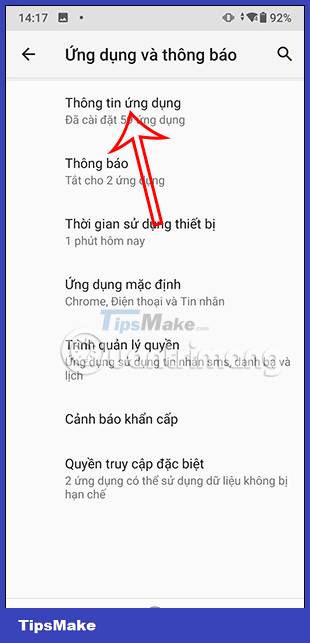
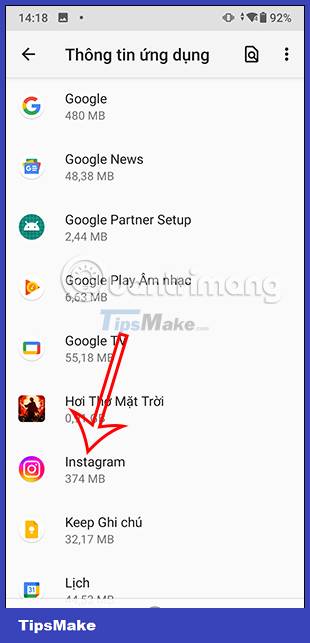
Step 3:
Click on Notifications to change. Here we just need to turn off Show notifications mode to turn off all notifications of the Instagram application, or below you can adjust to turn off Instagram notifications for content you do not want.
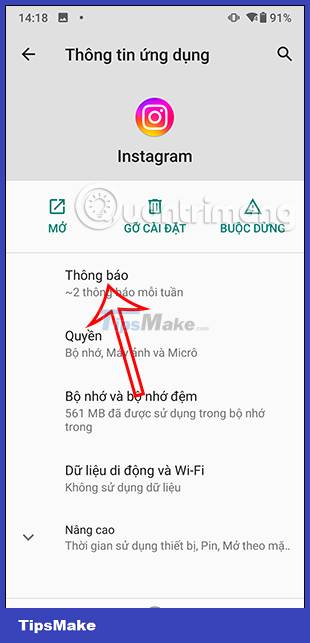
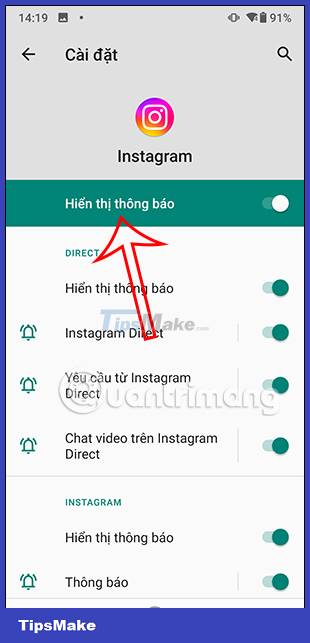
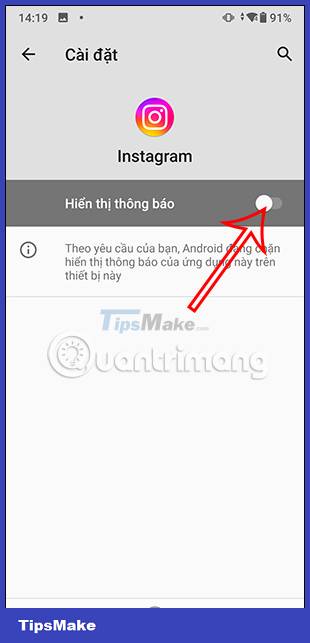
3. Turn on Do Not Disturb mode to turn off Instagram notifications
When you turn on Do Not Disturb mode on your phone, we will not receive notifications from everyone
On iPhone
You open Control Center then click on Focus mode, then we activate Do Not Disturb mode to use on iPhone.
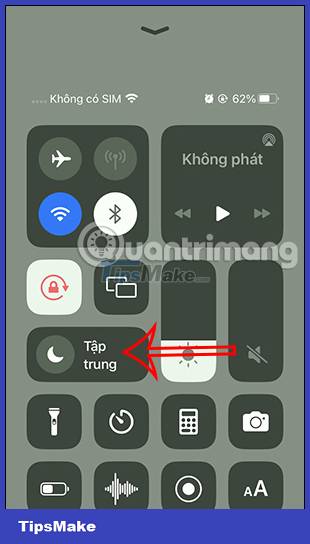
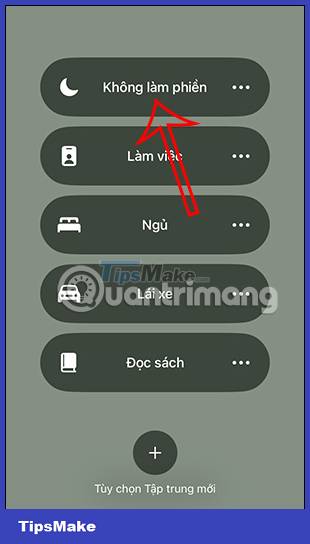
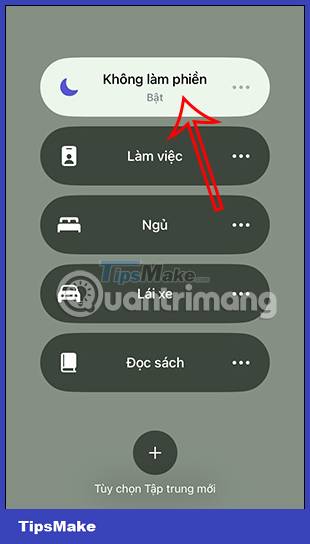
On Android
You tap Do Not Disturb mode on Android to turn off all app notifications.
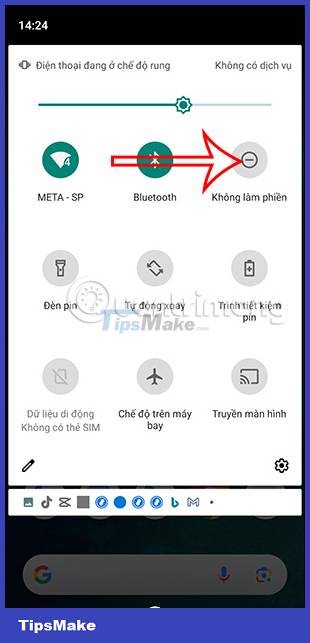
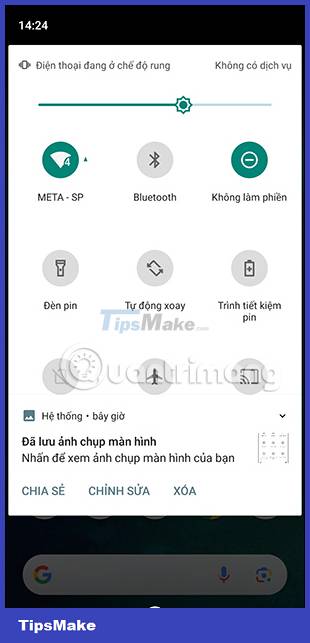
You should read it
- Receive notifications of new activities of a specific user on Instagram
- How to turn off 'seen' when reading Instagram messages
- How to capture an Instagram post screen without being sent a notification
- If you look up someone on Instagram, will they know?
- Instructions to turn off notifications on Zalo effectively
- How to turn off notifications on Skype
 How to edit stickers on WhatsApp
How to edit stickers on WhatsApp How to delete Telegram messages, Telegram message history
How to delete Telegram messages, Telegram message history What is RCS Messaging on Android? How to use it?
What is RCS Messaging on Android? How to use it? How to enable iMessage contact verification on iPhone
How to enable iMessage contact verification on iPhone 15 ways to fix FaceTime not working error
15 ways to fix FaceTime not working error Instructions for pinning messages in WhatsApp
Instructions for pinning messages in WhatsApp