How to use the feature Do not disturb when driving on iOS 11
For those who use the iPhone / iPad device, surely will know the feature does not disturb Do Not Disturb. And in iOS 11, there's a new Do Not Disturb While Driving feature that doesn't bother you while driving. When the user activates this feature, all notifications to the device will be blocked and the opponent will receive a notification when they call or message you. How to use the Do Not Disturb While Driving feature on iOS 11 will be in the following article.
1. Customize the content to answer:
When someone calls or textes you, the person will receive an automatic message and the user can customize the content of the message. This message will notify you that you are moving and will contact you when you arrive.
We click to select the path Settings> Do Not Disturb. The Do Not Disturb While Driving section click on Auto Reply . Here, users can see the content of the automatic message will be sent. We proceed to revise the message content at our discretion.
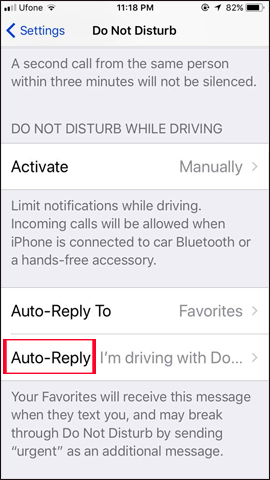

2. Urgent message (Urgent):
As mentioned when the device switches to this mode, all messages will be ignored. So what about important, urgent messages or calls? Apple has calculated this situation so, when you use the Do Not Disturb While Driving feature, if someone calls or texts in a row, he or she will receive a message with the content requested by Urgent keyword . Thus the message or call will be forwarded to you.

3. Choose who will receive automatic messages:
By default of the feature, only those in Favorites list will receive this automatic notification. We can turn off Auto Reply or choose to send to anyone in the list if desired.
Users click Settings> Do Not Disturb . Then pull down Do Not Disturb While Driving and select Auto-reply To . To turn off Auto Reply, we select No One. To send to anyone in your contacts, select All Contacts .
Messages will automatically be sent via iMessages and SMS. If the person is not in the messaging or call list, the person will not receive an automated answering message. Automatic messages will still be charged to operators, such as normal messages via iMessages and SMS.
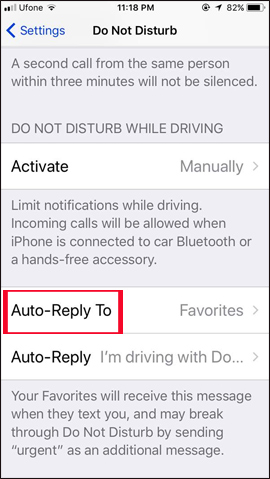
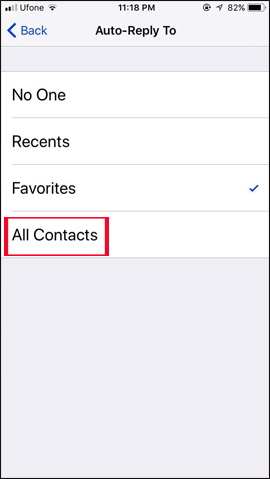
In addition to useful features Do not bother to prevent disturbing calls and messages, then with iOS 11 you will have Do Not Disturb While Driving, no bother when users are driving. In addition to the basic nature of blocking new information to the device, we can fully adjust the feedback content, customize the number of contacts to receive automatic messages, .
I wish you all success!
 How to transfer photos and videos from iPhone iOS 11 to PC with compatible formats
How to transfer photos and videos from iPhone iOS 11 to PC with compatible formats How to hide photos on iPhone without application
How to hide photos on iPhone without application How to hide apps on iPhone does not need support application
How to hide apps on iPhone does not need support application How to translate text on photos for iPhone with Translate Photo
How to translate text on photos for iPhone with Translate Photo New features in the OneDrive for iOS app
New features in the OneDrive for iOS app