How to turn on, activate the dark mode on Windows 10 Dark Mode
Recently, Microsoft has officially released a major update for users of Windows 10, the October 2018 update number 1809 with significant changes including the dark mode interface. . In fact, this dark mode interface has been on Windows 10 for quite a long time, but it is not complete and only works for the Settings interface of windows 10. But in this new update everything is different, the dark interface mode does not only appear in Setting, it also appears in both file explorer and directories. The following article of TipsMake.com will guide you how to activate the Dark mode dark mode on windows 10 update 1809, please refer.
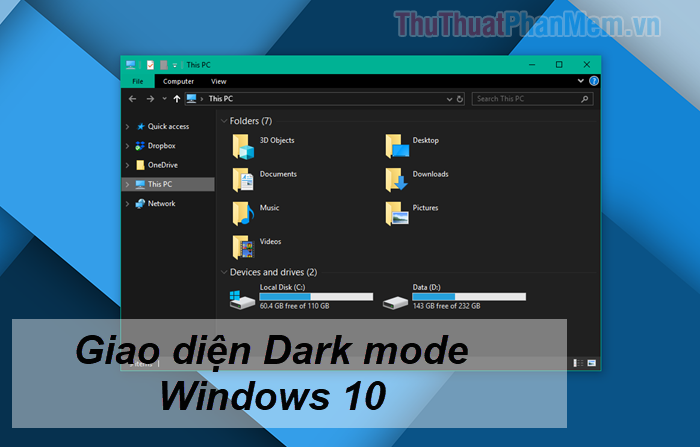
Step 1: Right-click on the Desktop and select Personalize

Step 2 : A new window appears, select Color in the left column, then on the right of the screen, scroll down to find Choose your default app mode and select Dark mode.

Immediately the interface will turn black:
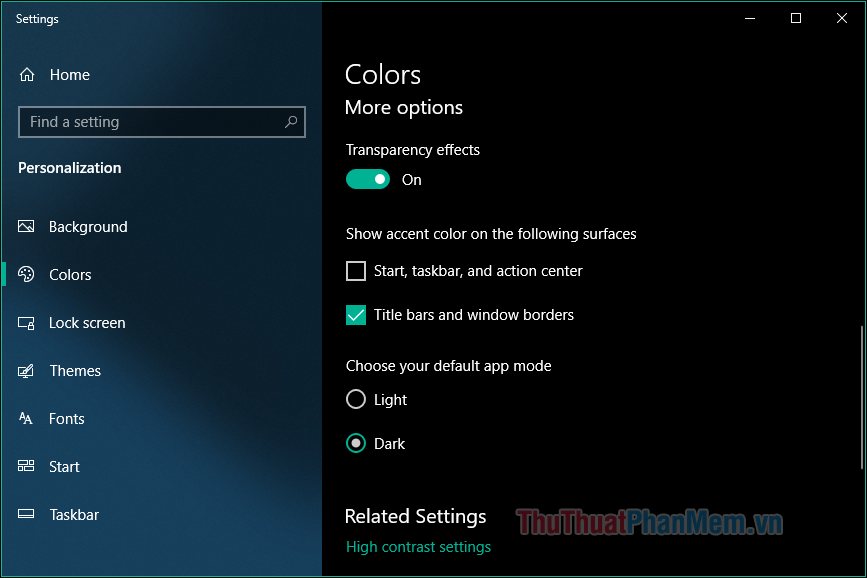
The dark mode interface appears on the file explorer:


Right-click menu:
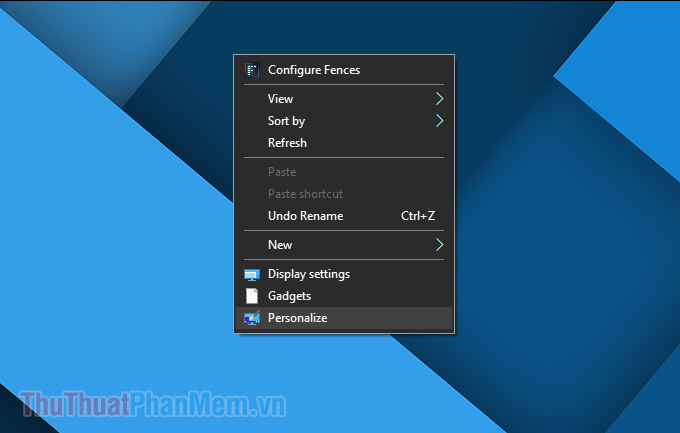
Setting interface:

The dark mode interface in the calendar application:
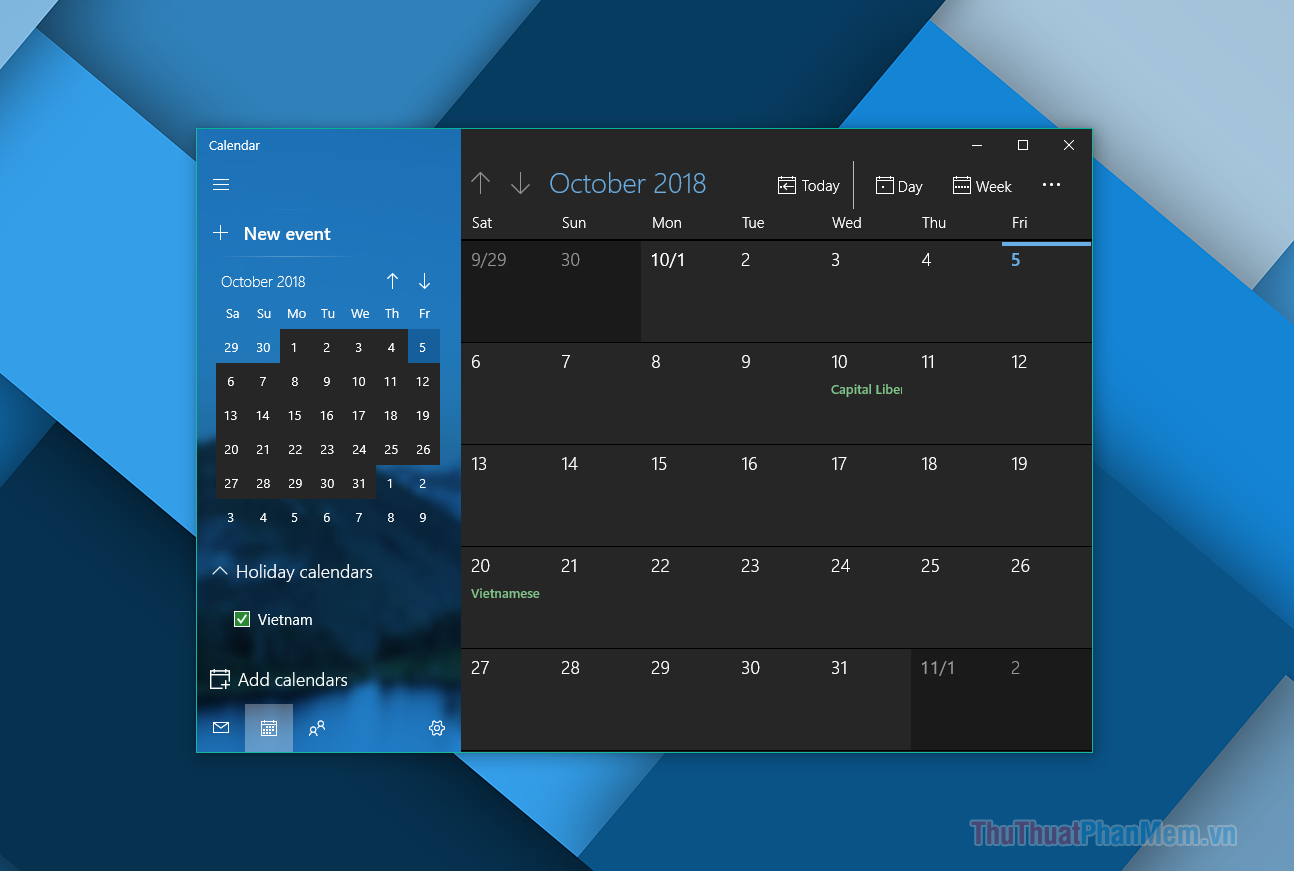
Dark mode interface in the application store:
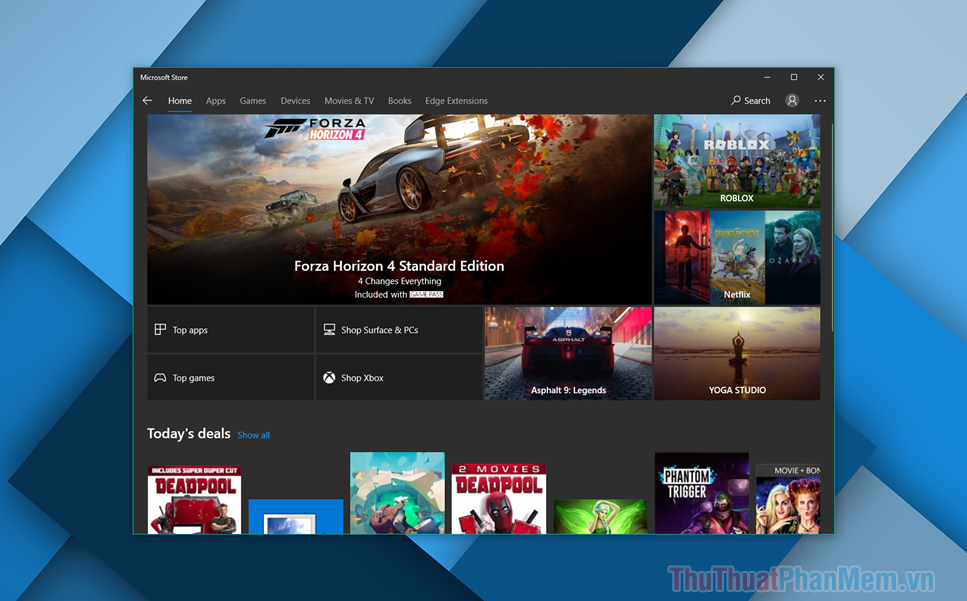
Thank you for watching this article, wish you success!
 How to use the Your Phone feature on windows 10 to connect a computer to an Android phone
How to use the Your Phone feature on windows 10 to connect a computer to an Android phone How to turn off Hibernate hibernation in Windows 10
How to turn off Hibernate hibernation in Windows 10 How to fix, fix Windows 10 black screen error
How to fix, fix Windows 10 black screen error How to turn on and off UAC on Windows 10
How to turn on and off UAC on Windows 10 How to turn off Cortana on Windows 10 - How to turn off Cortana on Windows 10
How to turn off Cortana on Windows 10 - How to turn off Cortana on Windows 10 How to change the default font on Windows 10 simple, fast
How to change the default font on Windows 10 simple, fast