Activate Dark Mode on Telegram
Undeniably, private messaging is one of Telegram's strengths. Communication usually takes place at night, where Telegram's default bright white theme may be a little difficult to use, but Telegram supports Dark Mode on Android and iOS - with a few different themes to suit any late night chat style.
You don't even need to turn on night mode manually, if you don't want to. Telegram supports adaptive and scheduled dark mode, which allows you to set a rule and forget it. Of course, if you like custom control features, you can change your theme at any time.
Option 1: Set up the Dark Theme manually
On iPhone, touch "Settings" at the bottom right of the navigation bar, then press "Appearance". For Android, tap the hamburger menu icon in the upper left corner, press "Settings", then "Chat Settings".

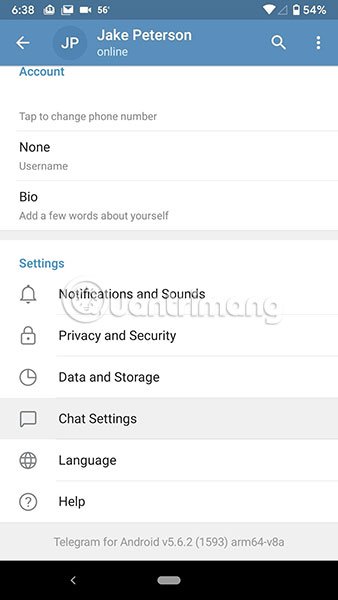
Here you will find all ready-made Telegram themes. On Android, you have:
- Default: Green and white chat bubbles on gray background.
- Blue: A light blue and white chat bubble on a blue background.
- Dark Blue: Dark blue and dark gray chat bubbles on a dark blue background.
- Dark: Dark blue and light gray chat bubbles on a dark gray background.
- Arctic Blue: Dark blue and white chat bubbles on a light blue background.
On iOS, there are only 4 options, unlike the 5 options of Android:
- Day Classic : Green and white chat balloons on a gray background.
- Day: Dark blue and gray chat bubbles on a white background.
- Night: Dark gray chat bubble on a black background.
- Night Blue: Dark blue and dark gray chat bubbles on a dark blue background.
Touch each theme to not only see the preview, but also set the theme at the same time. Note that although all of the above options have a default background pre-selected, you can press "Chat Background" to change it to whatever you want.
Once you find an option you like, you can leave this page with the new theme applied. On Android, you can share these themes by pressing and holding them, pressing "Share", then selecting the desired application or service to share.
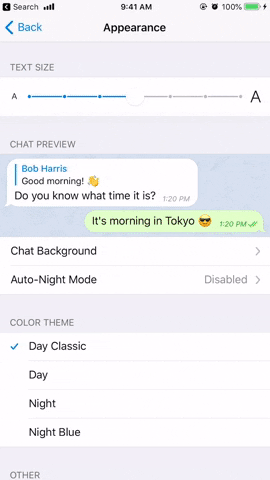
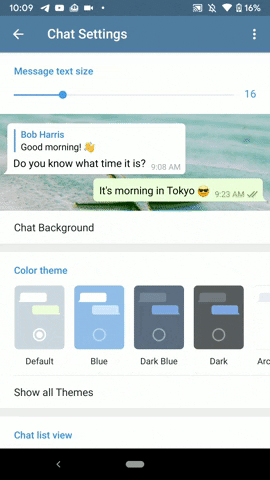
Note that you can also build your own theme. On the iPhone, you are limited to only choosing one of the colored themes, then adjusting the conversation background (you can only adjust the color for the "Day" theme). However, on Android, you can create completely new themes. To do so, click on the vertical ellipse at the top right, then select "Create new theme" and confirm with "Create Theme ". Name the theme, click on the display palette icon, adjust all other UI aspects and click "Save Theme" to finish.
Option 2: Set the Dark Theme to be scheduled
If you prefer your Dark Mode to be more automated, you can do so from the "Appearance" or "Chat Settings" page that the article used above.
On an iPhone, with the "Day Classic" or "Day" theme selected, press "Auto-Night Mode" . Options will not appear in other themes. For Android, click "Auto-Night Mode" in Settings, not the switch. Next, select "Scheduled" from the list.
The scheduled dark background mode lets you decide whether Telegram will automatically turn on and off Dark Mode at a certain time, or when the sun rises and sets. When "Use Local Sunset & Sunrise" is selected, Telegram will ask for your location information. When choosing this conversion feature, you can choose to allow Telegram to always use your location or only while using the application.
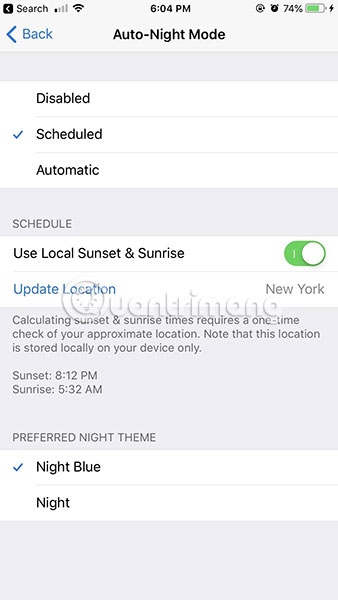
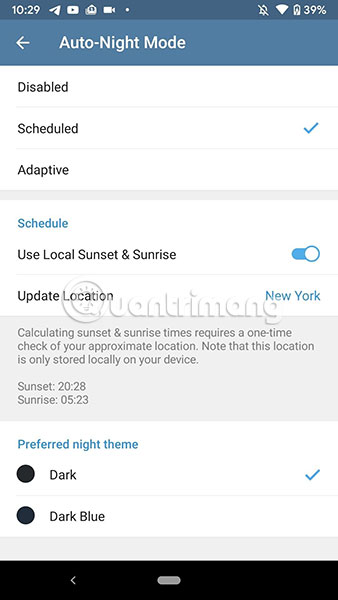
If you disable the sun-based toggle, you will be able to decide when and how to turn Dark Mode on and off. To set the start time, press "From", select the time and press "Set" or "OK" . To set the end time, press "To", set the time and press "Set" or "OK" .
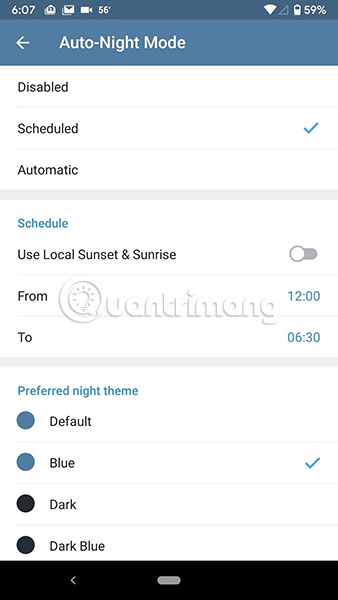
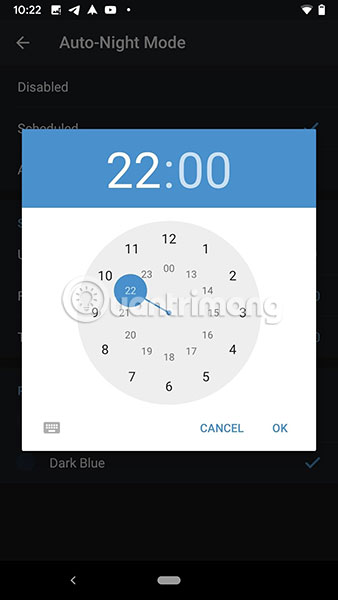
At the bottom of this screen, you can choose your preferred dark background setting. On iOS, you can choose between two Night Mode options available in Telegram without preview. On Android, you can choose between two Dark Mode options, complete with previews, as well as any custom themes you've created.
Option 3: Set Dark Mode to be adaptable
On an iPhone, with the "Day Classic" or "Day" theme selected, press "Auto-Night Mode" . Options will not appear in other themes. For Android, click "Auto-Night Mode" in Settings, not the switch. Next, select "Automatic" or "Adaptive" from the list.
The adaptive Dark Mode works by analyzing the brightness level of the device. If the brightness level drops below a certain ratio - whether it's the automatic brightness of the phone or if you choose it - Dark Mode will work. Telegram recommends using automatic brightness for maximum efficiency, but it can still control brightness manually.
To set a brightness threshold, drag the slider to the desired percentage. If the brightness is lower than the percentage you set here, Dark Mode will work. Again, you can set your preferred dark background at the bottom of this page, just like with "Scheduled" mode and Android also lets you choose custom themes (if available), while iOS is limited to 2 themes. "Night".
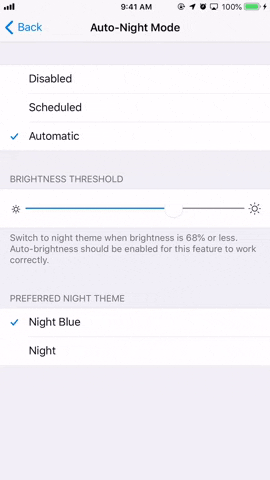
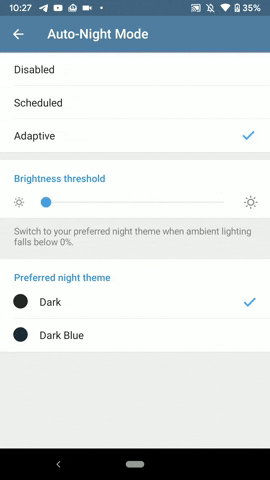
Hope you are succesful.
You should read it
- Instructions for activating Dark Mode on macOS Sierra
- How to activate Dark Mode on Windows 10?
- How to activate Dark Theme on YouTube for iPhone
- How to turn on Dark Mode on Zalo
- How to use Mojave's Dark Mode on Mac right now?
- What is the dark mode (dark mode)? Benefits and harms that dark background mode brings?
 How to insert background music on personal Zalo page
How to insert background music on personal Zalo page How to login multiple accounts Zalo at the same time
How to login multiple accounts Zalo at the same time How to disable the Messenger account
How to disable the Messenger account 5 best extensions for Whatsapp users
5 best extensions for Whatsapp users How to insert italics and bold letters in WhatsApp messages
How to insert italics and bold letters in WhatsApp messages How to turn off auto-play videos on Viber
How to turn off auto-play videos on Viber