How to turn off the sound of any Tab on Chrome, Coc Coc, Firefox browsers
You want to turn on a browser tab in silence to avoid affecting other people around. Instead of turning off the sound of the speaker playing your favorite song completely, you can turn off the sound of one browser tab separately. So how to do it? Let's TipsMake.com go find out more through this article!

How to turn off the sound of tabs on Cốc Cốc browser
Method 1: Turn off the audio directly in the tab
Step 1 : At the browser tab you want to turn off the sound:
(1) Right-click the speaker icon at the top of the Tab.
(2) Then select Mute website.
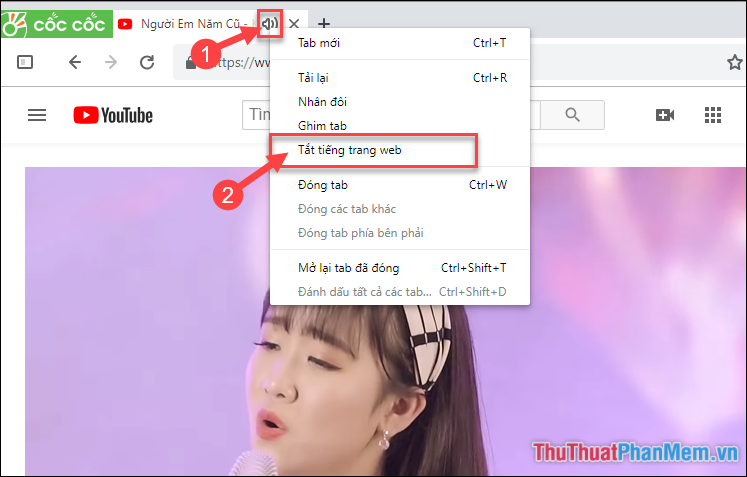
Step 2 : To turn sound back on for the tab you do the same thing.
(1) Right-click the speaker icon at the top of the Tab.
(2) Then select Enable site audio.
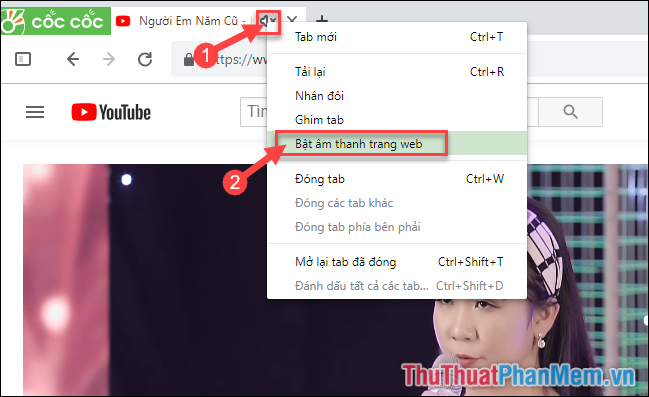
Method 2: Turn off the sound of a specific website on Cốc Cốc browser
Step 1 : Click on the Coc Coc icon in the left corner of the browser, select Settings .
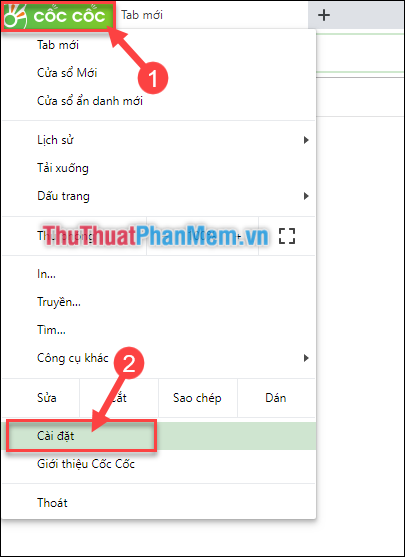
Step 2 : In the Privacy and security section , select Content settings .

Step 3 : Continue to select Audio .

Step 4 : Here you select Add in the Mute section.
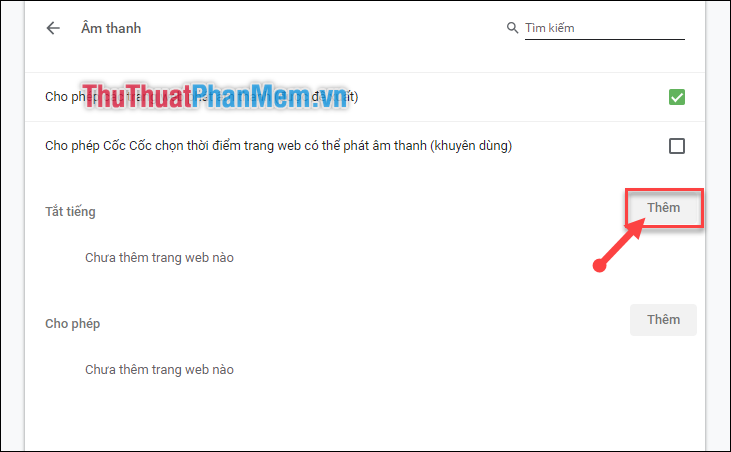
Step 5 : Then enter the website address you want to mute and click Add .
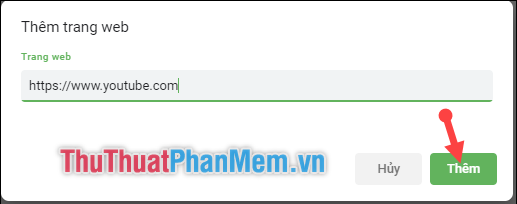
How to turn off the sound of tabs on Chrome browser
Method 1: Turn off the sound in each Tab
(1) Right-click the speaker icon at the top of the Tab.
(2) Then select the Mute site ( Mute site).
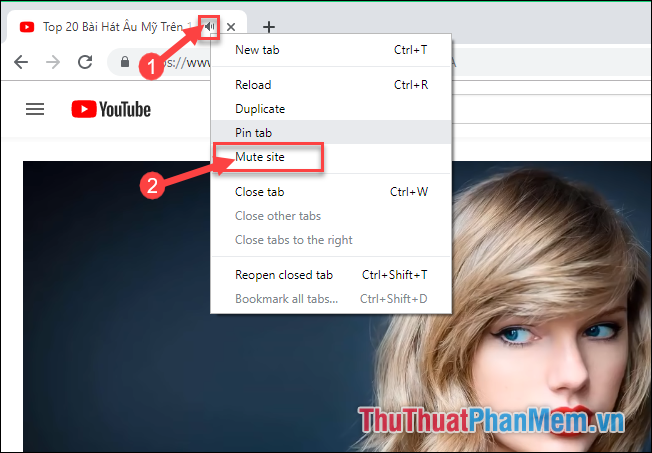
To re-enable the sound of that Tab you do the same:
(1) Right-click the speaker icon at the top of the Tab.
(2) Then select Unmute site ( Turn-known websites).

Method 2: Turn off the sound of a specific website
In addition, you can also specify the mute of a certain website by:
Step 1 :
(1) Click on the 3-dot icon in the right corner of the browser.
(2) Select Settings.
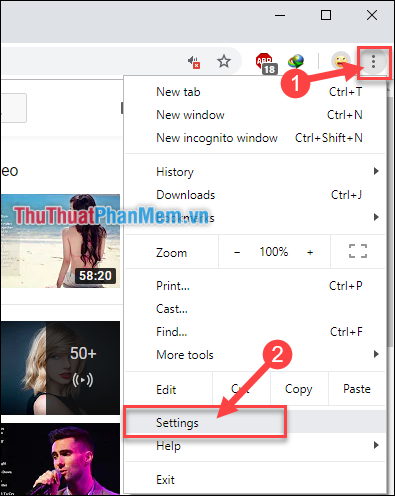
Step 2 : Scroll down to select Advanced.
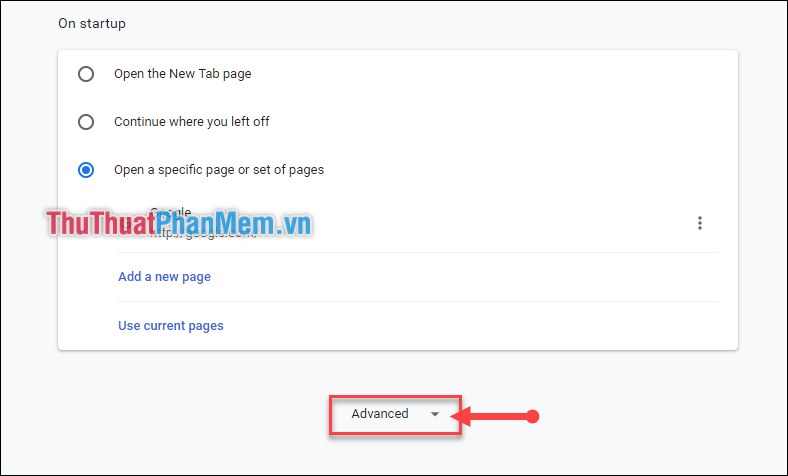
Step 3 : In Privacy and security section , select Site Settings.
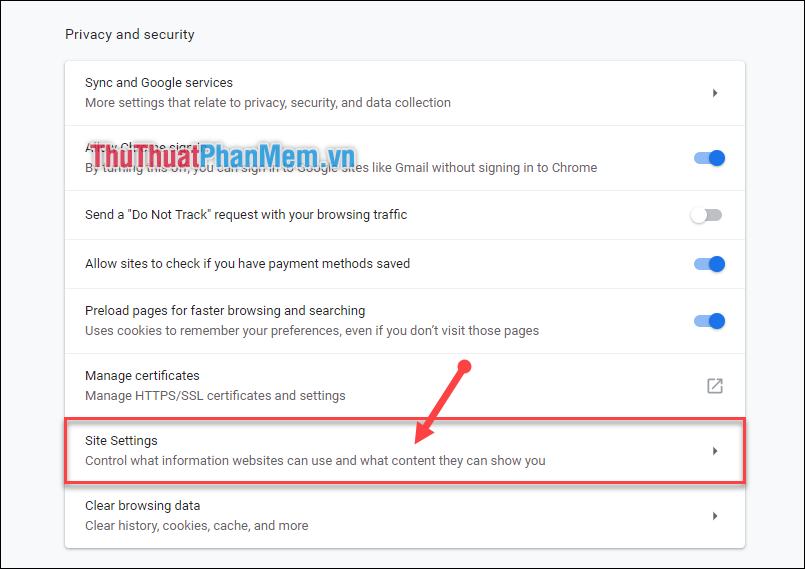
Step 4 : Continue to select Sound.
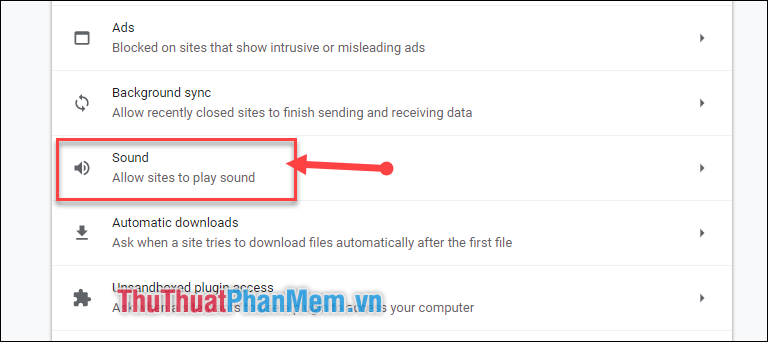
Step 5 : Here will display the site you are mute.
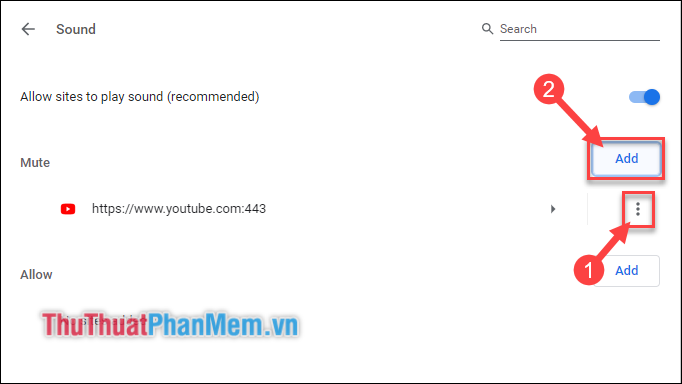
(1) Click on the 3-dot icon to modify the option with the page you muted.
(2) Or click Add in Mute to add the website address you want to mute.
Then enter the website address you want to mute and select Add .
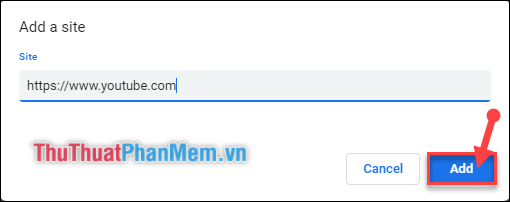
How to turn off the sound of tabs on FireFox browser
Step 1 : To turn off the sound of a tab, right-click the speaker icon on the tab. Then select Mute Tab .
Alternatively you can press the key combination: Ctrl + M.
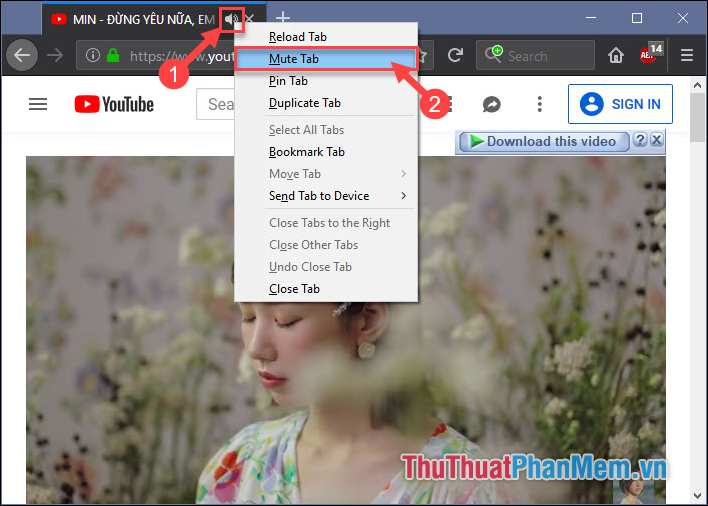
Step 2 : To turn sound back on for that tab, right click on the speaker volume icon. Then select Unmute Tab .
Or press the key combination Ctrl + M .
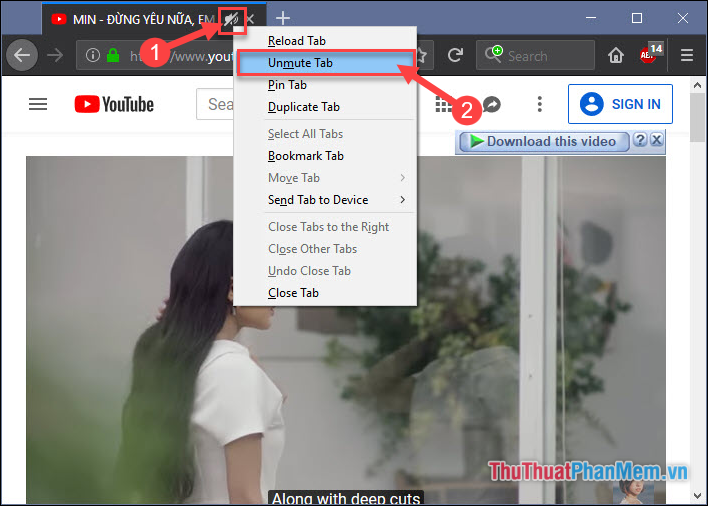
Thank you for watching the article !!!
You should read it
- Goodbye Chrome, we switch to Firefox
- How to mute, disable sound Tab automatically on Chrome browser, Coc Coc, Firefox
- How to turn off the entire tab fast sound on Chrome
- 30 shortcuts for IE, Firefox and Google Chrome
- How to sync bookmarks between Chrome and Firefox?
- How to install the Chrome utility for Firefox
 How to browse the Web in private mode on Chrome, Coc Coc, Firefox and Edge browsers
How to browse the Web in private mode on Chrome, Coc Coc, Firefox and Edge browsers How to browse in full screen mode, Full Screen on Chrome, Coc Coc, Edge, Firefox
How to browse in full screen mode, Full Screen on Chrome, Coc Coc, Edge, Firefox How to delete friends, unfriend on Facebook fastest
How to delete friends, unfriend on Facebook fastest How to remove third-party Facebook data access applications to prevent spam and avoid information loss
How to remove third-party Facebook data access applications to prevent spam and avoid information loss How to move photos and videos from Google Drive to Google Photos
How to move photos and videos from Google Drive to Google Photos How to download the entire Playlist Video on YouTube to the fastest device
How to download the entire Playlist Video on YouTube to the fastest device