How to turn off the sound on Coc Coc Browser tab
Most current web browsers support custom users to play sound in the browser. You can completely disable browser audio or choose to turn off the sound in separate tabs, without affecting the remaining tabs.
The same feature on Coc Coc browser. When we open multiple tabs in the browser, if we want to focus on work and only use one tab, you can turn off the remaining tabs. Thus, we will not be affected by the advertising music, videos in those tabs. The following article will guide you how to turn off the audio completely on Coc Coc browser and optionally turn off the sound in different tabs.
1. Disable audio completely on Coc Coc:
Step 1:
At Coc Coc browser interface, we enter the command line chrome: // flags and press Enter to access.
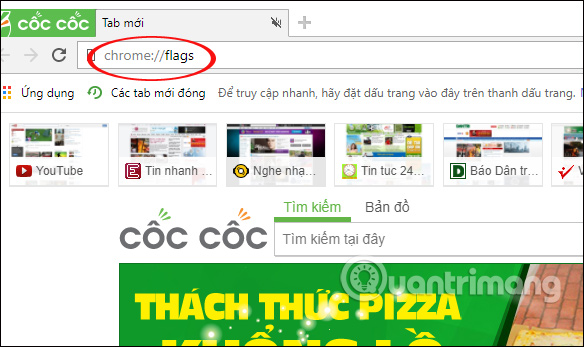
Step 2:
Switching to the interface of Coc Coc's utilities, we find the audio tab Muting UI control tab in the list below. Or if you want to search faster, you can press Ctrl + F to appear the search box and enter the keyword Tab audio.
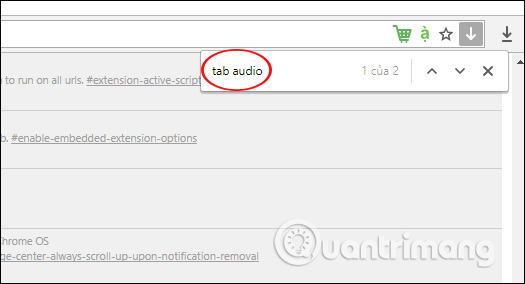
In this section if the Disable message appears, the sound on the browser is turned on. To turn off all sounds on the browser on any tab, click Disable to turn off the audio on Coc Coc.
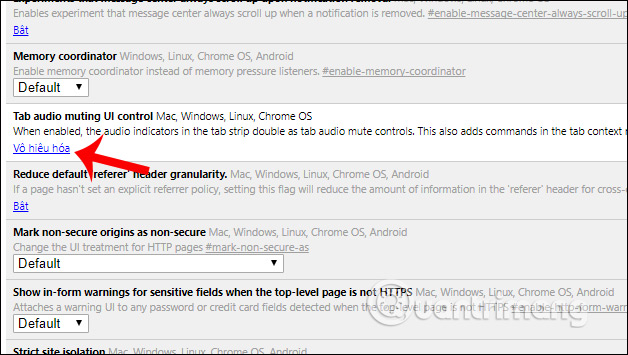
Step 3:
For the change to take effect, we click the Run Now button to reset Coc Coc's browser.
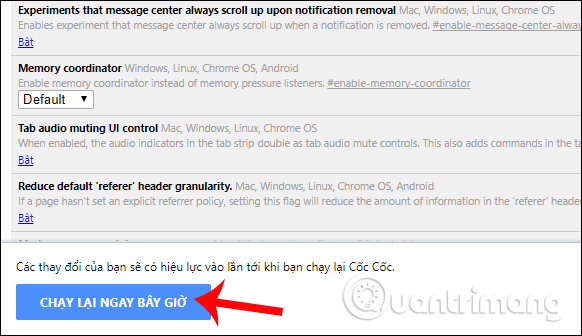
As such, all tabs in the browser will not generate sound. If you want to return to the default audio playback mode for Coc Coc, perform the above actions and re-enable the audio tab muting UI control.
2. Turn off the sound of each tab on Coc Coc:
This option will not turn off all sounds on the browser that you will choose to turn off any tab sounds.
Step 1:
In the open tabs on the browser, with audio tabs we will see the speaker icon as shown below.
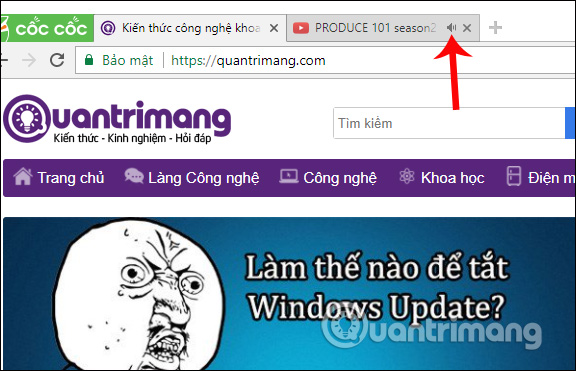
Step 2:
To turn off the sound in that tab, right-click the tab and then select Mute tab in the custom list for the tab that appears.
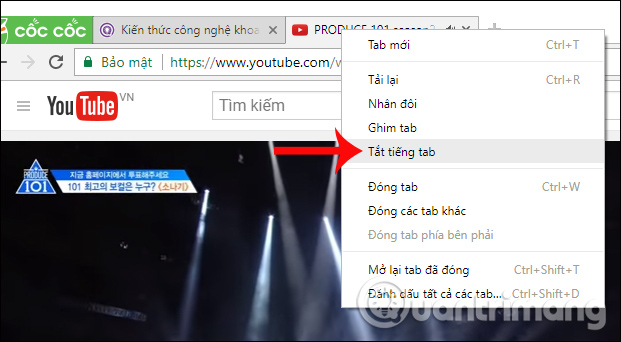
Step 3:
Then the speaker icon on the tab will be crossed out. To play back audio for that tab, users also right-click on the tab and then select Enable tab audio .
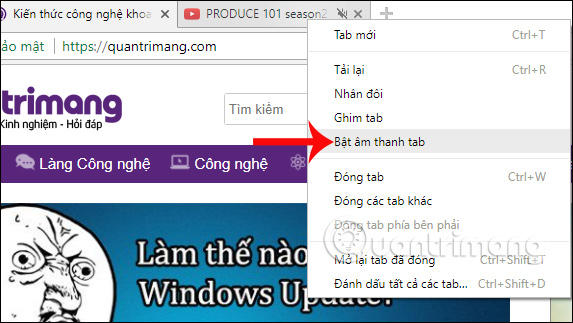
Above is how to customize the sound on Coc Coc browser, with 2 ways to turn off different sounds, completely disable the sound on the browser, or turn off the sound in each browser tab. The way to turn off the audio on this Coc Coc browser also works the same way when we use the Google Chrome browser.
I wish you all success!
You should read it
- How to turn off the sound of any Tab on Chrome, Coc Coc, Firefox browsers
- How to turn off the startup sound on Windows 11
- How to turn off screen lock sounds for iPhone and iPad
- How to customize sound effects on Mac OS
- Instructions for turning off the Sound (Touch Sound) on Android device
- How to turn off the entire tab fast sound on Chrome
 How to set the default search on Coc Coc
How to set the default search on Coc Coc How to change Coc Coc browser wallpaper
How to change Coc Coc browser wallpaper How to extend Clipboard on Chrome with Multi Copy Paste
How to extend Clipboard on Chrome with Multi Copy Paste How to turn off reading PDF files on Coc Coc
How to turn off reading PDF files on Coc Coc How to browse common mode and anonymously with a window on Firefox
How to browse common mode and anonymously with a window on Firefox Google Chrome has a function to warn users about MitM attacks
Google Chrome has a function to warn users about MitM attacks