How to mute, disable sound Tab automatically on Chrome browser, Coc Coc, Firefox
You want to mute the default website when visiting. It is very simple when all browsers now have utility tools to help you do that. Let's find out more with TipsMake.com through this article!

How to turn off Tab sound automatically on Cốc Cốc browser
Step 1 : Click on the Coc Coc icon in the left corner of the browser, select Settings .

Step 2 : In the Privacy and security section , select Content settings .

Step 3 : Continue to select Audio .

Step 4 : Here you select Add in the Mute section.

Step 5 : Then enter the website address you want to mute and click Add .

How to turn off the Auto Tab sound on Chrome browser
Step 1 :
(1) Click on the 3-dot icon in the right corner of the browser.
(2) Select Settings.
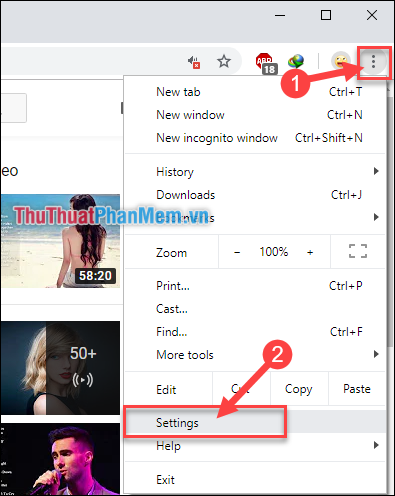
Step 2 : Scroll down to select Advanced.
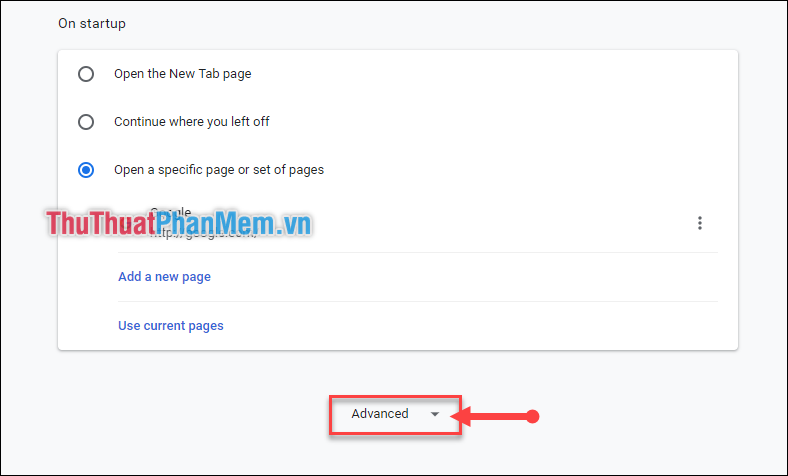
Step 3 : In Privacy and security section , select Site Settings .
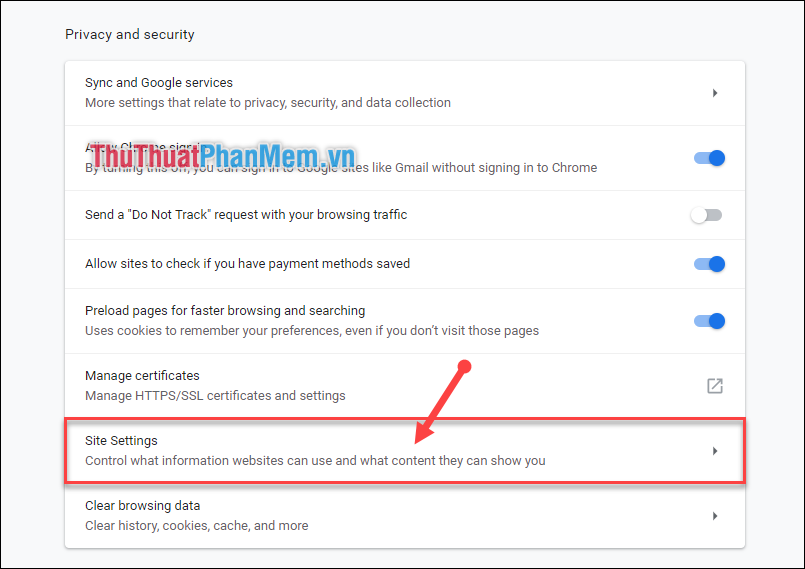
Step 4 : Continue to select Sound .
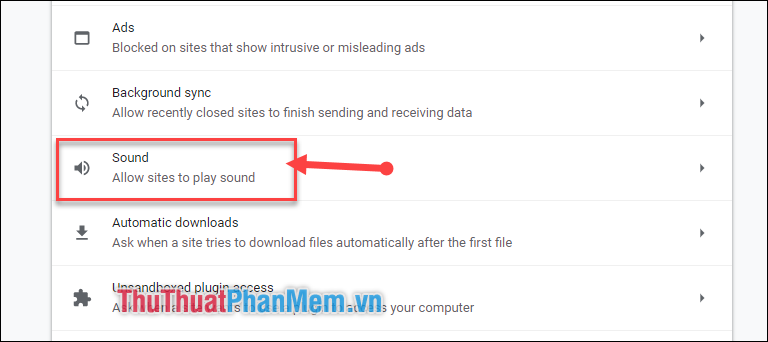
Step 5 : Here will display the site you are mute.
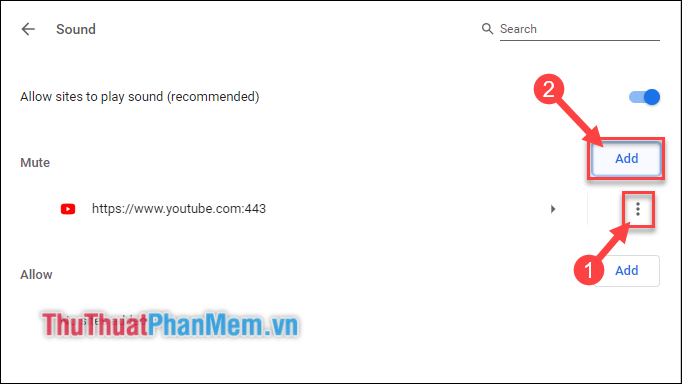
(1) Click on the 3-dot icon to modify the option with the page you muted.
(2) Or click Add in Mute to add the website address you want to mute.
Then enter the website address you want to mute and select Add .
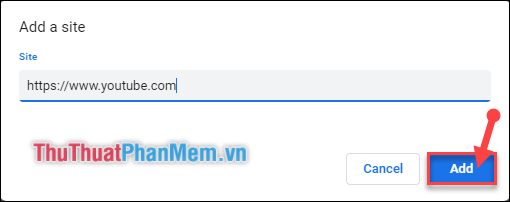
How to turn off sound Tab automatically on FireFox browser
Step 1 : Select the FireFox tool icon, then select Add-ons .
Or you can press the key combination Ctrl + Shift + A .
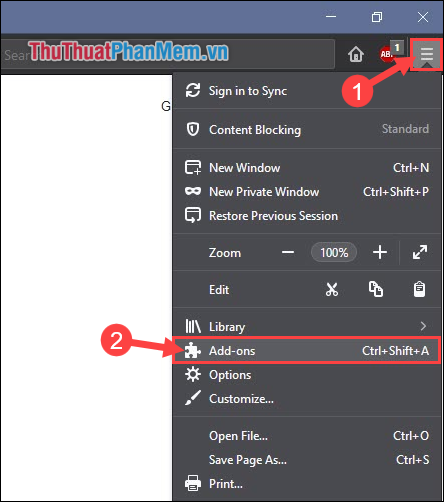
Step 2 : Search for Mute Links.
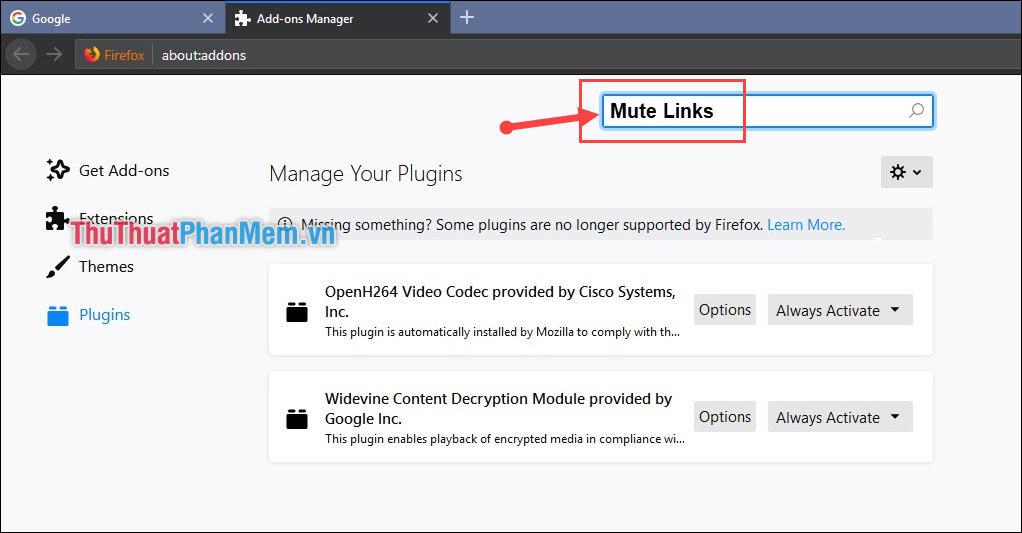
Step 3 : Select the first utility as shown.
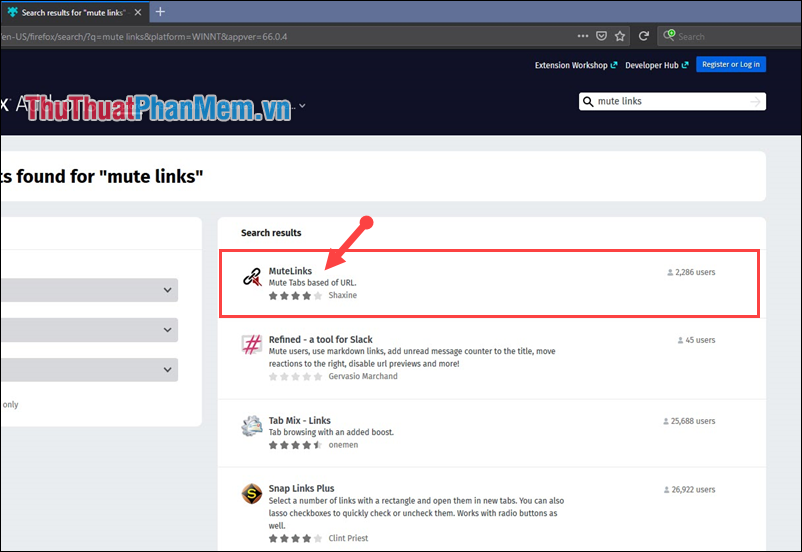
Step 4: Then click " Add to FireFox " to add the utility to FireFox.
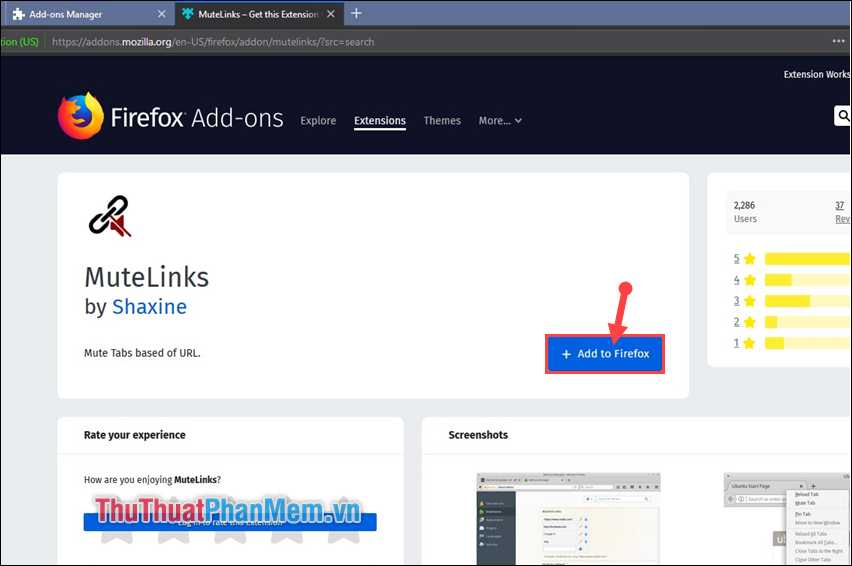
Step 5: Continue to select Add.
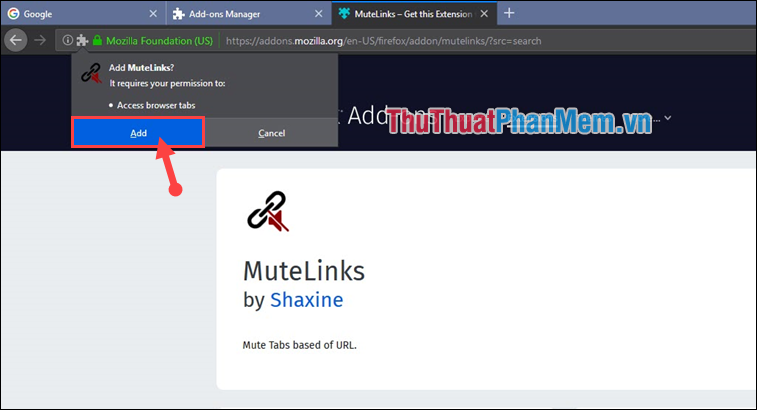
Step 6 : Then you return to the interface of FireFox, press Ctrl + Shift + A to open Add-ons .
(1) Select Extensions .
(2) Then select Options of MuteLinks utility .
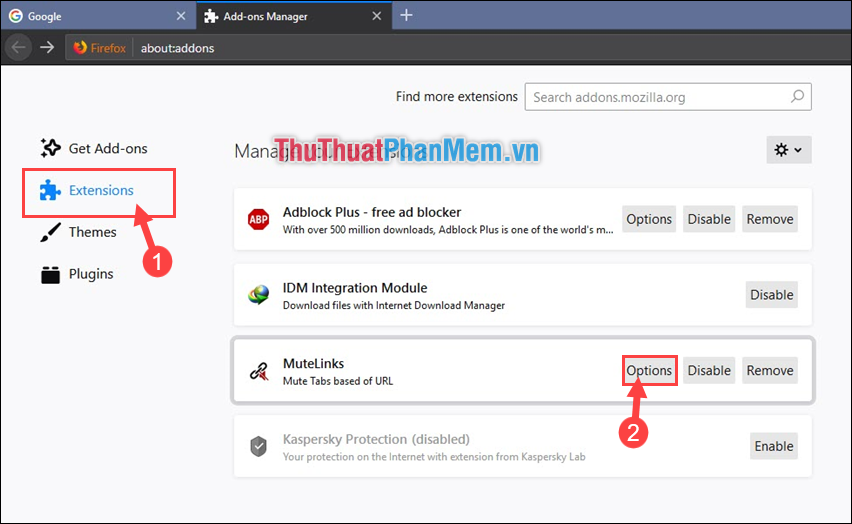
Step 7 : Next, scroll down to Blacklist sites -> Add the website addresses you want to mute -> Click the "+" sign to finish.
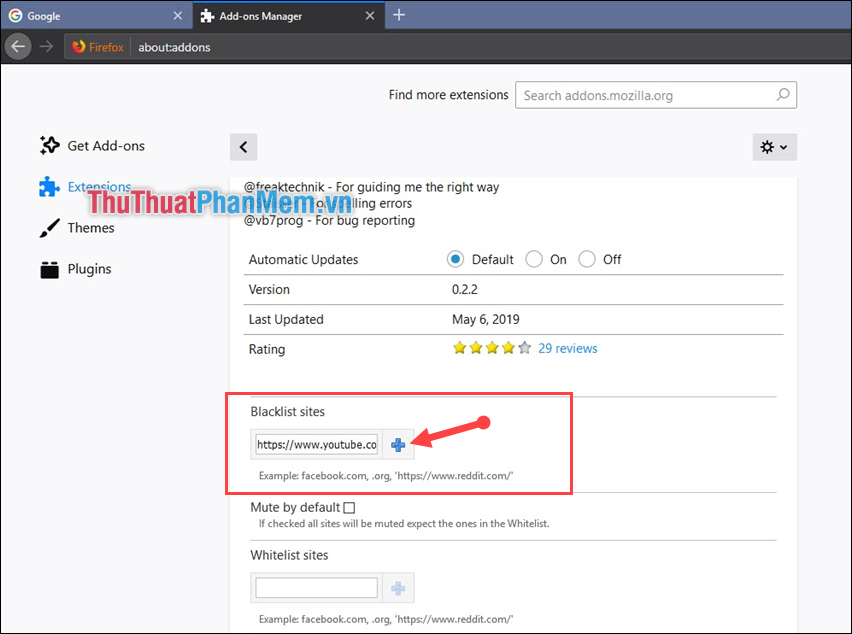
Above is a guide on how to mute and sound Tab automatically when using browsers of Coc Coc, Chrome, FireFox. Hope the article brings a lot of useful for you. Thank you for watching the article!
You should read it
- How to prevent GIFs from automatically playing in the browser
- How to turn off automatic tab sounds on Chrome and Firefox
- How to turn off the sound of any Tab on Chrome, Coc Coc, Firefox browsers
- How to automatically mute tabs with audio files in Chrome
- Trick to automatically delete data when closing Chrome, Firefox browser
- Goodbye Chrome, we switch to Firefox
 How to manage passwords on Chrome, Coc Coc, Edge, Firefox browsers
How to manage passwords on Chrome, Coc Coc, Edge, Firefox browsers How to review old data on a Web site using Archive.org (Wayback Machine)
How to review old data on a Web site using Archive.org (Wayback Machine) How to install a theme, change the interface for Google Chrome
How to install a theme, change the interface for Google Chrome How to insert links, links, Hyperlinks in Gmail
How to insert links, links, Hyperlinks in Gmail How to set Google as the default search engine on Chrome, Coc Coc, Edge, Firefox
How to set Google as the default search engine on Chrome, Coc Coc, Edge, Firefox TOP 20 most useful add-ons for Firefox
TOP 20 most useful add-ons for Firefox