How to turn off the sound on Chrome browser tab, Coc Coc, Firefox
When using the browser to surf the Web, it is easy for users to encounter ads inside containing annoying sounds. To turn off the sound of each ad, we have to click on it and most of them open on a new annoying tab. Today, the Software Tips will guide you How to turn off the sound on Chrome, Coc Coc, Firefox browser tabs
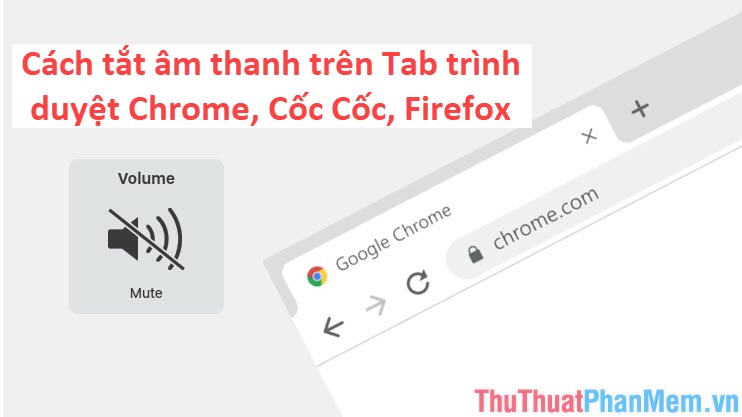
1. Chrome browser
For Chrome browser, users have many ways to mute on the Tab depending on the needs to use.
Mute through Tab Manager
Step 1: You select the icon "Lock" in the toolbar. At this time, a new window will appear, click on the Sound and select Mute .
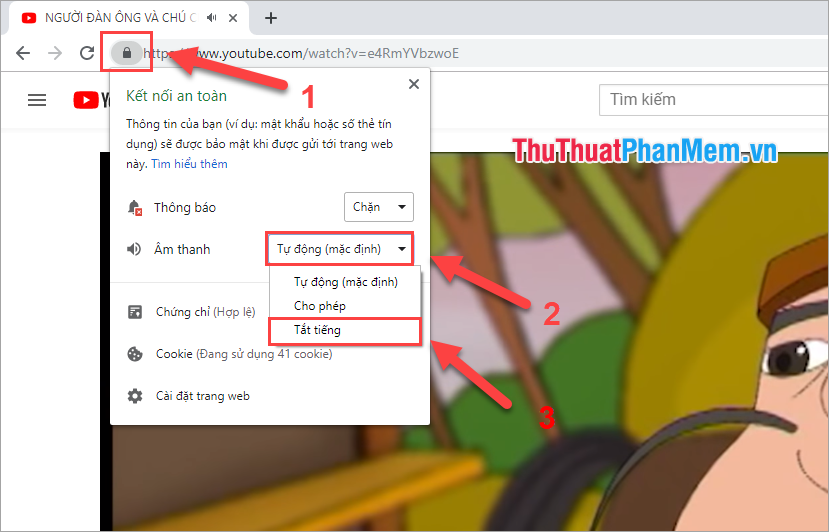
After muting on the Tab, there will be a Speaker icon in the Tab bar. To re-enable the sound, repeat the steps above and select Allow .
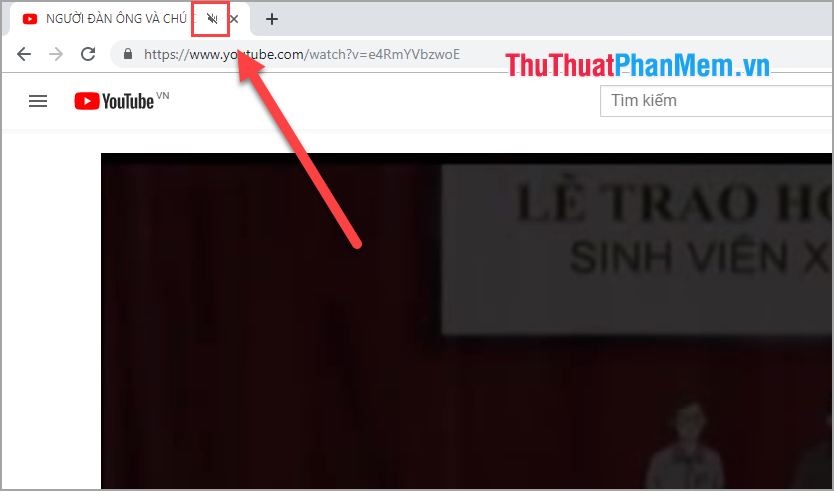
Mute with Tab option
Step 1: You right-click on the Tab that you want to mute, this time there will appear a lot of options for you. You select Mute website .
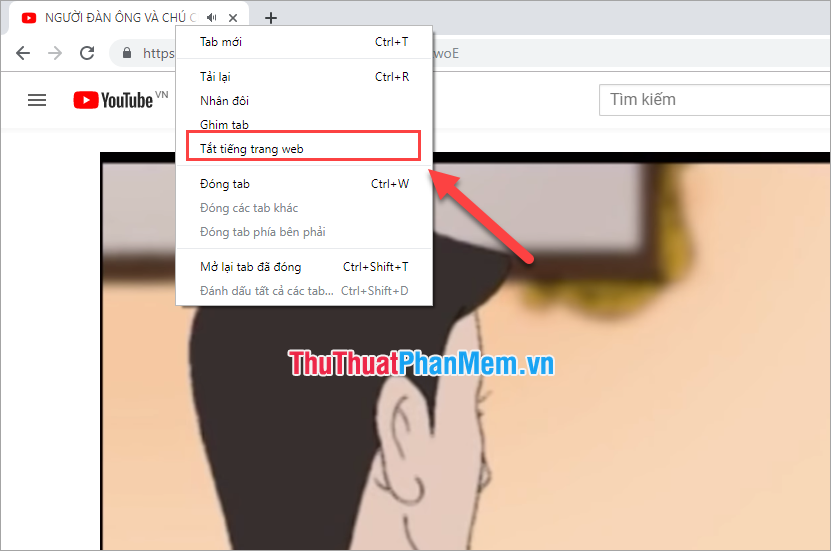
Step 2: Then the Speaker icon on the Tab bar is changed to Speaker crossed out .
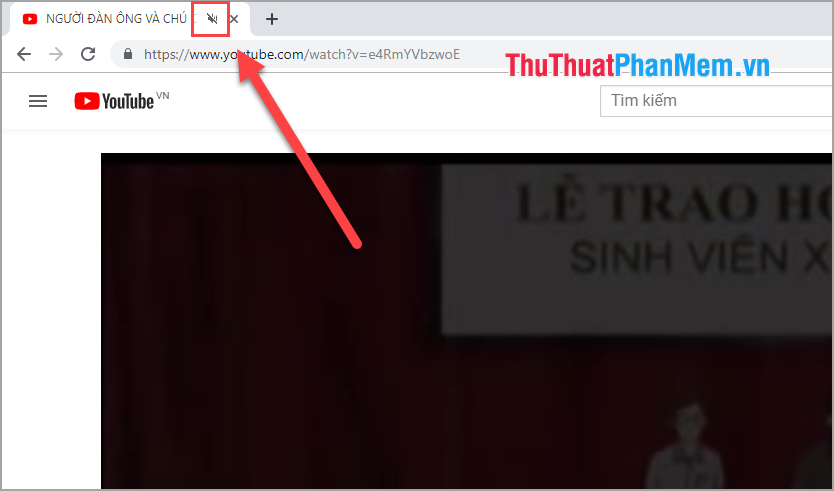
Mute specified Web pages
For this way, Chrome will automatically mute when you visit these Web sites.
Step 1: You access the following path to use: chrome: // settings / content / sound
Then in the Mute section you choose Add .
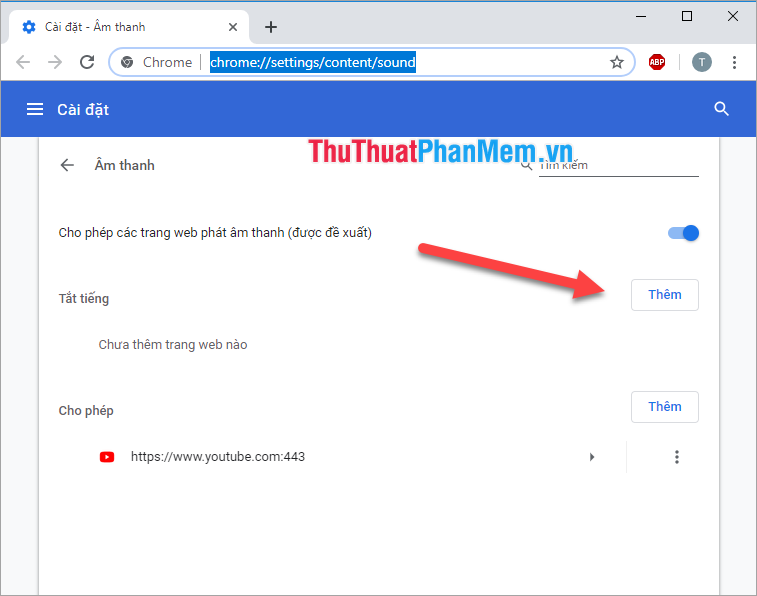
Step 2: Then you enter the Web sites you want to mute here and select Add to complete.

When you add Web pages here, when you visit them they will automatically mute.
2. Cốc Cốc browser
With Coc Coc browser using Google's Chromium core, it also has full support for muting methods on Tab.
Mute through Tab Manager
You select the "Lock" icon on the toolbar and in the Audio section you select Mute .

Immediately after, on the Tab bar will appear a crossed-out Speaker icon, that means you have successfully muted. To reopen the sound, you repeat the steps above and select Allow in the Sound section .
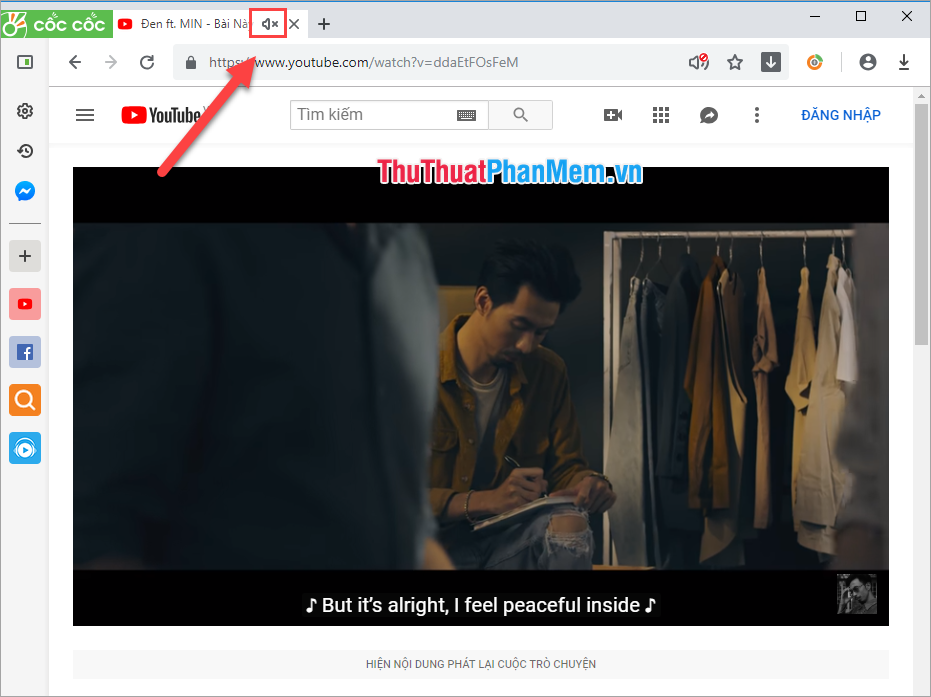
Mute with Tab option
Step 1: Right-click the tab that you need to mute and select Mute website .
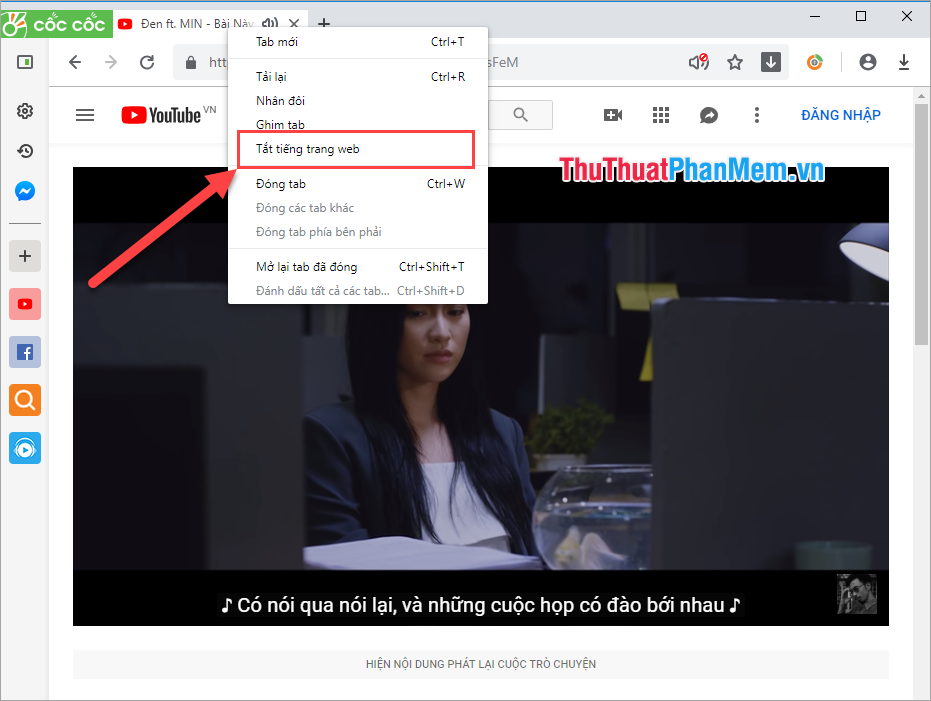
Step 2: At this time, there will be a crossed-out speaker icon in the Tab bar, that means you have successfully muted.
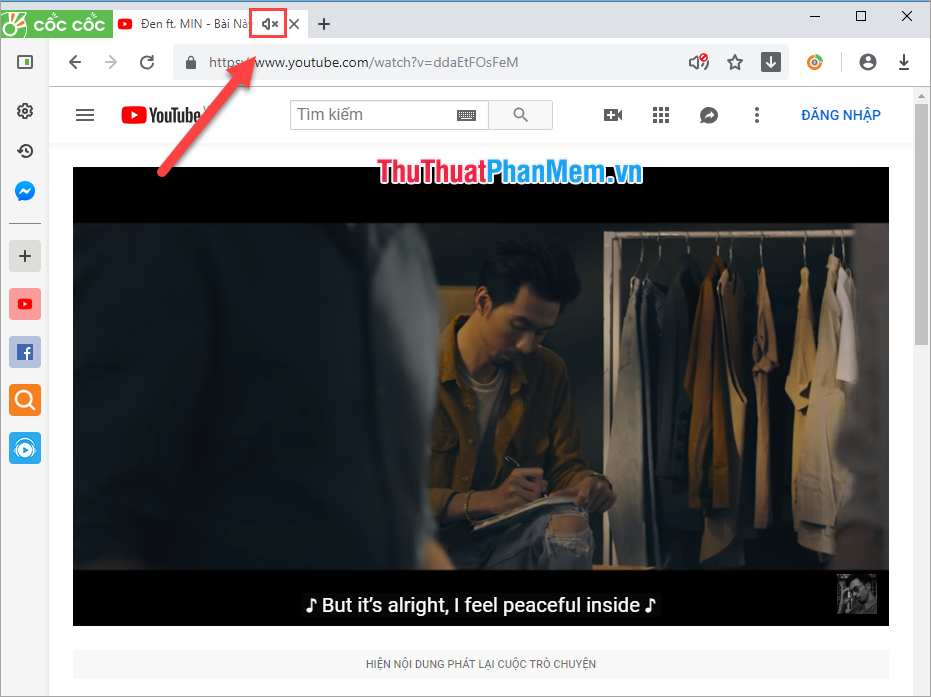
Mute specified Web pages
You access the following link to mute the site you want.
Coccoc: // settings / content / sound
At the Mute section you choose Add .
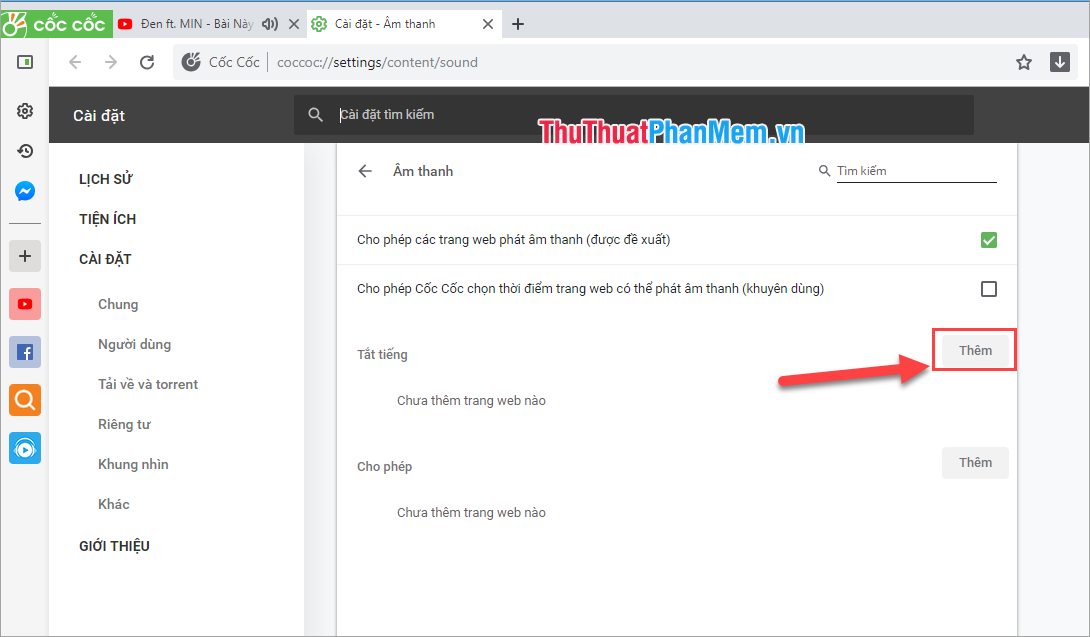
Then, you proceed to add the sites that you want to mute here and click Add .

So when visiting these websites, Coc Coc will automatically mute them.
3. FireFox browser
For Firefox, which is not customized with many options, users can only mute via a single way as follows:
Right-click on the Tab you want to mute and select Mute tab (M) or press the M key .
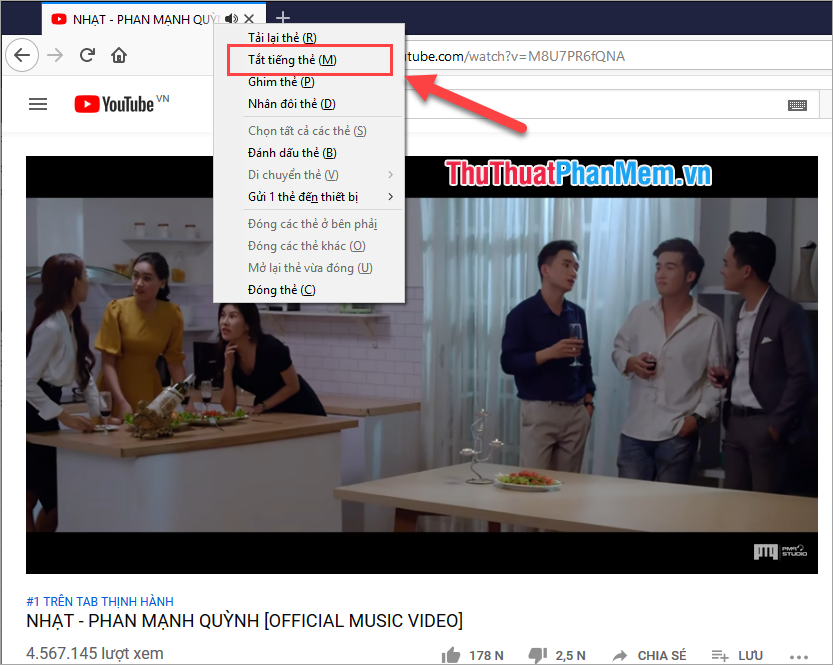
Thus, the software tips have instructed you on how to turn off the sound on Chrome browser tab, Coc Coc, Firefox fastest. Good luck!
You should read it
- How to mute, disable sound Tab automatically on Chrome browser, Coc Coc, Firefox
- How to turn off the sound, adjust the volume on each Chrome browser tab
- Goodbye Chrome, we switch to Firefox
- Google Chrome and Firefox, which browser 'consumes' more RAM?
- Google postpones automatic updates to turn off Chrome sound due to many web games
- How to turn off the entire tab fast sound on Chrome
 What is Snapchat? Overview of Snapchat
What is Snapchat? Overview of Snapchat What is hosting? Hosting used to do? Overview of hosting
What is hosting? Hosting used to do? Overview of hosting How to download documents from Slideshare is extremely easy
How to download documents from Slideshare is extremely easy Standard YouTube cover image size & How to create fast and beautiful YouTube cover photos online
Standard YouTube cover image size & How to create fast and beautiful YouTube cover photos online How to create a Playlist playlist on YouTube
How to create a Playlist playlist on YouTube How to fix the error can not access YouTube
How to fix the error can not access YouTube