How to turn off the entire tab fast sound on Chrome
Turning off the sound on each Chrome tab is very simple when users simply click on the tab and then select Mute the web page. The web page is open in the current tab and another tab if the same domain name is disabled immediately. So what if I want to turn off all sounds in open tabs other than domain names? Smart Mute is a utility on Chrome that helps users to quickly turn off the sound in all tabs with just one simple click. In addition, the utility provides users with some options to turn off the sound in websites, designated domains only. The following article will guide you how to use Smart Mute to turn off the sound on the entire Chrome tab.
- How to turn off automatic tab sounds on Chrome and Firefox
- How to turn off the sound on Coc Coc Browser tab
- How to adjust the volume of each Chrome tab up to 600%
- How to increase video sound quality on Chrome
Instructions to turn off the sound on Chrome tabs
Step 1:
You download Smart Mute utility on Chrome according to the link below.
- Download the Smart Mute Chrome utility
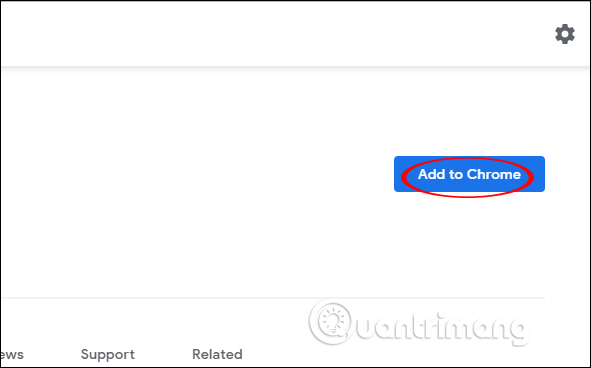
Step 2:
After installing the utility, click on the Smart Mute icon in the address bar on the browser.
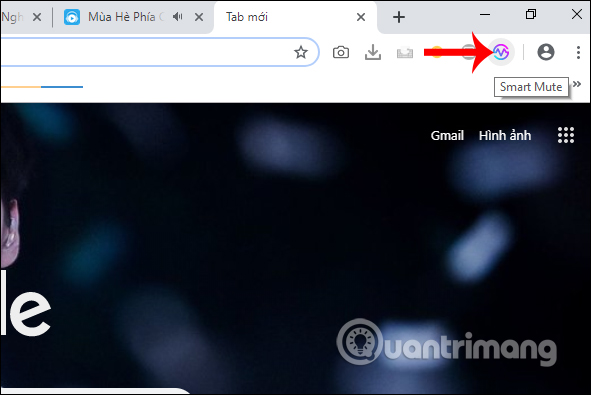
Then display the utility interface to set the sound adjustment. With Mute All Tabs we can turn off all open sounds in tabs on Chrome browser.
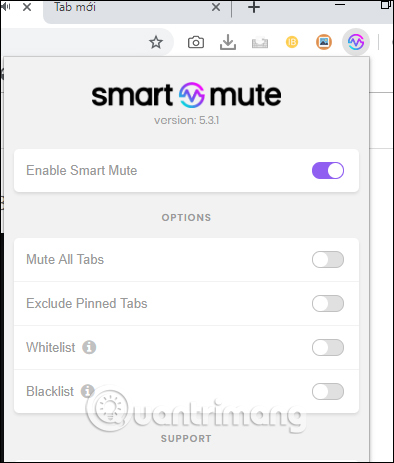
As a result, users will see the speaker icon crossed out in the tabs.
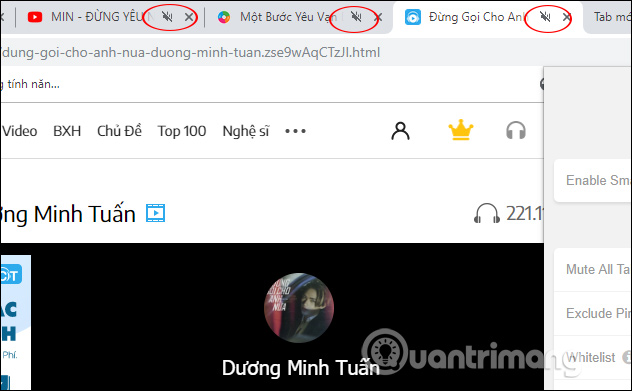
Step 3:
Next to the Exclude Pinned Tabs option , tabs pinned on the browser will not turn off the sound. With the Whitelist option, users will add websites or domains to the Smart Mute utility that are not allowed to mute. First, turn on Whitelist and then click Allow to access the browsing history on Chrome.
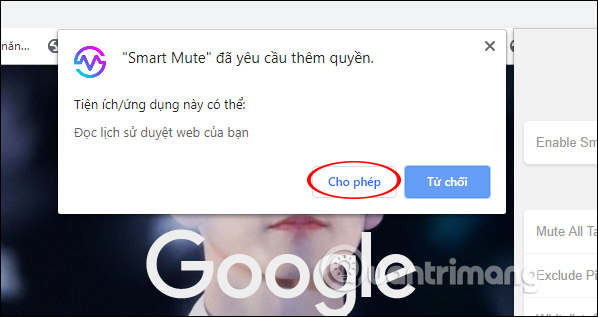
Step 4:
Next, activate the Mute All Tabs option and then open the website that you do not want to mute . Click Edit Whitelist .
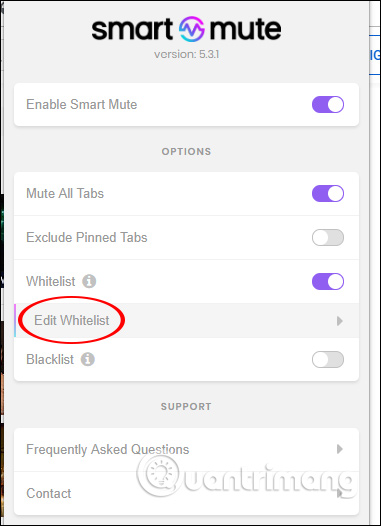
Then display the interface to click Add URL without mute only on this address or click Add Domain to not mute the entire tab of this website domain.
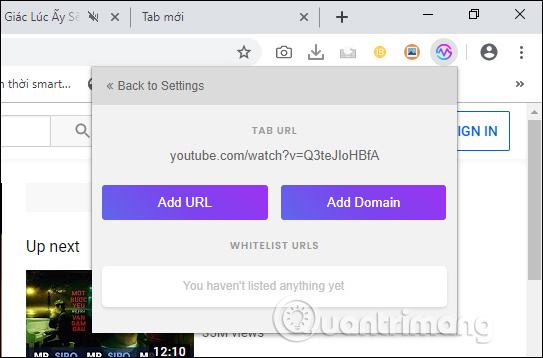
You continue with websites that do not want to turn off the sound when Smart Mute is active. The list of muted websites is displayed in the Smart Mute interface. If you want to cancel the added web, click on the X icon when hovering over.
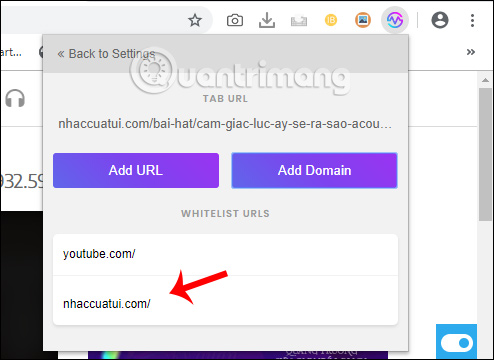
Step 5:
To want to mute only on certain websites , turn on the Blacklist option and then click Edit Blacklist to add the website you want to mute.
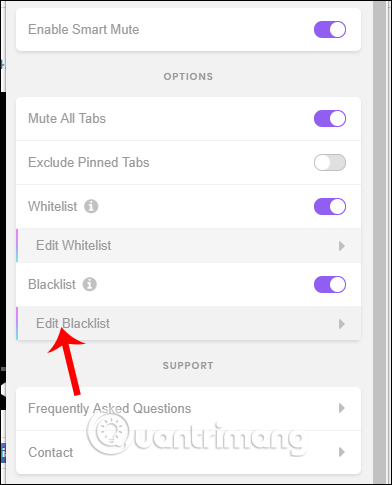
How to set up Blacklist similar to Whitelist above.
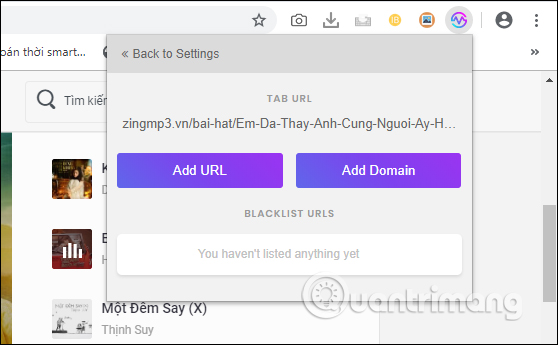
Step 6:
To disable all the features that are already set or do not want to use the utility anymore, deactivate Enable Smart Mute .
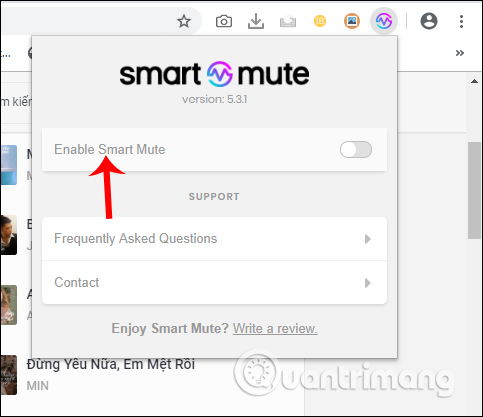
Not just simply mute all open tabs in Chrome, but the Smart Mute utility also offers many other settings options. Websites that add whitelist or backlist on Smart Mute are remembered to not mute or mute the sound when we surf the web.
I wish you all success!
You should read it
- How to turn off the sound, adjust the volume on each Chrome browser tab
- Google postpones automatic updates to turn off Chrome sound due to many web games
- How to turn off the sound on Coc Coc Browser tab
- How to focus on playing sounds on the open Chrome tab
- How to fix no sound in Google Chrome on Windows 10
- Trick to turn on individual tab off sounds on Chrome
 How to turn off automatic reopening of the tab when starting UC Browser
How to turn off automatic reopening of the tab when starting UC Browser How to use AdLock ad blocker to block ads on Chrome
How to use AdLock ad blocker to block ads on Chrome How to save bookmarks on Firefox to your computer
How to save bookmarks on Firefox to your computer How to view web history on Chrome in Windows 10 Timeline
How to view web history on Chrome in Windows 10 Timeline How to turn Firefox interface into Chrome
How to turn Firefox interface into Chrome How to save RAM when surfing the web on Firefox
How to save RAM when surfing the web on Firefox