How to sync bookmarks between Chrome and Firefox?
Most users install multiple browsers to use on one computer, in which Firefox and Google Chrome are the two most popular browsers. Synchronizing data in general and bookmarks in between these two browsers will bring a lot of convenience to users. If you do not know how to do, please refer to the instructions below of TipsMake.com offline.
- How to create bookmarks on web browsers
- 30 shortcuts for IE, Firefox and Google Chrome
- How to remove and disable Plug-ins in the browser?
First, install the EverSync utility for Firefox and EverSync for Chrome

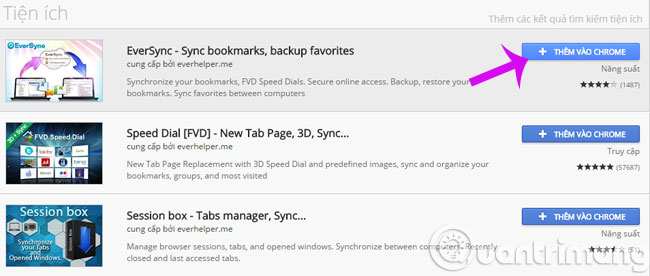
Sync Firefox
Step 1 : You click on the icon EverSync , select Login to proceed to register an account
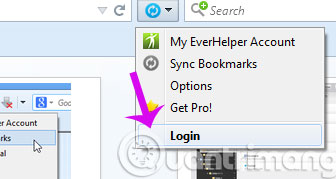
Step 2 : In the new window, click on Register and register for an account
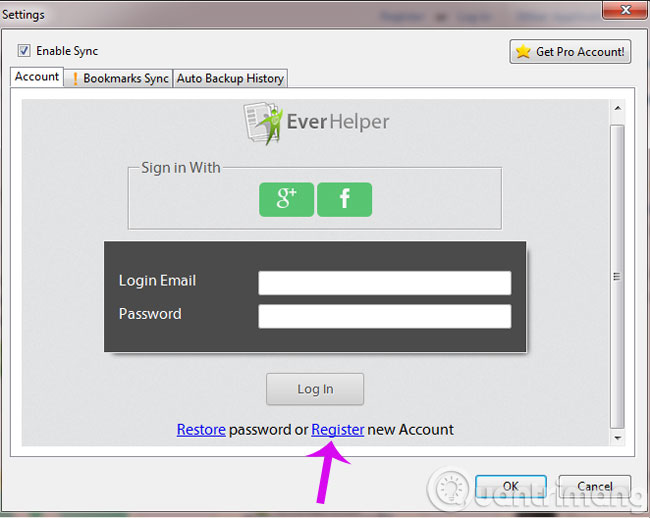

Step 3 : After registering an account successfully, you click on the EverSync icon, select Sync Bookmarks
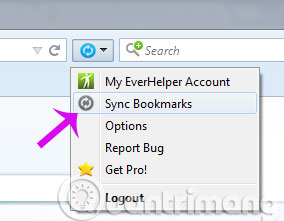
Step 4 : Then a dialog box will appear and you can sync Bookmark with 3 options: Merge, Upload, Download . Since it is the first time to use Ever Sync, you should press the Merge button to connect data between the computer and the server of the application.

You only need to set it once and the system will default to the next time.
Sync Chrome
Similar to the Firefox side, you can also log in to the registered account above
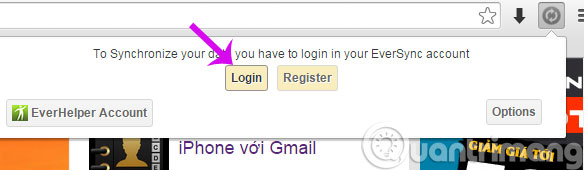
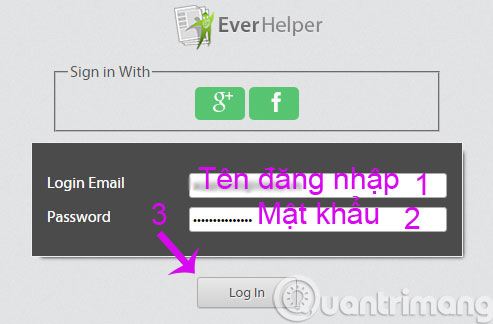
After successful login, select the Bookmarks tab and also select Merge to synchronize
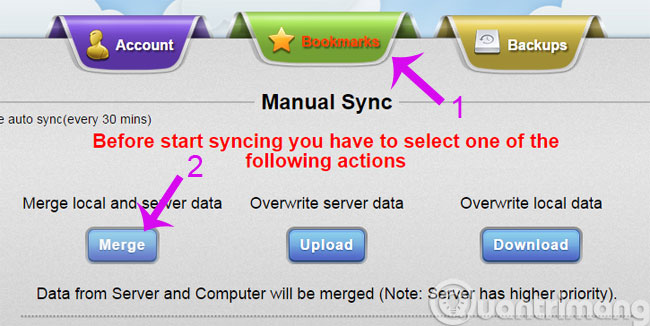
So, you have successfully synced Bookmarks on both Chrome and Firefox browsers.
Hopefully the article will help you!
You should read it
- How to sync Chrome browser bookmarks on computer with mobile phone?
- Instructions to transfer Bookmarks from Firefox to Chrome
- Instructions for recovering bookmarks have been deleted on Chrome and Firefox
- Useful tips for organizing bookmarks in the browser
- How to secure bookmarks on Google Chrome browser?
- Sync Bookmark and Reading List on Microsoft Edge browser
 How to save web page in Chrome as a PDF file?
How to save web page in Chrome as a PDF file? How to display Download button on Coc Coc?
How to display Download button on Coc Coc? Take photos of websites on Chrome and iOS
Take photos of websites on Chrome and iOS 30 shortcuts for IE, Firefox and Google Chrome
30 shortcuts for IE, Firefox and Google Chrome Free chat and texting on FireFox browser
Free chat and texting on FireFox browser Coc Coc adds the Torrent file download feature
Coc Coc adds the Torrent file download feature