How to turn off the request for location when browsing the web in Cốc Cốc, Chrome, Edge, Firefox
When you surf the web, you will most likely see some websites showing you want to access your location. Websites require this information so they can provide you with content related to the area where you are. However, some websites will ask for your location every time you visit a particular page. This is annoying for you. If you do not like and do not intend to disclose your location to a website, you can turn off the location request by disabling this option in the browser settings. The following article by TipsMake.com will guide you to turn off location provisioning requests on Google Chrome, Coc Coc, Firefox and Microsoft Edge.

1. Turn off the request to provide location on Chrome browser and Coc Coc
You open up Chrome or Coc Coc browser then type the following link in the address bar and press Enter: chrome: // settings / content / location

We will then be taken to the location settings window.
On the Chrome browser, click the switch so that the Location switches to the Blocked state as shown below:

As for Coc Coc browser, you can uncheck the box as shown below:

2. Turn off location provisioning notifications on FireFox
First, open FireFox browser and select Option.
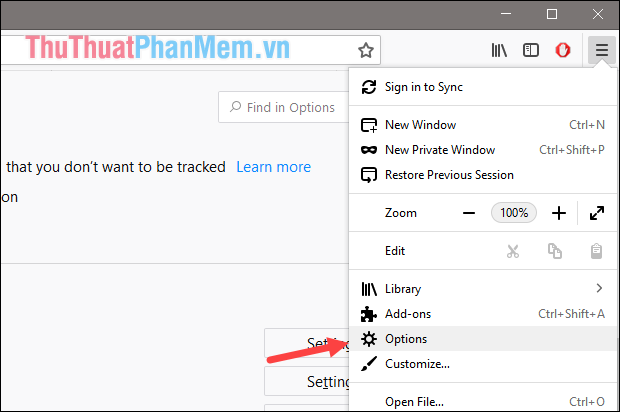
Next in the settings window, select Privacy & Security , then scroll down to Settings in the Location section as shown below.
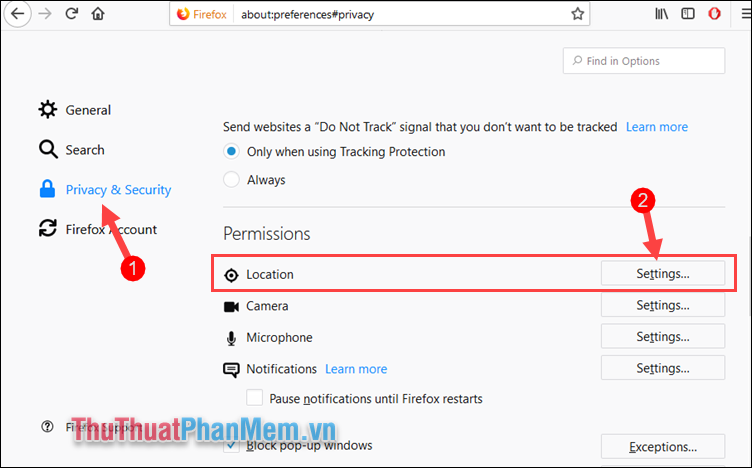
In the Settings window, check the box Block new requests asking to access your location and then click Save Changes. So from now on there will be no more notifications of location requests.
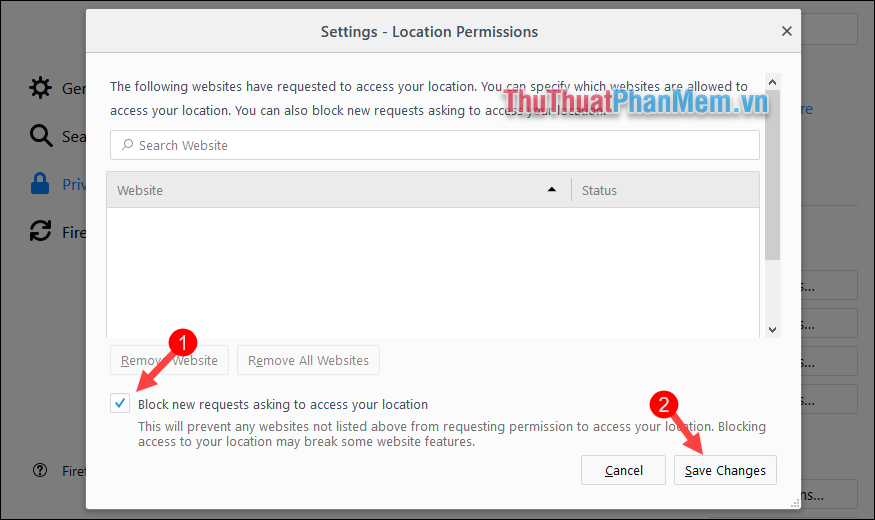
3. Turn off location request notifications on the Edge browser
Open Settings in Windows then select Pricacy
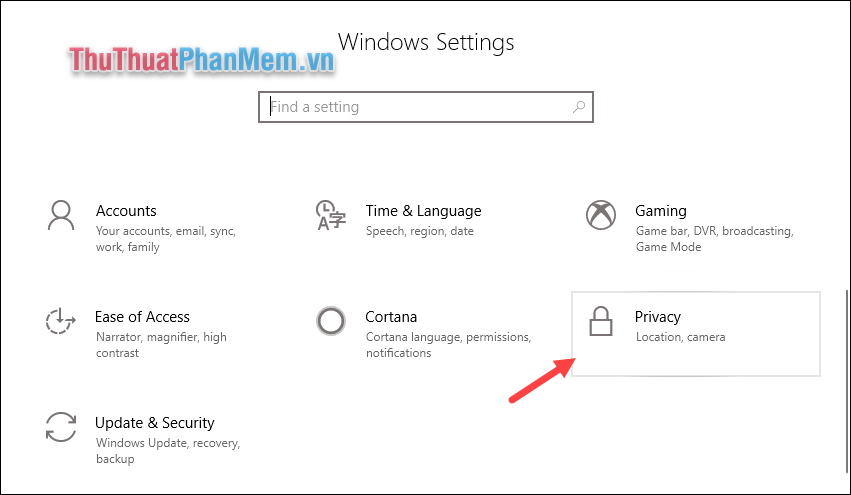
In the new window, select Location and then on the right side of the window, scroll down and turn off the location of the Microsoft Edge browser.
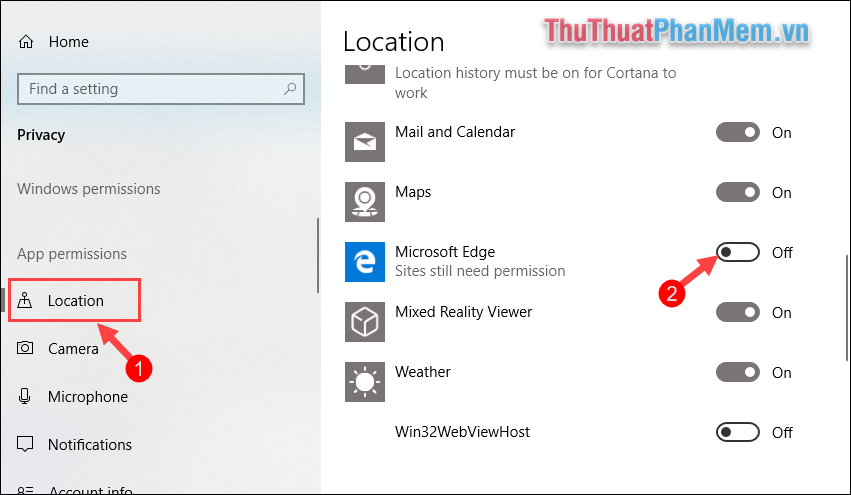
Above is an instruction on how to turn off location requests when browsing on Chrome, Coc Coc, FireFox and Edge. Hope you will find the article useful, wish you success!
You should read it
- How to turn off Location, Javascript, Flash, Popup, Cookies, Camera on Cốc Cốc, Chrome, Edge, Firefox
- Instructions to disable location sharing on web browsers
- Fix 400 Bad Request error in Chrome, Firefox, Internet Explorer and Edge browsers
- How to turn off requests to provide location on web pages in every browser
- How to delete browsing history on Chrome and Firefox
- How to open incognito tabs on Chrome, Coc Coc, Edge, Firefox browsers
 How to change the default download folder in Chrome, Coc Coc, Edge, Firefox
How to change the default download folder in Chrome, Coc Coc, Edge, Firefox How to add, edit, delete, manage Bookmark in Chrome
How to add, edit, delete, manage Bookmark in Chrome How to add, edit, delete and manage bookmarks in Coc Coc
How to add, edit, delete and manage bookmarks in Coc Coc How to add, edit, delete, manage bookmarks in Edge
How to add, edit, delete, manage bookmarks in Edge Clear history of Coc Coc thoroughly
Clear history of Coc Coc thoroughly