How to turn off Location, Javascript, Flash, Popup, Cookies, Camera on Cốc Cốc, Chrome, Edge, Firefox
Flash, JavaScript, Popup or Cookies are important components of a website's content. However, in some cases we need to turn them on or off to run applications on a website or turn off annoying notifications when surfing the web. The following article of TipsMake.com will guide you how to turn on and off javascrip, flash, popup, location, cookies . etc. on Chrome, Coc Coc, Edge, FireFox browsers, please follow along.
1. For Chrome browser and Coc Coc
Step 1 : Open Chrome or Coc Coc browser then type the following link in the address bar and press Enter: chrome: // settings / content
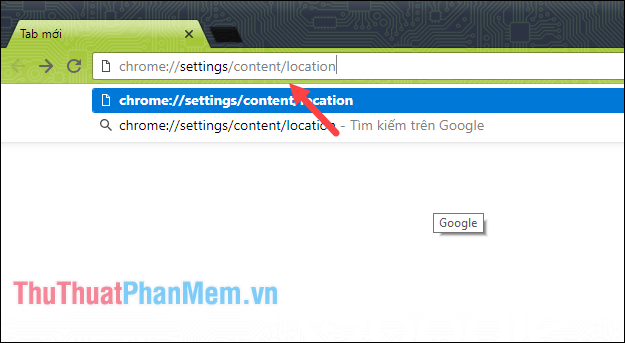
Step 2 : We will be taken to the content settings window, where we have the options to turn on and off Cookies, location, Camera, Java, Flash . etc . If you want to enable or disable content, choose into that content.

For example, if you want to enable or disable Flash, select the Flash item then in the new window you can press the on or off button as you like.
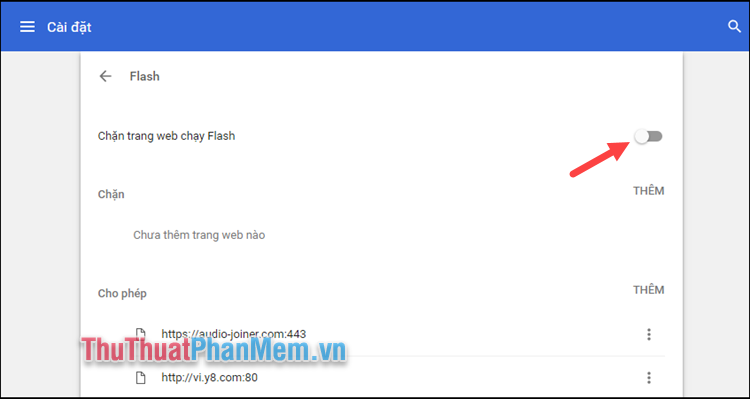
2. For FireFox browser
Step 1 : Open your browser and select Options
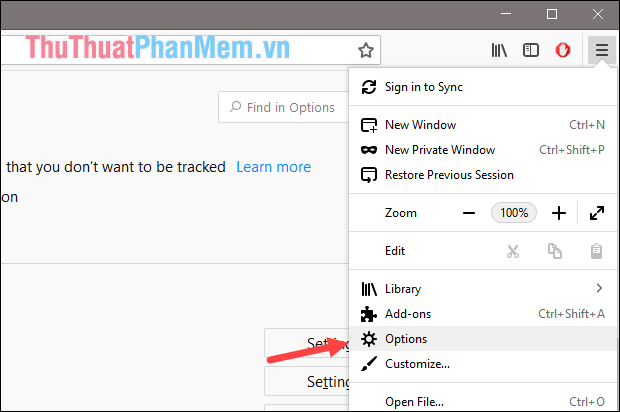
Step 2: In the Options window, select Privacy & Security, then scroll down to Permissions. Here you can turn off Location (Location), Camera, Notifications, Popup and some other things.
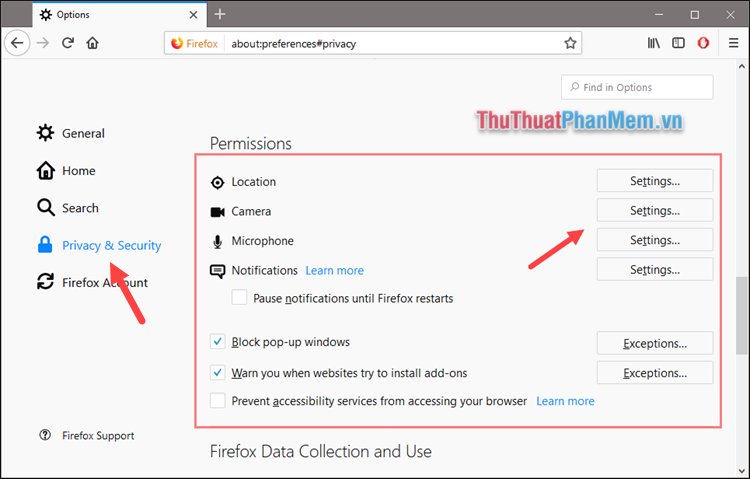
If you want to turn on or off any item, select the Settings button at that item, in the Settings window, if you want to turn off, check the Block box below, if you want to turn on, then uncheck it.
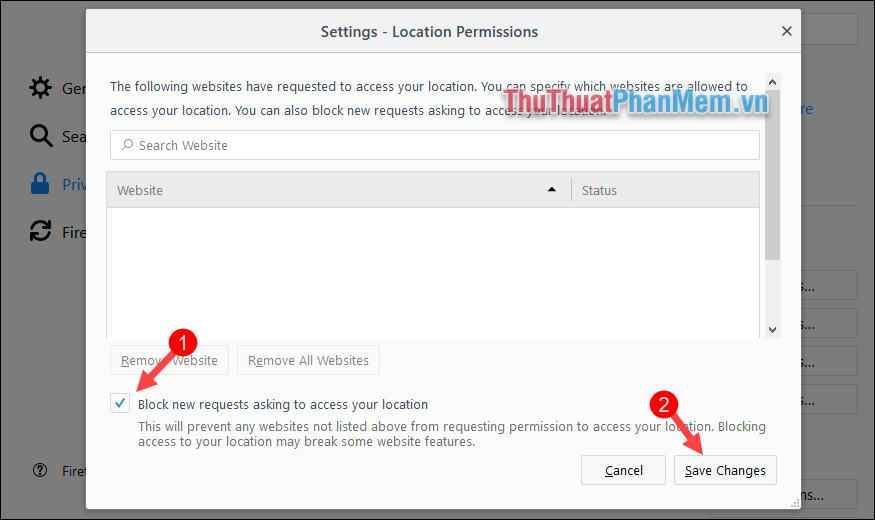
If you want to enable JavaScript on FireFox then do the following:
First open your browser and type about: config in the address bar and press Enter, then I accept the rick!
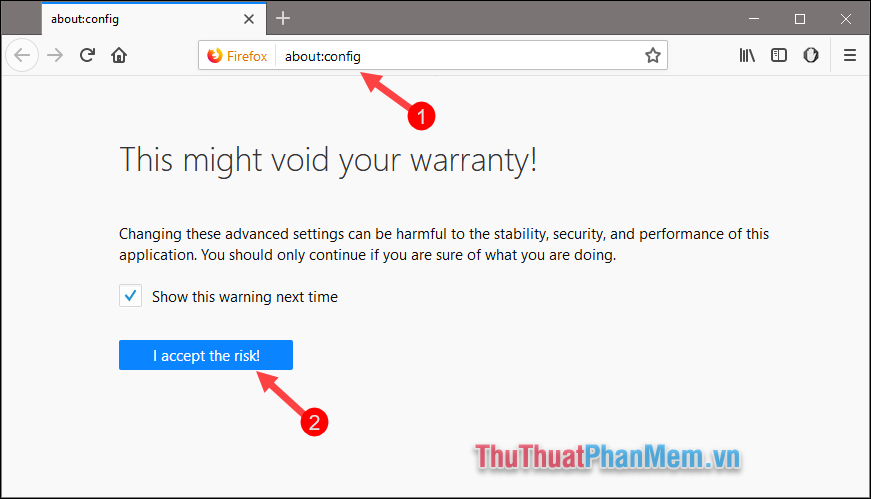
In the new window you enter Javascript in the search box, then in the results you double click on the javascript.enabled line to enable or disable java (The value is true is on, false is off).
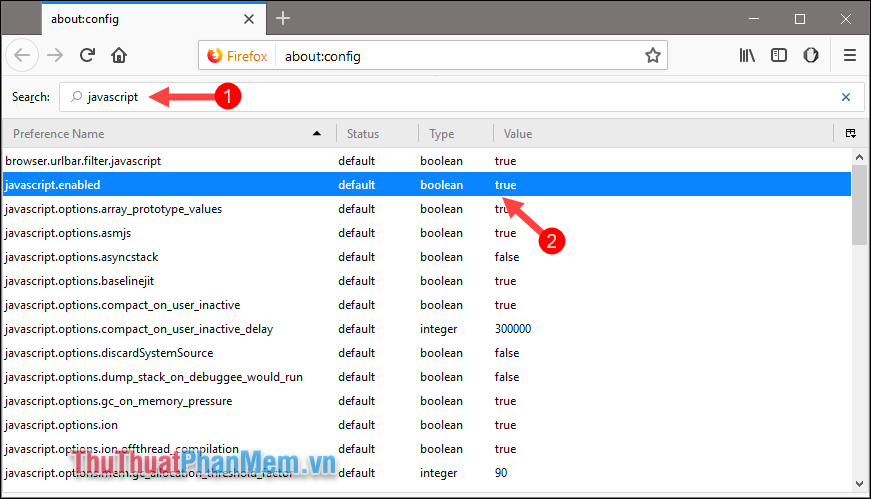
3. For Edge browser
Open the switch and open Settings

Next, scroll down to the View advanced settings section
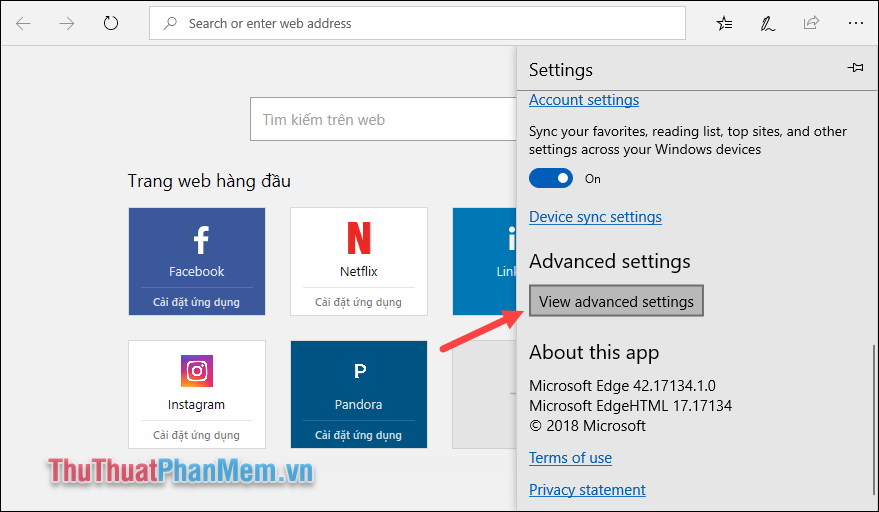
In the advanced settings section we can enable or disable Popup or Flash player.
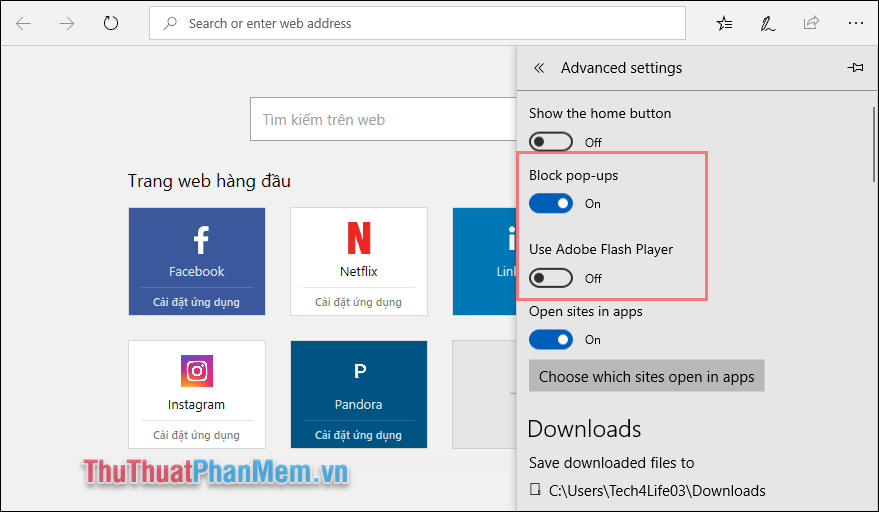
Above is an instruction on how to enable / disable Location, Javascript, Flash, Popup, Cookies, Camera on Coc Coc, Chrome, Edge, Firefox. Hope you will find the article useful. Good luck!
You should read it
- How to turn on and turn off Javascript on Firefox, Chrome
- Instructions to disable location sharing on web browsers
- How to turn off the chat frame automatically appears on the website
- How to transfer all data from Chrome to Firefox
- 3 great new features on Firefox 59 you can use today
- How to turn off requests to provide location on web pages in every browser
 How to turn off the request for location when browsing the web in Cốc Cốc, Chrome, Edge, Firefox
How to turn off the request for location when browsing the web in Cốc Cốc, Chrome, Edge, Firefox How to change the default download folder in Chrome, Coc Coc, Edge, Firefox
How to change the default download folder in Chrome, Coc Coc, Edge, Firefox How to add, edit, delete, manage Bookmark in Chrome
How to add, edit, delete, manage Bookmark in Chrome How to add, edit, delete and manage bookmarks in Coc Coc
How to add, edit, delete and manage bookmarks in Coc Coc How to add, edit, delete, manage bookmarks in Edge
How to add, edit, delete, manage bookmarks in Edge