3 great new features on Firefox 59 you can use today
The upcoming Firefox 59 will help users prevent sites from requesting permission to send notifications and know the user's location, but you can use this feature now in Firefox with a little tricks.
Firefox 59 will be released in March, it will add new settings in permissions to control how the browser accesses the user's location, accesses the camera and microphone of the computer. It will also have a setting to block websites that require permission to send notifications to users.
These settings will be most anticipated, especially the ability to turn off annoying requests that websites pop up asking to send notifications to users, but you also use this feature now. No need to wait for Firefox 59 version using about: config.
- The "About: Config" tricks improve Firefox browser
1. Turn off the notification request
Have you answered " Allow " when a website asks if it can send you notifications? If you're tired of constantly answering " Block " for this question, there's a way to stop websites from asking you anymore.
Enter about: config in Firefox's address bar and click the I accept the risk button. Search for dom.push.enabled and double-click it to convert the value from true to false .
- How to block websites from displaying notifications on browsers
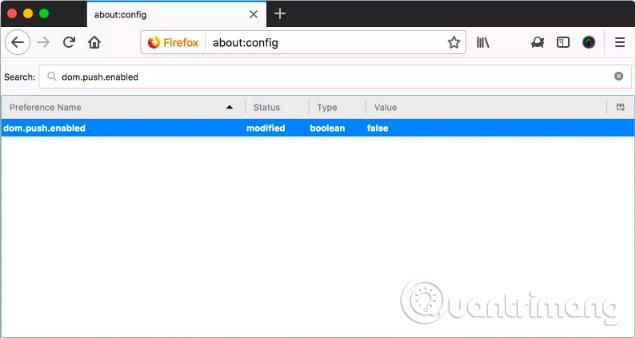
2. Turn off the request for location
Many websites also require a user's location, which can be useful for some types of websites, such as weather, maps, etc. but certainly not for all websites. If you want to disable all sites that do not require your location, go to about: config , search geo.enabled and set the value to false .
- How to turn off requests to provide location on web pages in every browser
3. Turn off the camera and microphone access request
You may get a few requests from websites about using your computer's webcam and microphone, but you can also turn off these requests in about: config . Find media.navigator.enabled and media.peerconnection.enabled and set these values to false .
I wish you all success!
See more:
- The easiest way to speed up Firefox
- How to install the Chrome utility for Firefox
- How to save bookmarks on Firefox to your computer?
 How to create a website shortcut on the Windows screen
How to create a website shortcut on the Windows screen How to install an old version of the utility on Chrome
How to install an old version of the utility on Chrome How to find and delete broken bookmarks in Firefox
How to find and delete broken bookmarks in Firefox What's the highlight of Bkav's super light, super-fast web browser?
What's the highlight of Bkav's super light, super-fast web browser? How to surf the web without a browser?
How to surf the web without a browser? How to learn English on Chrome through the Rememberry utility
How to learn English on Chrome through the Rememberry utility