How to turn off the Google Meet frame in Gmail
Gmail already displays the Google Meet frame in the interface, but many people don't need it and want to turn off this Google Meet frame. Gmail's addition of Google Meet right in the interface allows users to perform and participate in online video meetings right in the Gmail interface, without having to enter from Google Meet as before. This is quite convenient, saving time and manipulating if you often have to work with Gmail and Google Meet. However, if the user does not need to use it can also hide the Google Meet frame in the Gmail interface if desired.
Instructions for turning off Google Meet in Gmail
The Google Meet box appears in the upper left of the Gmail interface, as shown below.
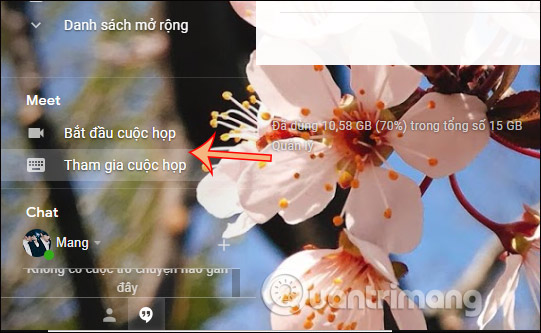
Step 1:
Click the gear icon in the interface and select Settings.
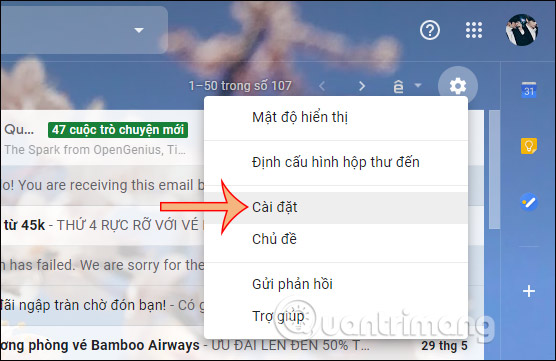
Step 2:
In the Settings user interface, navigate to the Chat and meetings section . Next look below you will see there are 2 items are Chat to chat on Hangouts and Meet to video call on Google Meet.
To turn off the Meet user frame, click on the Meet section in the main menu, then click Save changes below. Immediately the Google Meet frame will be hidden in the Gmail interface.
Also, if you do not want to chat on Hangouts, you can click Turn off chat and also click Save below.
In case you want to re-enable the Google Meet frame, simply press Show Meet in the main menu.
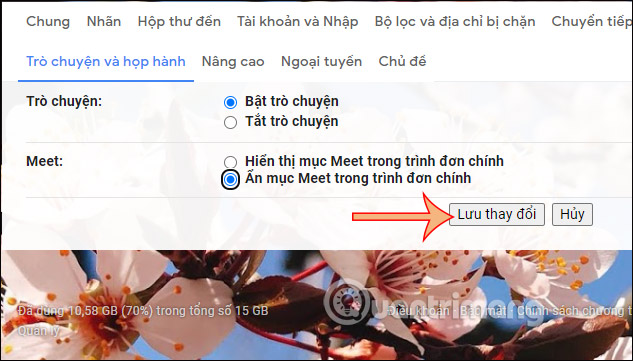
 Microsoft Teams backgrounds: How to customize yours now
Microsoft Teams backgrounds: How to customize yours now How to fix common TikTok errors
How to fix common TikTok errors ASUS launches new online meeting hardware package for Google Meet
ASUS launches new online meeting hardware package for Google Meet Android users were able to send messages from the computer browser
Android users were able to send messages from the computer browser Tricks to let smartphones automatically send messages, create virtual calls
Tricks to let smartphones automatically send messages, create virtual calls