How to see every member on Google Meet
Google Meet is an online calling tool in the G Suite toolkit, built into every Google account. Typically, this tool only displays members who are most active when talking to multiple people at the same time, but you can see all participants in the call as a grid list.
To change the conversation layout in Google Meet, click on the three dots below the right corner and select Change Layout / Change layout .
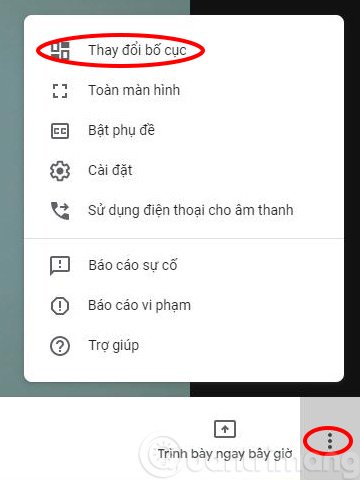 Change the Google Meet video call layout
Change the Google Meet video call layout In Change Layout / Change menu layout , you can select one of the existing layout and the display will change soon after. If you are setting Auto / Auto , the layout will automatically change based on the number of participants in the call.
If Tiled / Tiled selected , up to 16 people will display at the same time during the conversation. Hover over any image to see the username. Use the Sidebar / Sidebar option instead if only one member is presenting. If using Spotlight / Focus , the speaker, the speaker, or the pinned account fills the screen.
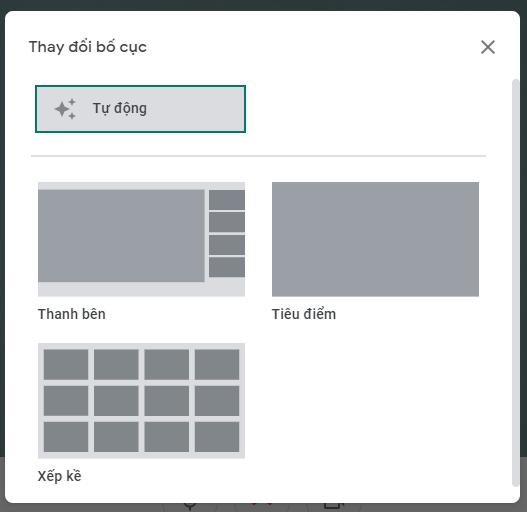 Menu layout
Menu layout While talking, click on any user's image and mount their video on your screen. With these layout options, you can easily keep track of who is speaking or mark important people in the conversation.
 How to use Zavi online meeting software in Vietnam
How to use Zavi online meeting software in Vietnam How to turn on two-factor authentication on Slack
How to turn on two-factor authentication on Slack The patent shows that iMessage can edit messages sent in the future
The patent shows that iMessage can edit messages sent in the future How to remove background noise when making video calls on Apple devices
How to remove background noise when making video calls on Apple devices How to schedule a group call on Skype
How to schedule a group call on Skype How to use Messenger Rooms, make group video calls for up to 50 people
How to use Messenger Rooms, make group video calls for up to 50 people