How to sign up for G Suite to use Google Meet
The word meeting has existed for a long time in businesses, helping people communicate and exchange with each other more easily. Google Hangouts Meet is a large conference, remote group meeting program without any barriers or limitations. Google Hangouts Meet supports communication for small businesses, or large businesses up to hundreds, thousands of employees. The following article will guide you how to create a G Suite account to use Google Hangouts Meet.
Instruction to register for a G Suite account
Note to users , Google Hangouts Meet is currently free for G Suite and G Suite Education accounts. If you already have a G Suite account, visit the link below to create remote meetings on Google Meet.
- https://meet.google.com/
Step 1:
Users access the link below to proceed with the steps to create a G Suite account. First, enter your company name and number of employees .
- https://gsuite.google.com/signup/basic/welcome
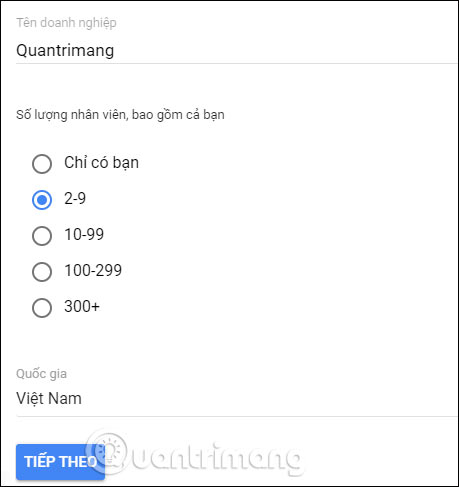
Step 2:
Next you enter your information , who plays the Admin role of this G Suite account.
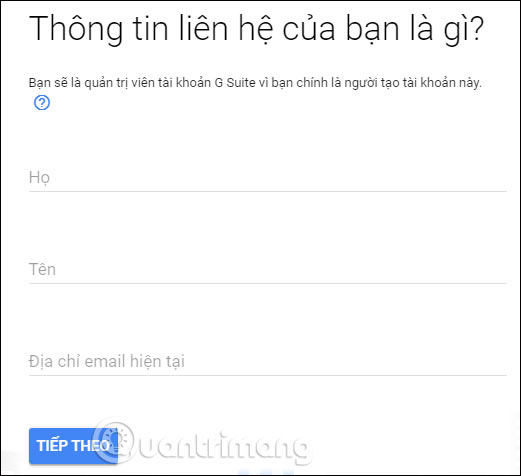
Next, switch to the company's domain name entry interface. If you already have your own website, click I have a domain, if not, click I want the free .page domain. Then click Next .
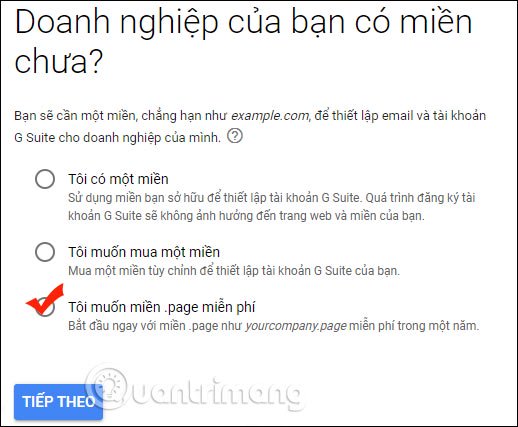
Step 3:
Free domain names for businesses will be in the form of .page. You need to enter the full name for the domain name of the business and then click the search icon to check if the domain name is set or not.
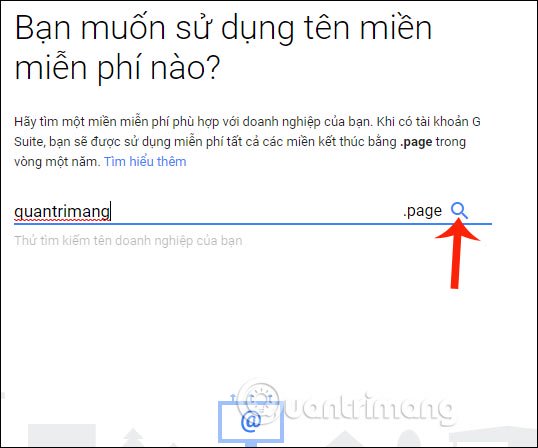
Step 4:
Next we see the message from G Suite with the domain you are creating, click Next .
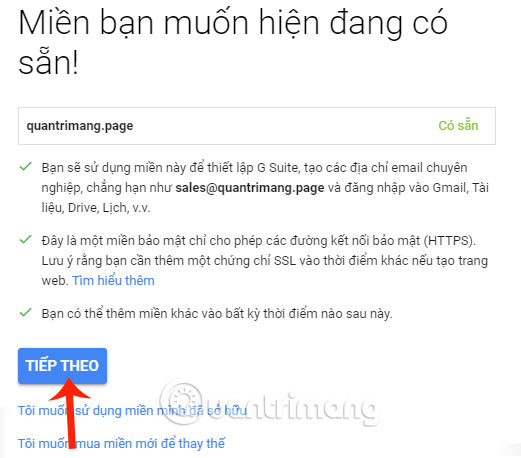
Step 5:
Enter the address and phone number for your business that wants to create a G Suite account.
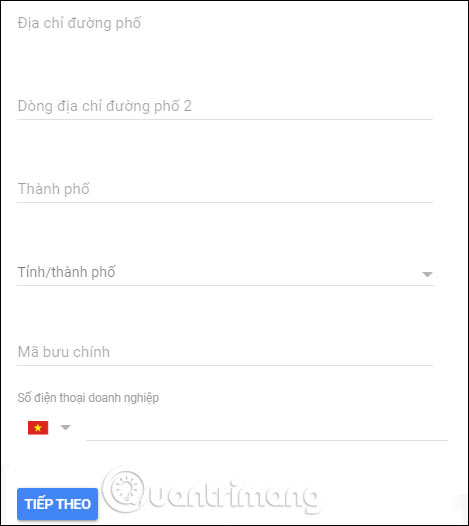
We then enter our name to create a G Suite account with a password and security confirmation . Finally click Agree and continue to create a G Suite account.
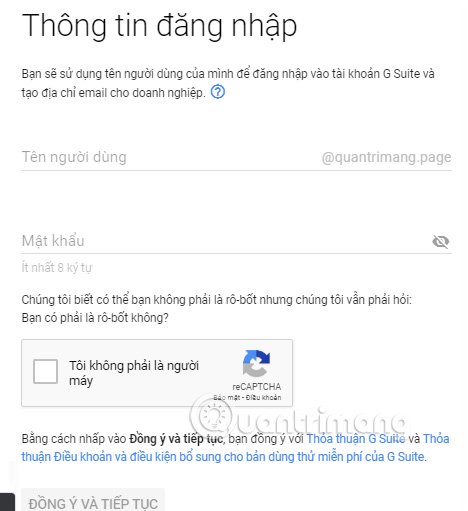
Then you only need to sign in to your G Suite account to use services including Google Hangouts Meet. The package for G Suite depends on the business selected.
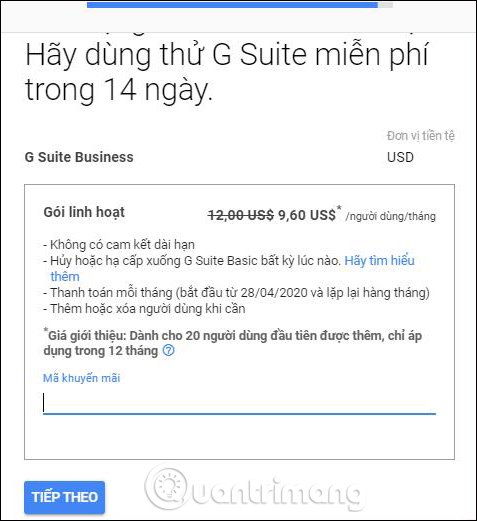
You should read it
- What is G Suite?
- Google will automatically upgrade free G Suite users to Paid Workspace from May 1, 2022
- How to create a Webex Meet account, using Webex Meet on your computer
- How to format multiple choice exercises in iSpring Suite
- How to create multiple choice exercises with iSpring Suite
- Google first raised G Suite prices - a move to warm up competition with Microsoft Office 365
 How to prevent Microsoft Teams from running in the background after closing
How to prevent Microsoft Teams from running in the background after closing How to turn on Dark Mode on Microsoft Teams
How to turn on Dark Mode on Microsoft Teams How to schedule a meeting on Microsoft Teams
How to schedule a meeting on Microsoft Teams How to use 2 or more webcams on Skype
How to use 2 or more webcams on Skype How to play videos using ManyCam with Skype
How to play videos using ManyCam with Skype Summary of shortcuts for Microsoft Teams to learn online
Summary of shortcuts for Microsoft Teams to learn online